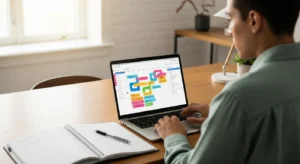Extension 4: Automate Your Typing with a Text Expander
Think about the phrases you type over and over again every single day. Your email address. Your company’s address. A polite sign-off for your emails. A link to your calendar booking page. A specific code snippet. Each time you type these out, you’re spending a few seconds and a tiny bit of mental energy on a task a machine could do for you. It seems trivial, but it adds up significantly.
What it is: A text expander extension (like TextBlaze, Magical, or aText) is a simple but magical tool. You define a short abbreviation (a “snippet”) and the full text it should expand into. For example, you could set up the snippet `;addr` to instantly expand into your full multi-line mailing address. You could set `;cal` to expand into “You can find a time that works for you on my calendar here: [link].”
Why it works: This is the principle of automation and friction reduction in its purest form. The best way to save time and mental energy is to eliminate a task completely. A text expander automates the physical act of typing repetitive content. This not only saves you keystrokes and time but also reduces the chance of typos and ensures consistency in your communications. Every moment you’re not spending on rote, mechanical tasks is a moment you can devote to thinking, creating, and problem-solving. Reducing this friction, even at a micro-level, has a compounding effect on your overall productivity and can even impact your physical well-being. According to research from institutions like the American Psychological Association, chronic micro-stressors can accumulate and impact cognitive function.
How to implement it for maximum impact:
Start by conducting a “repetition audit.” For the next day, keep a small notepad file open. Every time you type something you feel you’ve typed before, copy and paste it into the file. At the end of the day, you’ll have a list of prime candidates for your first snippets.
Don’t try to automate everything at once. Pick your top five most frequently typed phrases. Create simple, memorable snippets for them. A good practice is to start your snippets with a special character, like a semicolon or a comma, so you don’t trigger them by accident. For example, use `,sig1` for your formal email signature and `,sig2` for your informal one.
Use it for more than just text. You can create snippets for complex URLs, template responses to common customer questions, or even entire email templates. Imagine a customer asks about your return policy. Instead of searching for the policy and typing a response, you simply type `;return` and a perfectly worded, comprehensive answer appears instantly. You’ve just saved five minutes and delivered a better, more consistent customer experience.