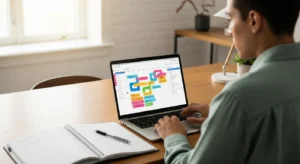The Compounding Effect: Chaining Your Productivity Extensions
The real magic happens when you start to see these tools not as isolated productivity hacks, but as interconnected parts of a single, personal system. They work together to create a fortress of focus around your work. Let’s see how this plays out in two different real-world scenarios.
Worked Example 1: The Busy Manager
Meet Sarah, a project manager juggling multiple teams and a calendar packed with meetings. Her biggest struggles are context-switching and endless email back-and-forth.
Morning Routine: Sarah opens her browser. Her Momentum new tab page asks for her main focus. She types: “Finalize and send the stakeholder update for Project Titan.” This is her North Star for the day.
Prepping for Meetings: For her 10 AM sync, she has five tabs open with reports and dashboards. For her 11 AM strategy call, she has another eight tabs with competitor analysis. Instead of keeping them all open, she uses OneTab. She collapses the first set into a group named “10 AM Sync” and the second into “11 AM Call.” Her browser is clean, and she can restore the relevant context with one click just before each meeting.
Managing Communications: Throughout the day, she gets repetitive questions via email. “Where can I find the latest report?” “What’s the link for the meeting?” She uses her Text Expander. `;reportlink` instantly pastes the link to the report. `;meetlink` pastes the Zoom details. She saves 30-60 seconds per email, which adds up to over 30 minutes of reclaimed time and mental energy by the end of the day.
Deep Work Block: From 2 PM to 3 PM, she has a block in her calendar to actually *write* the stakeholder update. She activates her site blocker, which blocks access to news sites, LinkedIn, and her personal email for that 60-minute period. This guarantees she won’t be pulled away from her most important task of the day. If she finds an interesting article during a quick fact-check, she uses Pocket to save it for later, preserving her flow.
Worked Example 2: The Solo Maker
Now consider David, a freelance writer and developer. His biggest challenges are self-motivation and avoiding research rabbit holes that derail his creative work.
Setting the Tone: David starts his day with his Momentum tab, defining his focus: “Write 1,500 words for the client’s blog post.” This single sentence helps him fight the urge to start with “easy” tasks like checking analytics or tweaking his website.
Deep Work Session: He immediately starts a 90-minute deep work session. He enables his site blocker, which has a very strict list: all social media, all video streaming sites, and all forums. This creates a distraction-free container for his writing.
Managing Research: The blog post requires some research. As he finds useful sources, he keeps the tabs open. But he also finds several fascinating, tangentially related articles. Instead of reading them, he clicks the Pocket extension button for each one. He’s capturing the value without breaking his writing momentum. Once his research phase is done, he uses OneTab to collapse all his source tabs into a group named “Blog Post Sources,” clearing his view so he can focus on the blank page.
Finishing the Day: After his writing is done, he has a scheduled 30-minute block for “Learning & Development.” He opens his Pocket queue and reads the interesting articles he saved earlier. This feels like a reward, not a distraction, because it’s happening at an intentional time. He has successfully separated the process of finding information from the process of consuming it.