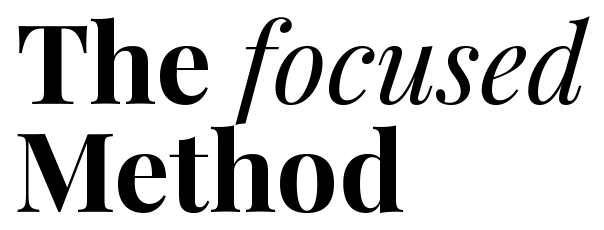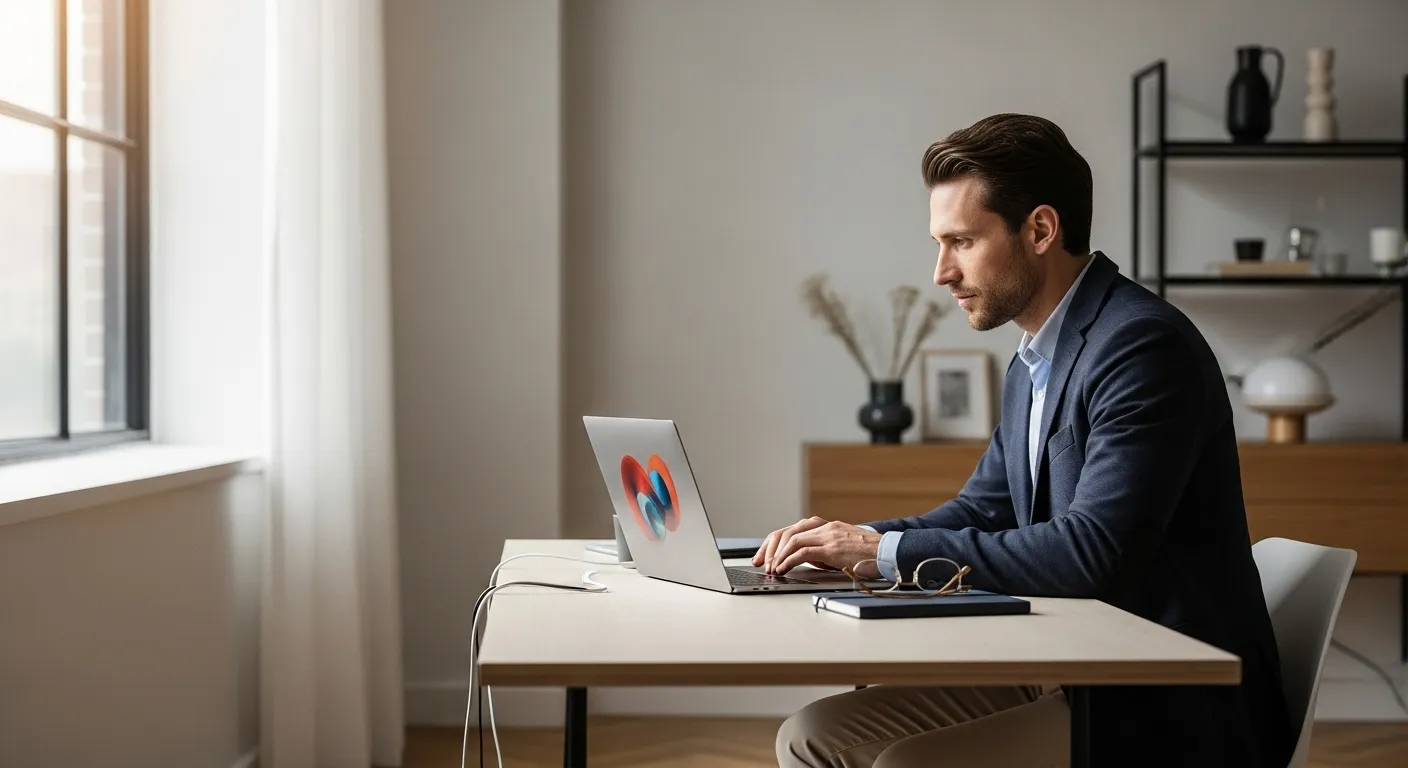
📚 Table of Contents
- Step 1: Setting Up Your Digital Command Center
- Step 2: Executing Your Plan – A Day and a Week in Motion
- Step 3: Guardrails for Reality – Handling Interruptions and Overruns
- The Meeting Invasion and How to Survive It
- Managing Interruptions with Grace
- When Your Blocks Go Over Time
- Renegotiating Your Commitments
- Step 4: Optimization – The Weekly Review
- Real-World Scenarios: How It Looks in Practice
- Frequently Asked Questions (FAQ)
- Your First Three Steps to a Better Calendar
Your digital calendar is open in a browser tab. It looks like a battlefield. Vague meeting invites collide with cryptic personal reminders. A notification pops up, reminding you of a deadline you forgot about. You feel a familiar wave of anxiety. Your calendar, a tool meant to bring order, has become another source of digital noise. It’s a common story for busy professionals and students living in the constant motion of city life. We are told to be more organized, but our tools often add to the chaos.
What if your calendar could be more than a list of obligations? What if it could become a clear, visual map for your day, guiding you toward what matters most without boxing you into a rigid, unforgiving schedule? It can. This guide will show you how to transform your cluttered digital calendar into a powerful ally for focus and productivity. We’ll move beyond simple appointment tracking and build a system that respects your energy, protects your focus, and adapts to the unpredictability of real life. Forget the guilt of a messy planner. Let’s build a system that actually works.
The core idea we’ll explore is a practical method I call The Themed Block System. It’s a simple but powerful hybrid of two proven techniques: time blocking and theme days. Let’s define our terms. Time blocking is the practice of scheduling specific blocks of time in your day for specific tasks or activities. Instead of working from a long, overwhelming to-do list, you assign your tasks a home directly on your calendar. This simple act transforms a wish list into a concrete plan.
Why does this work? It directly combats context switching, which the American Psychological Association has shown is a major drain on our cognitive resources. Context switching is the mental effort required to shift your attention from one type of task to another—like jumping from writing a report, to answering emails, to joining a team call. Each switch costs you time and mental energy. By blocking similar tasks together, you reduce these jarring transitions and stay in a state of flow for longer.
The second part of the system is “theming.” We assign a general theme to each day or parts of a day. For example, Monday might be your “Admin & Planning Day,” while Tuesday and Thursday are your “Deep Work Days.” This adds a layer of structure that simplifies your weekly planning. When a new task comes in, you immediately have a general idea of where it belongs. This combination provides structure without rigidity, making your digital calendar organization a reflection of your priorities, not just your appointments.
Step 1: Setting Up Your Digital Command Center
Before you can execute the plan, you need to build the command center. Your digital calendar—whether it’s Google Calendar, Outlook, or another app—needs to be configured for clarity, not clutter. A few intentional setup steps can make all the difference. These google calendar tips are applicable to most platforms.
Create Purpose-Driven Calendars
Most people throw everything onto one default calendar. This is a recipe for chaos. The first step in effective digital calendar organization is to create multiple calendars, each with a specific purpose. This isn’t about complexity; it’s about control. You can toggle them on and off to see only what’s relevant in the moment.
Start with these four core calendars:
1. Work/Academics: This is for all your professional or school-related commitments. Meetings, project deadlines, classes, and focused work blocks live here.
2. Personal & Family: For everything outside of work. Appointments, family dinners, social events, and errands. This ensures your personal life is given the same visual importance as your work life.
3. Health & Wellness: This is a non-negotiable calendar for workouts, meditation, meal prep, and even scheduling downtime. It serves as a visual reminder that your well-being is a priority. Taking breaks is crucial for avoiding burnout, a serious condition recognized by health organizations like the National Institutes of Health (https://www.nih.gov).
4. Ideation & Learning: A space for personal growth. Block time for reading, taking an online course, or brainstorming creative projects. This protects time for activities that are important but not always urgent.
A Color-Coding System That Informs
With your separate calendars in place, assign a unique color to each. But let’s take it a step further. Use color to signal the type of energy required for an event. This makes your calendar readable at a glance. You can see the texture of your day without reading a single word.
Here is a sample color scheme using common google calendar options:
For your Work Calendar:
Blue (Deep Work): Use this for high-focus, cognitively demanding tasks like writing, coding, or strategic analysis. When you see blue, you know it’s “do not disturb” time.
Green (Meetings & Calls): For collaborative, communicative tasks. This color signals that you’ll be interacting with others.
Yellow (Shallow Work): For administrative tasks like answering emails, filing expenses, or booking travel. These are low-energy, necessary tasks.
For your Personal Calendars:
Red (Appointments & Errands): For things that have a fixed time and location, like a doctor’s visit or a trip to the post office.
Purple (Social & Family): For time dedicated to connection with loved ones.
Orange (Health & Fitness): For the gym, a run, or meditation. This color represents investing in your physical and mental energy.
Build in Buffers and Travel Time
One of the biggest mistakes people make is scheduling appointments back-to-back. A 10:00 AM meeting that ends at 11:00 AM, followed immediately by another 11:00 AM meeting, leaves zero room for reality. The first meeting runs late, you need a bio break, or you need a moment to switch your mindset. Always schedule buffer time. If a meeting is 50 minutes, block out the full 60. If you have two big meetings, put a 15-minute “Transition & Prep” block between them. This is one of the most effective calendar tips for reducing stress.
Similarly, be honest about travel time. For hybrid workers and students, the commute is part of the appointment. If you have a 1:00 PM meeting across town, create a separate calendar event from 12:30 PM to 1:00 PM labeled “Travel to Office.” Do the same for the return trip. This makes your free time real, not theoretical.

Step 2: Executing Your Plan – A Day and a Week in Motion
With a beautifully configured calendar, it’s time to put the system into practice. The goal isn’t to follow the plan perfectly; it’s to have a strong intention for how you use your time. Let’s walk through what a typical day and week might look like for a busy professional.
A Walkthrough of a “Themed Block” Day
Imagine it’s Tuesday, your designated “Deep Work Day.”
7:00 AM – 8:00 AM (Orange Block): Morning Routine. Your day starts not with your phone, but with a pre-scheduled block for whatever energizes you: exercise, journaling, or enjoying a quiet coffee. You’re proactively setting the tone for the day.
8:00 AM – 8:30 AM (Yellow Block): Daily Triage. You open your email, but only for a specific purpose: to identify anything urgent that might disrupt your plan. You’re not there to respond to everything, just to be informed. You spend 25 minutes, then you stop.
8:30 AM – 9:00 AM (Buffer Block): Prep for Deep Work. This is your transition time. You grab water, organize your notes, and close all unnecessary tabs. You are creating the environment for focus.
9:00 AM – 11:30 AM (Blue Block): Deep Work – Project Alpha Draft. This is the main event. Because it’s a blue block, your rule is simple: no email, no social media, phone on silent and out of sight. You immerse yourself in your most important task. This is where you make real progress.
11:30 AM – 12:30 PM (Yellow Block): Email & Communication. You batch your shallow work. You respond to the important emails from your morning triage and handle any quick administrative tasks. By grouping them together, you avoid scattering them throughout your day.
12:30 PM – 1:30 PM (Personal Block): Lunch & Walk. You have a full hour scheduled. You step away from your desk. This is a non-negotiable recharge period. A proper break is essential for sustained performance.
1:30 PM – 3:00 PM (Green Block): Team Sync Meeting. Your only meeting of the day. Because it’s a green block, you prepare for collaboration. You’re mentally ready to engage with your team.
3:00 PM – 3:15 PM (Buffer Block): Post-Meeting Decompression. A short break to process the meeting, jot down action items, and reset before your next focus session.
3:15 PM – 4:45 PM (Blue Block): Deep Work – Q4 Strategy Outline. Another focused session, though perhaps on a different project to keep your mind fresh. You know your energy may be lower in the afternoon, so you tackle a slightly less intensive but still important task.
4:45 PM – 5:00 PM (Yellow Block): Daily Shutdown. You review what you accomplished, capture any new tasks for tomorrow, and plan your next day’s top priority. This creates closure and makes starting tomorrow easier.
The Rhythm of a Themed Week
Zooming out, the days themselves form a rhythm that smooths out your entire week. A sample themed week could look like this:
- Monday: Admin & Planning Day. Focus on weekly planning, team alignment meetings, and clearing out emails. You set the trajectory for the week.
- Tuesday: Deep Work Day. Minimal meetings. Large blocks of protected time for your most important projects.
- Wednesday: Meeting & Collaboration Day. You try to stack as many of your internal and external meetings as possible on this day to minimize disruptions on other days.
- Thursday: Deep Work Day. Another long stretch of focused time to drive projects toward completion.
- Friday: Wrap-Up & Creative Day. Finish weekly tasks, handle leftover admin, and leave space for brainstorming, learning, or long-term planning. You end the week feeling accomplished and prepared.

Step 3: Guardrails for Reality – Handling Interruptions and Overruns
A plan is just a guess. The real test of any time management system is how it holds up under pressure. Life is messy. Colleagues interrupt you, meetings run long, and urgent tasks appear out of nowhere. Here’s how to build guardrails to keep your system from collapsing.
The Meeting Invasion and How to Survive It
If your calendar is a sea of green meeting blocks, you’re not alone. The first step is to be proactive. Block out your blue “Deep Work” times in your calendar *in advance*. Make them visible to your colleagues. If they can see you’re booked for “Focus Time,” they are more likely to find another slot. If an unavoidable meeting request comes in during that time, you have a choice. You can accept it and immediately reschedule your focus block, or you can propose a new time that works better for your schedule. You are in control.
Managing Interruptions with Grace
An interruption from a coworker or a family member can derail a whole morning. The key is to handle it without losing your place. Use a simple “capture and continue” technique. When someone interrupts you, listen actively. If their request isn’t a true emergency, say something like, “That’s important. I’m in the middle of something right now, but I’ve made a note of it and I’ll get back to you at 11:30 AM.” Write it down on a notepad, then immediately turn your attention back to your block. This acknowledges the person while protecting your focus.
When Your Blocks Go Over Time
You scheduled 90 minutes for a task, but 90 minutes have passed and you’re not done. What now? This is where we need to understand Parkinson’s Law, the adage that work expands to fill the time allotted for its completion. This is why we use timeboxing, a practice related to time blocking where you commit to working for a fixed period and stopping when it’s over, regardless of completion. It encourages focus.
But when you still don’t finish, you have a conscious decision to make. Don’t just let the block bleed into your next one. Stop. Take a breath. Ask yourself: “Is finishing this right now the most important thing I can do?” If yes, then consciously decide to “borrow” time from your next block. Maybe your lunch break gets shorter, or you push a later task to tomorrow. If no, then stop where you are, make a note of your progress, and move on to the next scheduled block. The act of choosing is what keeps you in control.
Renegotiating Your Commitments
Sometimes, your day just gets completely derailed by a true emergency. This is okay. The goal of a well-organized digital calendar isn’t to prevent emergencies; it’s to give you a clear picture of what’s being sacrificed. When you have to drop everything, you can look at your calendar and see exactly which tasks or projects are being delayed. This allows you to proactively communicate with stakeholders. “Hi team, a critical issue came up. I won’t be able to finish the report draft today as planned. I have a new block scheduled for it tomorrow morning and will have it to you by noon.” This is infinitely more professional than just letting a deadline slide.

Step 4: Optimization – The Weekly Review
A calendar system is not a “set it and forget it” tool. It’s a dynamic system that needs regular maintenance. The most crucial habit for long-term success is the weekly review. This is a 30-45 minute non-negotiable appointment you schedule with yourself every Friday afternoon. It’s your time to act as the CEO of your own life.
What to Look At: The Three E’s
During your review, you’ll look back at the past week’s calendar and plan for the next. Don’t just look at what you did; analyze how it went. Focus on the three E’s:
1. Energy: As you look at each block, ask yourself: How did this activity make me feel? Which blocks left me feeling energized and accomplished? Which ones left me feeling drained and frustrated? This isn’t about judging yourself; it’s about collecting data. If you consistently feel drained after Wednesday’s 3-hour meeting marathon, maybe it’s time to see if you can spread those meetings out.
2. Effectiveness: How many of your blue “Deep Work” blocks did you successfully protect? How many were interrupted or cancelled? This is your key metric for progress on important goals. Also, look for rollover. What tasks did you consistently push to the next day? This pattern might indicate that you are underestimating how long tasks take, or that a task needs to be broken down into smaller pieces.
3. Essence: This is where we apply the 80/20 Principle, also known as the Pareto Principle. This concept suggests that, for many events, roughly 80% of the effects come from 20% of the causes. Look at your completed tasks from the week. Which 20% of your activities generated 80% of your results or feelings of accomplishment? Your goal for the next week is to schedule more of that 20%.
How to Plan the Week Ahead
Armed with these insights, you can now plan the upcoming week with intelligence. Start by looking at your existing appointments—the meetings and deadlines that are already set. Then, identify your 1-3 most important goals for the week. These are your “big rocks.” Schedule large, blue deep work blocks for these priorities first. Protect that time. Then, fill in the rest of your week with blocks for shallow work, communication, and personal commitments, using what you learned about your energy levels to guide your scheduling. By the end of your weekly review, you should have a clear, realistic, and motivating template for the week to come.

Real-World Scenarios: How It Looks in Practice
Theory is great, but let’s see how this system works for two very different people. These examples show the flexibility of the Themed Block System.
Scenario 1: The Hybrid Professional (Maria)
Maria works in marketing. She is in the office on Tuesdays and Thursdays and works from home on Mondays, Wednesdays, and Fridays. Her biggest challenge is protecting her focus time from a constant stream of meetings and requests.
Her Calendar Setup:
Maria uses the themed week approach. Monday (WFH) is her “Admin & Planning” day. Tuesday (Office) is her “Collaboration” day, where she stacks her in-person meetings. Wednesday (WFH) is a dedicated “Deep Work” day. Thursday (Office) is for team leadership and one-on-one check-ins. Friday (WFH) is for wrapping up projects and creative brainstorming.
A Glimpse of Her Tuesday (Office Day):
- 8:00 AM – 9:00 AM: (Red Block) Travel to Office.
- 9:00 AM – 10:30 AM: (Green Block) Marketing Team Sync.
- 10:30 AM – 11:00 AM: (Yellow Block) Coffee & Informal Chats with Colleagues. She schedules this to make time for the valuable but unstructured part of office life.
- 11:00 AM – 12:00 PM: (Green Block) Project Alpha Stakeholder Meeting.
- 12:00 PM – 1:00 PM: (Purple Block) Lunch with Mentee.
- 1:00 PM – 3:00 PM: (Blue Block) Focused Work at Hot Desk. She puts on headphones and signals she is unavailable. She deliberately schedules this focus block on a meeting-heavy day to ensure she still makes progress.
- 3:00 PM – 4:30 PM: (Green Block) Agency Partner Pitch.
- 4:30 PM – 5:00 PM: (Yellow Block) End of Day Triage & Prep for WFH Wednesday.
- 5:00 PM – 6:00 PM: (Red Block) Travel Home.
By theming her days and clearly blocking travel, Maria’s digital calendar gives her a realistic picture of her capacity and helps her be fully present for the right type of work each day.
Scenario 2: The University Student (Leo)
Leo is a second-year engineering student. He has a fixed schedule of lectures and labs but struggles to find time for independent study, group projects, and a part-time job.
His Calendar Setup:
Leo uses four main calendars: Academics (classes, labs), Study Blocks (his self-directed learning), Work (his part-time job), and Personal. His color-coding is simple: fixed events like classes are one color, while flexible study blocks are another.
A Glimpse of His Thursday:
- 9:00 AM – 10:30 AM: (Academic Block) Lecture: Thermodynamics.
- 10:30 AM – 12:00 PM: (Study Block) Library: Review Thermodynamics Notes & Start Problem Set. He immediately schedules study time after the lecture to solidify his learning.
- 12:00 PM – 1:00 PM: (Personal Block) Lunch with Friends.
- 1:00 PM – 4:00 PM: (Academic Block) Lab: Materials Science.
- 4:00 PM – 4:30 PM: (Buffer Block) Walk Across Campus & Decompress.
- 4:30 PM – 6:00 PM: (Study Block) Group Project Meeting: Senior Design.
- 6:00 PM – 9:00 PM: (Work Block) Shift at University IT Desk. He uses this time for low-intensity homework if the desk is quiet.
Leo’s digital calendar helps him see the gaps in his fixed schedule and intentionally fill them with his priorities. It transforms his time from a series of obligations into a structured plan for success, while ensuring he doesn’t forget his personal life.

Frequently Asked Questions (FAQ)
1. What if my job is almost all meetings? How can I use this system?
Even in a meeting-heavy role, you have more control than you think. First, own the gaps. If you have 25 minutes between calls, schedule it as a “Prep & Process” block. Use it to prepare for the next call or debrief from the last one. Second, be ruthless about declining meetings where you are optional. Third, proactively block out just one or two 45-minute “Admin & Response” blocks each day. This becomes your dedicated time to catch up on email so you’re not trying to do it *during* other meetings.
2. How strict should I be with my time blocks? It feels stressful.
Your calendar is a guide, not a cage. The goal is intention, not perfection. Life happens. A block is a statement of what you intend to do. If you get pulled into something else, that’s fine. The value comes from the moment you realize you’re off track and can look at your calendar to consciously decide how to get back to your plan. Don’t beat yourself up for deviations; use them as data for your next weekly review.
3. How is this different from just having a to-do list?
A to-do list is a list of wishes. It doesn’t account for the finite resource of time. You can have 100 items on a to-do list, which leads to overwhelm and decision fatigue. A time-blocked calendar forces you to confront the reality of the 24 hours in a day. By giving every task a home on your calendar, you are creating a concrete, actionable plan. It answers not just “what” needs to be done, but “when” and “where.”
4. How do I handle urgent, unplanned tasks that pop up?
There are two good strategies. The first is to leave a one-hour “flex” or “contingency” block open in your schedule each day, perhaps in the late afternoon. This is reserved for urgent tasks that arise. If nothing urgent comes up, you can use that time to get ahead on tomorrow’s work or leave early. The second strategy is to use the “capture and continue” method. Unless the task is a true, “drop-everything” emergency, capture it on a list and address it during your next available shallow work block.
5. I’m not a morning person. Does this system still work?
Absolutely. This system is about aligning your work with your energy, not forcing you into a specific schedule. If your peak focus time is from 9:00 PM to midnight, that’s when you should schedule your blue “Deep Work” blocks. If your energy is lowest in the morning, schedule your yellow “Shallow Work” blocks for that time. The entire point is to understand your own chronobiology and build a schedule that honors it. Better sleep and alignment with your natural rhythms are critical, as noted by resources like the Sleep Foundation (https://www.sleepfoundation.org).

Your First Three Steps to a Better Calendar
You’ve seen the principles, the setup, and the real-world applications. The feeling of being in control of your time is within reach. It’s not about finding more time; it’s about making your time matter. The key to adopting any new system is to start small and build momentum. Don’t try to overhaul your entire life overnight. Instead, commit to taking three simple, concrete actions this week.
Here are your next steps:
1. Perform a Calendar Audit & Color-Code. Open your digital calendar right now. Create at least two new calendars: “Personal” and “Work.” Go through the next two weeks of events and assign them to the correct calendar. Then, choose a simple color-coding scheme—like blue for focus, green for meetings, and yellow for admin—and apply it. This five-minute action will immediately give you a clearer visual understanding of your time.
2. Block Your First “Deep Work” Session. Look at your schedule for tomorrow. Find one 90-minute slot where you can reasonably expect to be uninterrupted. Create an event called “Deep Work: [Your Most Important Task].” Color it blue. When that time arrives, honor the appointment you made with yourself. Close your email. Put your phone away. Work on that one thing for the full 90 minutes. Feel the progress.
3. Schedule Your First Weekly Review. Book a 30-minute appointment with yourself for this Friday afternoon. Label it “Weekly Review.” When the time comes, simply look back at your week and ask, “What worked? What didn’t?” Then, look ahead to next week and schedule just one important deep work block. That’s it. You’ve started the feedback loop that will lead to continuous improvement.
Your calendar can be a source of stress or a source of strength. By treating it as a visual plan for a life well-lived, you reclaim your focus, reduce your anxiety, and start making consistent, meaningful progress on the things that truly matter.
Disclaimer: The information provided in this article is for informational purposes only and is not intended as a substitute for professional medical, psychological, or legal advice. Always seek the advice of a qualified professional with any questions you may have.