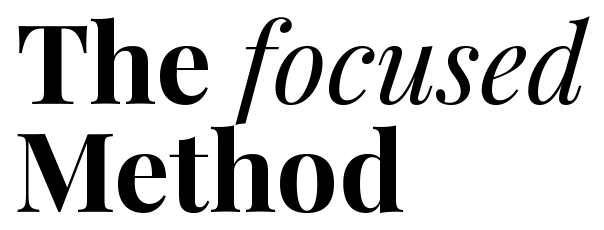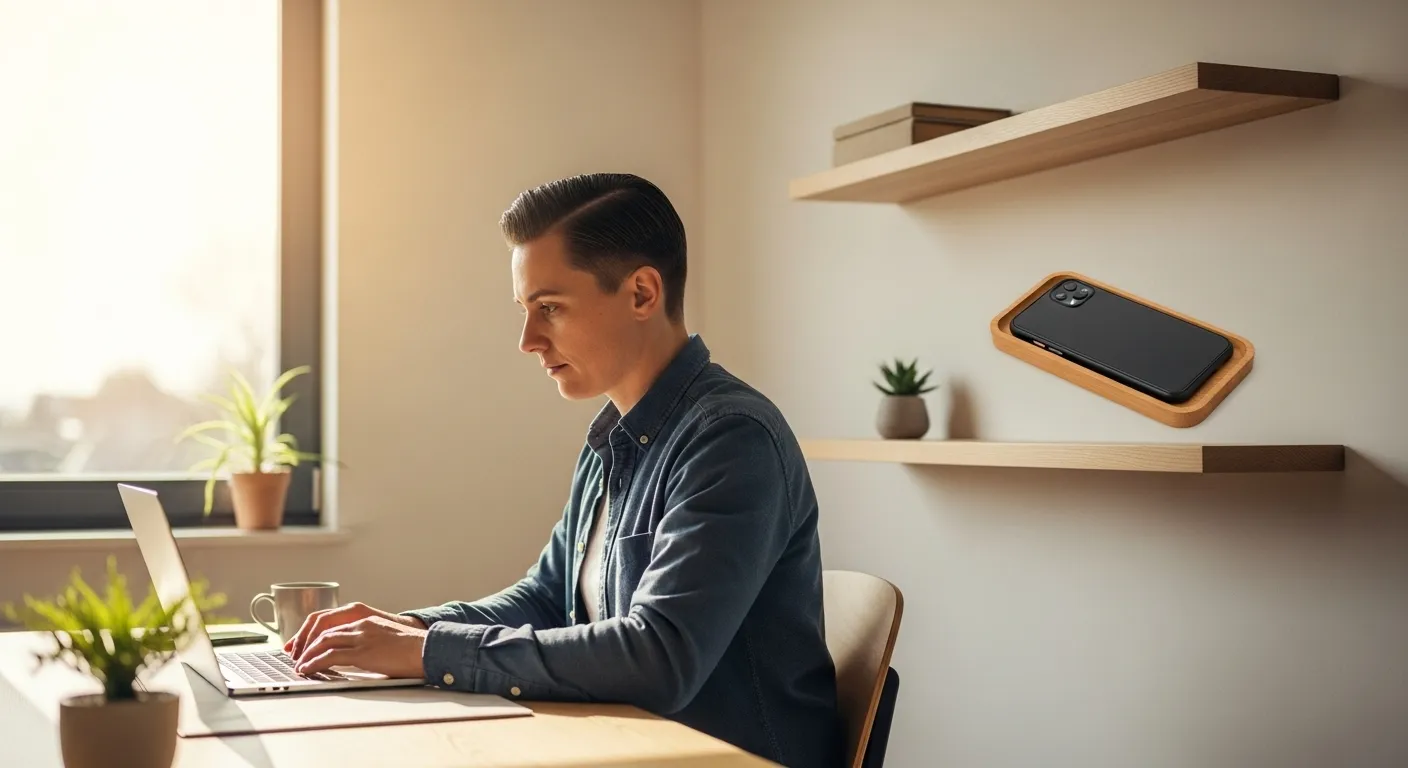
You reach for your phone to check one quick thing—a message, the weather, a single email. Forty-five minutes later, you look up, pulled from a dizzying scroll through social media, news headlines, and notifications. You’ve forgotten what you originally picked up your phone to do. Your focus is shattered, and a low hum of anxiety has replaced your earlier intention.
If this scenario feels familiar, you are not alone. Our smartphones, these incredible tools of connection and information, have also become our primary source of distraction. They are engineered to capture and hold our attention, often at the expense of our productivity, mental clarity, and even our well-being. The constant pings, alerts, and endless feeds create a state of perpetual “continuous partial attention,” making deep work and genuine relaxation feel almost impossible.
But what if the solution wasn’t to abandon your technology? What if the very device causing the distraction held the keys to reclaiming your focus? The truth is, you don’t need to download a dozen new productivity apps or declare a war on your digital life. Your iPhone or Android device already has powerful, built-in features designed to help you set boundaries, minimize interruptions, and use your technology with intention.
This guide is not about digital minimalism or quitting tech cold turkey. It’s about digital wellness—finding a healthier, more balanced relationship with the tools you use every day. We’ll explore the psychology behind why our phones are so captivating and then walk you through, step-by-step, how to use your phone’s native productivity features to build a more focused and intentional life. It’s time to make your phone work for you, not the other way around.
📚 Table of Contents
- Understanding the Attention Economy: Why Your Phone Is So Hard to Put Down
- Building Your Digital Sanctuary: Practical Routines Using Built-in Features
- Step 1: Master Your Focus Modes
- Step 2: Triage Your Notifications with Precision
- Step 3: Redesign Your Home Screen for Calm
- Step 4: Set Boundaries with App Timers
- Curating Your Physical and Temporal Environments
- Create Screen-Free Zones and Times
- Engineer a Sleep-Friendly Evening Routine
- Establish Cues for Deep Work
- Putting It All Together: Two Worked Examples
- Navigating the Bumps in the Road: Troubleshooting Common Challenges
- Handling Relapse Moments
- Dealing with FOMO (Fear of Missing Out)
- Managing Social and Professional Expectations
- Knowing When to Make Exceptions
- Frequently Asked Questions (FAQ)
- 1. Do these productivity features compromise my privacy?
- 2. I work night shifts. How can I adapt these features for an unconventional schedule?
- 3. Can I use these features as parental controls for my children’s devices?
- 4. My job requires me to be highly responsive. How can I set boundaries without falling behind at work?
- Your First Small Steps to a More Focused Life
Understanding the Attention Economy: Why Your Phone Is So Hard to Put Down
Before we dive into the practical solutions, it’s helpful to understand the forces at play. Why do we feel such a strong, almost magnetic pull toward our screens? The answer lies in a simple but powerful psychological principle that app developers and tech companies have masterfully leveraged: the dopamine loop.
Dopamine is a neurotransmitter in your brain that plays a major role in motivation, reward, and pleasure. When you do something enjoyable, like eating a delicious meal or receiving a compliment, your brain releases a small amount of dopamine, which makes you feel good and encourages you to repeat the behavior. Tech companies have designed their apps to trigger this same reward system.
Think about the mechanics of your favorite social media app. You pull down to refresh the feed, and you’re met with new content—a new photo, a new comment, a new “like.” This unpredictable reward system is what creates a dopamine loop. The anticipation of a potential reward (the new content) is often more powerful than the reward itself. This is the same principle that makes slot machines so addictive. The uncertainty of what you’ll get keeps you pulling the lever, or in this case, swiping the screen.
Every notification, every red badge, every “like” is a tiny hit of dopamine. This creates a compulsive cycle of checking and re-checking, not because we are weak-willed, but because our brain’s ancient reward circuitry is being expertly manipulated. This constant stimulation rewires our attention spans, making it harder to tolerate boredom or engage in activities that offer delayed gratification, like reading a book or working on a complex project.
For adults living in busy urban environments, this effect is amplified. We are already bombarded with external stimuli. Our phones become a reflexive escape from the brief moments of “in-between” time—waiting for a train, standing in line for coffee, or sitting in a quiet room. Instead of letting our minds wander or simply be present, we fill that space with digital noise. Recognizing this isn’t about assigning blame; it’s about understanding the mechanism so we can consciously counteract it. The built-in phone productivity features we’re about to explore are your tools for disrupting this loop and taking back control of your attention.
For further reading on the psychological effects of technology, the American Psychological Association (APA) offers a wealth of resources on human behavior and mental health.

Building Your Digital Sanctuary: Practical Routines Using Built-in Features
Now that we understand the “why,” let’s focus on the “how.” The goal is to transform your phone from a source of constant distraction into a tool that supports your intentions. We can achieve this by creating deliberate routines using the features already at your fingertips. Whether you’re using an iPhone or an Android device, the core principles are the same: control what you see, when you see it, and for how long.
Step 1: Master Your Focus Modes
Perhaps the most powerful of all phone productivity features is the ability to create custom “Focus Modes.” This goes beyond a simple “Do Not Disturb” setting by allowing you to create different profiles for different activities, like Work, Personal, Sleep, or Reading.
On an iPhone, this is called “Focus.” You can find it in your Settings. On Android, you can find similar functionality within “Digital Wellbeing” or “Focus Mode.” Here’s how to set it up:
For iPhone Users (Focus):
Navigate to Settings > Focus. You can create a new Focus profile (e.g., “Deep Work”). Within this profile, you can specify exactly which people and which apps are allowed to send you notifications. Everything else will be silenced. You can also customize your Home Screen to show only work-related apps when this Focus is active, hiding distracting social media and game icons. You can even schedule your Focus modes to turn on automatically based on time, location, or the app you open.
For Android Users (Focus Mode/Digital Wellbeing):
Go to Settings > Digital Wellbeing & parental controls > Focus Mode. Here, you can select the apps you find most distracting. When you turn on Focus Mode, these apps will be paused, their notifications will be hidden, and you won’t be able to open them. Like on the iPhone, you can set a schedule for Focus Mode to activate automatically during your work hours.
The key is to be intentional. Create a “Work” mode that only allows calls from your boss and notifications from your email and calendar apps. Create a “Reading” mode that silences everything. This proactive approach puts you in charge of interruptions.
Step 2: Triage Your Notifications with Precision
Most notifications are not urgent. They are designed to pull you back into an app. The solution is to move from a reactive to a proactive notification strategy. One of the most effective methods is notification batching, which means collecting and reviewing your non-urgent notifications at specific, scheduled times of the day rather than as they arrive.
Both iOS and Android allow you to customize notification settings on a per-app basis. Take 15 minutes and go through your most-used apps. For each one, ask yourself: “Do I need to be notified by this app in real-time?” The answer is almost always no.
For social media, news, and shopping apps, turn off notifications completely. You can still check them on your own schedule. For communication apps like email or messaging, consider turning off banners and sounds while keeping the badges (the little red numbers). This lets you know something is waiting without interrupting your current task.
A great feature on iPhone is the “Scheduled Summary.” It bundles non-urgent notifications and delivers them in a neat summary at times you choose, like 8:00 AM and 6:00 PM. This is notification batching automated for you. Android users can achieve a similar effect by carefully managing which apps are allowed to send “Priority” notifications versus “Silent” ones that don’t vibrate or make a sound.
Step 3: Redesign Your Home Screen for Calm
Your home screen is prime real estate. If it’s cluttered with colorful, attention-grabbing apps, you’re setting yourself up for distraction every time you unlock your phone. The goal is to make it a calm, functional launchpad for intentional tasks, not a casino floor of digital temptations.
First, be ruthless. Move all your “infinity pool” apps—social media, news, video streaming—off the first screen. Bury them in a folder on the second or third page. This adds a moment of friction, forcing you to consciously seek them out rather than mindlessly tapping an icon.
Second, organize your home screen by function, not by app type. You might have one screen for work tools (Calendar, Email, Notes) and another for life management (Banking, Maps, Weather). Use widgets to get information at a glance without opening an app, such as your calendar schedule or a to-do list.
For a more advanced technique, consider turning on grayscale mode (you can find it in your phone’s Accessibility settings). This removes the stimulating, colorful icons that trigger our brain’s reward system, making your phone feel more like a tool and less like a toy. It’s one of the most effective iPhone tips and Android tips for reducing mindless scrolling.
Step 4: Set Boundaries with App Timers
Even with a well-designed system, you might still find yourself losing time in certain apps. This is where app timers come in. Both iOS (“App Limits” under Screen Time) and Android (“App timers” under Digital Wellbeing) allow you to set daily time limits for specific apps or categories of apps.
For example, you could set a 30-minute daily limit for all social media apps combined. When you reach your limit, the app icon will dim, and you’ll receive a notification. While you can often override the limit, that extra step is usually enough to make you pause and reconsider. It’s not about prohibition; it’s about awareness. App timers provide valuable data on how you’re actually spending your time and give you a gentle nudge when you’ve had enough.

Curating Your Physical and Temporal Environments
Your digital habits are deeply intertwined with your physical environment and your daily rhythms. Creating intentional boundaries in your physical space and your schedule is just as important as setting them on your device. By creating cues that signal focus or rest, you can train your brain to transition more easily between different modes of being.
Create Screen-Free Zones and Times
Certain spaces in your home should be sanctuaries from the digital world. The two most important are the dinner table and the bedroom. Designating these as screen-free zones helps you be more present with your family and, crucially, protects your sleep.
When you eat, focus on your food and the people you’re with. When you are in your bedroom, the environment should signal to your brain that it’s time to rest. Keeping your phone out of the bedroom is one of the most powerful changes you can make for your digital wellness. If you use your phone as an alarm clock, invest in a simple, inexpensive alarm clock. The temptation to do “one last check” of email or social media before bed is a major disruptor of sleep.
Engineer a Sleep-Friendly Evening Routine
Sleep is the foundation of our mental and physical health, and our phone habits are often its greatest enemy. The light from our screens, particularly blue light, can suppress the production of melatonin, the hormone that signals to your body that it’s time to sleep. This is why experts from organizations like the Sleep Foundation recommend avoiding screens for at least an hour before bed.
Your phone has built-in features to help with this. Both iPhone (Night Shift) and Android (Night Light) can automatically shift your screen’s color temperature to warmer tones in the evening, reducing blue light exposure. This is helpful, but it doesn’t solve the problem of cognitive stimulation.
A better approach is to use your phone’s “Do Not Disturb” (DND) or Sleep mode. A DND or Sleep Focus can be scheduled to turn on automatically an hour before your bedtime. This silences all notifications, dims your lock screen, and signals that your day is winding down. Use this pre-sleep hour for analog activities like reading a physical book, light stretching, journaling, or talking with a partner. This allows your mind to decompress, making it easier to fall asleep and improving the quality of your rest.
Establish Cues for Deep Work
Just as you create cues for rest, you can create cues for focused work. When it’s time to tackle a demanding task, your environment should reflect that intention. This starts with activating your “Work” Focus Mode, which, as we discussed, silences irrelevant notifications and declutters your home screen.
But you can take it further. Designate a specific physical location for deep work if possible. Put on noise-canceling headphones, even if you’re just listening to ambient sounds. Close all unnecessary tabs on your computer. These small rituals create a powerful psychological trigger, signaling to your brain that it is now time to concentrate fully. By combining these environmental cues with your phone’s tailored settings, you create a robust defense against distraction, allowing you to enter a state of flow more easily and produce higher-quality work.

Putting It All Together: Two Worked Examples
Theory is one thing, but practice is another. Let’s walk through two common scenarios to see how these built-in iPhone productivity features and Android productivity tools can be applied in real life. These examples are designed to be realistic, flexible, and supportive of a balanced digital life.
Example 1: A 10-Minute Evening Wind-Down Routine
The goal is to transition from a digitally connected day to a restful, screen-free evening. The problem is often the “one last check” that turns into an hour of scrolling.
Step 1 (9:00 PM): The Intentional Last Check. Instead of aimlessly browsing, open your phone with a specific purpose. You have 10 minutes. Set a timer. You might quickly respond to one or two urgent messages and scan your calendar for the next day. The key is to be a manager, not a consumer. You are closing loops, not opening new ones.
Step 2 (9:10 PM): Activate Sleep Mode. Manually turn on your pre-configured “Sleep” Focus. On both iOS and Android, this can be set to automatically dim your lock screen, hide notifications, and only allow calls from your designated emergency contacts. This is your digital “closing time.”
Step 3 (9:11 PM): Charge Your Phone Outside the Bedroom. This is the most crucial step. Plug your phone in to charge in the kitchen, the living room, or a home office. By creating physical distance, you remove the temptation to reach for it from your bed. If you need an alarm, use a dedicated alarm clock.
Step 4 (9:12 PM – Bedtime): Engage in an Analog Activity. With your phone out of sight and out of mind, pick up a physical book, do some light stretching, write in a journal, or prepare for the next day. This 45-60 minute period of screen-free decompression is vital for telling your brain it’s time to rest. You’ll find you fall asleep faster and wake up feeling more refreshed.
Example 2: A Realistic Weekend Digital Detox
The goal is not to abandon technology for 48 hours, which is often impractical. The goal is to reduce noise, increase presence, and use technology for connection and utility, not for boredom-filling.
Saturday Morning: Set the Stage. Go into your Screen Time or Digital Wellbeing settings and set aggressive App Limits for your most time-consuming apps. For example, limit social media to 15 minutes and news apps to 10 minutes for the day. This is your safety net.
Saturday Afternoon: The “Tools, Not Toys” Rule. For the core of the day, commit to using your phone only as a tool. This means you can use it for navigation (Maps), communication (calling a friend to make plans), information (looking up a recipe), or creation (taking photos of your hike). What you can’t do is open apps to mindlessly consume content. If you feel the urge, acknowledge it and then choose a different, real-world activity instead.
Saturday Evening: The Entertainment Swap. Instead of defaulting to scrolling or streaming a show on your phone or tablet, choose a more intentional form of entertainment. Watch a movie with your family on a shared screen like a TV, play a board game, or listen to a full music album without multitasking.
Sunday: The Notification-Free Day. This is a simple but powerful challenge. Go into your settings and turn off notifications for every single app except for phone calls and texts. Experience a day where your attention is not pulled in a dozen different directions. You will be amazed at the sense of calm and control you feel. You are still reachable in an emergency, but you are completely in charge of when you engage with your digital world.

Navigating the Bumps in the Road: Troubleshooting Common Challenges
Changing long-standing habits is never a perfectly linear process. You will have moments of relapse, face external pressures, and need to make exceptions. This is completely normal. The key is to approach these challenges with self-compassion and a problem-solving mindset rather than guilt.
Handling Relapse Moments
You’ve had a stressful day, and before you know it, you’ve spent an hour scrolling through Instagram, completely blowing past the app timer you set. The first step is to not beat yourself up. A single instance of falling back into old habits doesn’t erase your progress.
Instead, get curious. Ask yourself: What triggered this? Was I feeling tired, bored, anxious, or lonely? Often, our mindless scrolling is an attempt to soothe an uncomfortable feeling. By identifying the underlying trigger, you can find a healthier way to address it next time. Maybe what you really needed was a short walk, a quick chat with a friend, or a few deep breaths. Use the data from the “relapse” to refine your strategy, not to abandon it.
Dealing with FOMO (Fear of Missing Out)
When you start curating your notifications and reducing your time on social media, you might feel a pang of anxiety. What if you miss an important news update, a social invitation, or a viral meme? This Fear of Missing Out is a powerful motivator that apps are designed to exploit.
Remind yourself that anything truly urgent will reach you through a more direct channel, like a phone call or a text message. For everything else, you can catch up on your own terms. Try to reframe FOMO as JOMO—the Joy of Missing Out. Celebrate the quiet moments, the uninterrupted conversations, and the deep focus that come from being less connected. You aren’t missing out on life; you are more present for your own.
Managing Social and Professional Expectations
Sometimes the pressure to be constantly available comes from others. Your boss might expect instant email replies, or your friends might use a group chat that is active 24/7. It’s important to communicate your boundaries clearly and kindly.
For work, you can set an auto-reply email that says you check messages at specific times. For social groups, you don’t need to announce your departure. Simply mute the chat and check it once or twice a day. People will quickly adapt to your new communication rhythm. You are not obligated to respond to every non-urgent message instantly. Modeling healthy digital boundaries can even inspire others to do the same.
Knowing When to Make Exceptions
A rigid system is a brittle one. There will be times when you need to break your own rules, and that’s okay. Perhaps you’re on call for work, waiting for an important message from a family member, or traveling in an unfamiliar city where you need constant access to maps and information. The goal of these productivity features is not to be a digital straitjacket; it’s to provide a supportive structure for your everyday life. When a situation calls for it, temporarily disable your Focus Mode or extend an app timer without guilt. The system will be there for you to return to when things go back to normal.

Frequently Asked Questions (FAQ)
1. Do these productivity features compromise my privacy?
This is an excellent question. The built-in features on both iOS (Screen Time, Focus) and Android (Digital Wellbeing) are designed with privacy in mind. The data they collect about your app usage and notification counts are stored on your device and are not typically sent to Apple or Google for advertising purposes. It’s part of the core operating system’s functionality. Of course, it’s always wise to review the specific privacy policies for your device, but in general, using these native tools is far more private than downloading third-party productivity apps that may have different data collection practices.
2. I work night shifts. How can I adapt these features for an unconventional schedule?
These tools are highly adaptable. The key is to shift your mindset from “day/night” to “work/rest.” Instead of scheduling a “Sleep” focus from 10 PM to 6 AM, you might schedule it from 9 AM to 5 PM. Your “Work” focus can be activated during your night shift hours. The principles remain the same: create distinct modes for different activities. You can have a “Commute” focus, a “Family Time” focus, and a “Sleep” focus that all align with your unique schedule. The customization of these Android productivity tools and iPhone tips allows you to build a system that supports your lifestyle, no matter what it looks like.
3. Can I use these features as parental controls for my children’s devices?
Yes, absolutely. Both Apple’s Screen Time and Google’s Family Link (which integrates with Digital Wellbeing) have robust parental control capabilities. You can set up a child’s device from your own phone, allowing you to set app time limits, schedule “Downtime” where only approved apps are available (like during homework hours or overnight), and filter content. It’s a powerful way to help your children build healthy tech habits from a young age by using the same tools you use for yourself. Research from institutions like the National Institutes of Health (NIH) often explores the impact of screen time on child development, making these tools particularly relevant for parents.
4. My job requires me to be highly responsive. How can I set boundaries without falling behind at work?
This is a common and valid concern. The solution is not to block everything, but to be more selective. Instead of a blanket “Do Not Disturb,” create a highly customized “Work” Focus. In this mode, you might allow notifications from specific work apps like Slack and Outlook, and from specific contacts like your boss and key team members. Everything else—social media, news, personal emails—gets silenced. This allows you to stay on top of critical communications while filtering out the noise that fragments your attention. You’re not being unresponsive; you’re being efficiently responsive to what truly matters.

Your First Small Steps to a More Focused Life
We’ve covered a lot of ground, from the psychology of distraction to the practical, step-by-step setup of your phone’s most powerful features. It can feel like a lot to implement at once. Remember, the goal is progress, not perfection. You don’t need to do everything today. The most sustainable change comes from small, consistent actions.
The journey to a healthier relationship with technology is ongoing. It’s about building awareness, setting intentions, and using the tools at your disposal to support the life you want to live. Your phone can be an incredible asset for productivity, connection, and learning. By consciously curating how you interact with it, you can harness its power without falling prey to its distractions. You are in control.
To get started, choose just a few small changes you can adopt this week. Here are some ideas:
- Action 1: Set up one Focus Mode. Start with the easiest one. Create a “Sleep” Focus that turns on automatically an hour before bed and silences everything. This single change can dramatically improve your sleep quality.
- Action 2: Clean your home screen. Take five minutes right now to move your top three most distracting apps off your main home screen and into a folder on another page. Create that tiny bit of friction.
- Action 3: Triage notifications for one app. Pick one noisy app—maybe a news app or a social media app—and turn its notifications off completely. See how it feels to check in on your own terms.
By taking one or two of these small steps, you are planting the seed for a more intentional and focused relationship with your technology. You’re not just learning about phone productivity features; you’re actively reclaiming your most valuable resource: your attention.
Disclaimer: The information provided in this article is for educational and informational purposes only and is not intended as a substitute for professional medical or psychological advice, diagnosis, or treatment. Always seek the advice of your physician or other qualified health provider with any questions you may have regarding a medical condition.