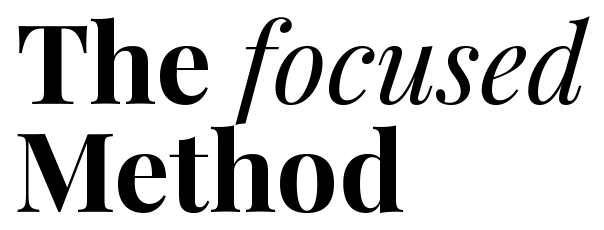Your phone buzzes with a new email. A calendar reminder for a meeting in ten minutes pops up. You have three high-priority deadlines, your commute felt longer than ever, and you still haven’t figured out what’s for dinner. If this sounds familiar, you’re not alone. The modern world, especially for busy professionals and students in bustling urban centers, is a constant battle for your attention. The feeling of being busy but not productive is a heavy weight.
Many of us have tried to fix this with a new planner or a complex system, only to abandon it a week later. The problem isn’t a lack of effort; it’s a mismatch between the tool and the person. A rigid system doesn’t work for a dynamic life. What you need is a flexible framework, powered by the right technology, that adapts to you. The great news is that the solution doesn’t have to cost a dime. There are powerful, free tools waiting to bring order to your chaos.
This guide will walk you through the top 5 free time management apps available today. We won’t just list features. We will show you who each app is for, how it aligns with proven productivity principles, and how you can set it up for success. Forget about one-size-fits-all solutions. It’s time to find the perfect combination of productivity apps that fits your brain and your life, helping you reclaim your time and focus on what truly matters.
📚 Table of Contents
- 1. Google Calendar: The King of Time Blocking
- 2. Todoist: The Master of Task Management
- 3. Trello: The Visual Project Organizer
- 4. Clockify: The Simple Time Tracker
- 5. Notion: The All-in-One Digital Brain
- Putting It All Together: Scenarios and Strategies
- Frequently Asked Questions About Time Management Apps
- What if my day is mostly meetings? Which app is best?
- How can I use these free apps without getting overwhelmed by features?
- Is it better to use one app for everything or multiple specialized apps?
- How strict should I be with the schedules I create in these apps?
- Can these apps help with procrastination?
- How do I manage interruptions when using these apps?
- Your Next Steps to Better Time Management
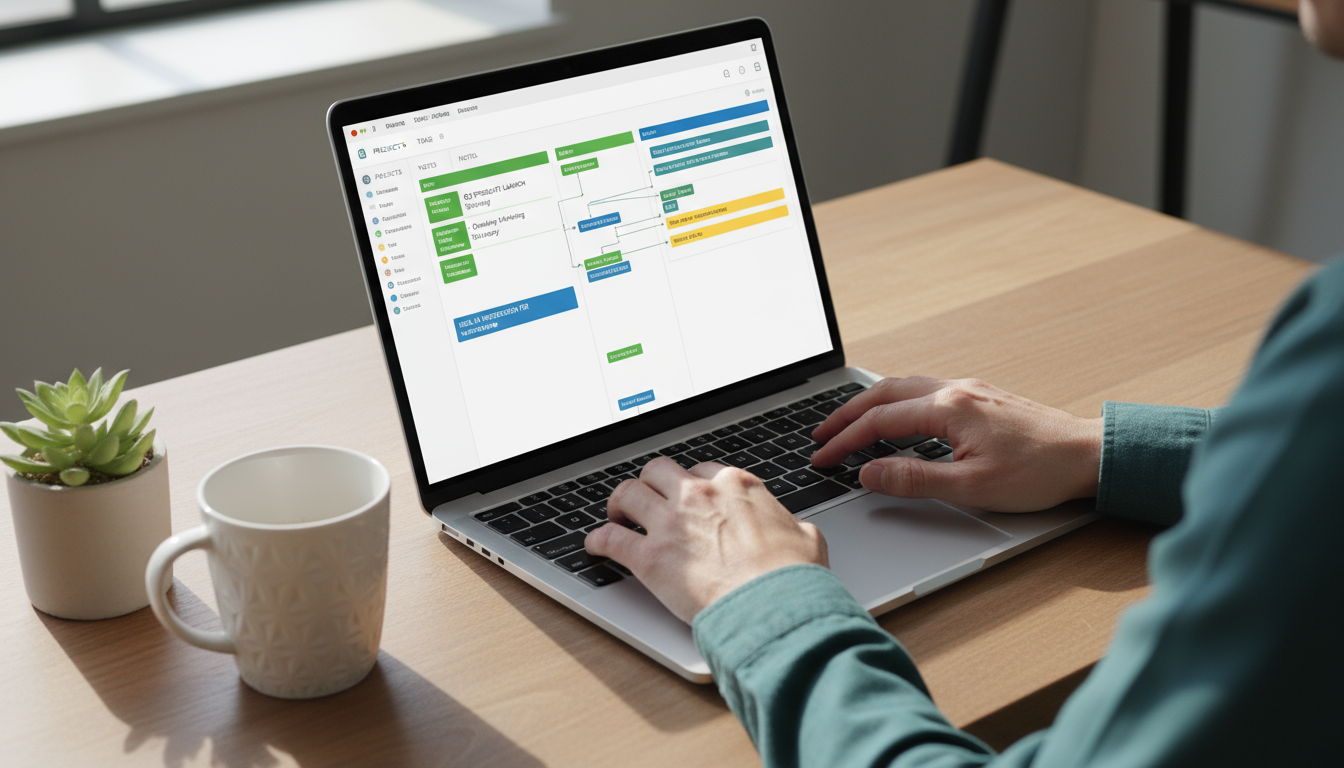
1. Google Calendar: The King of Time Blocking
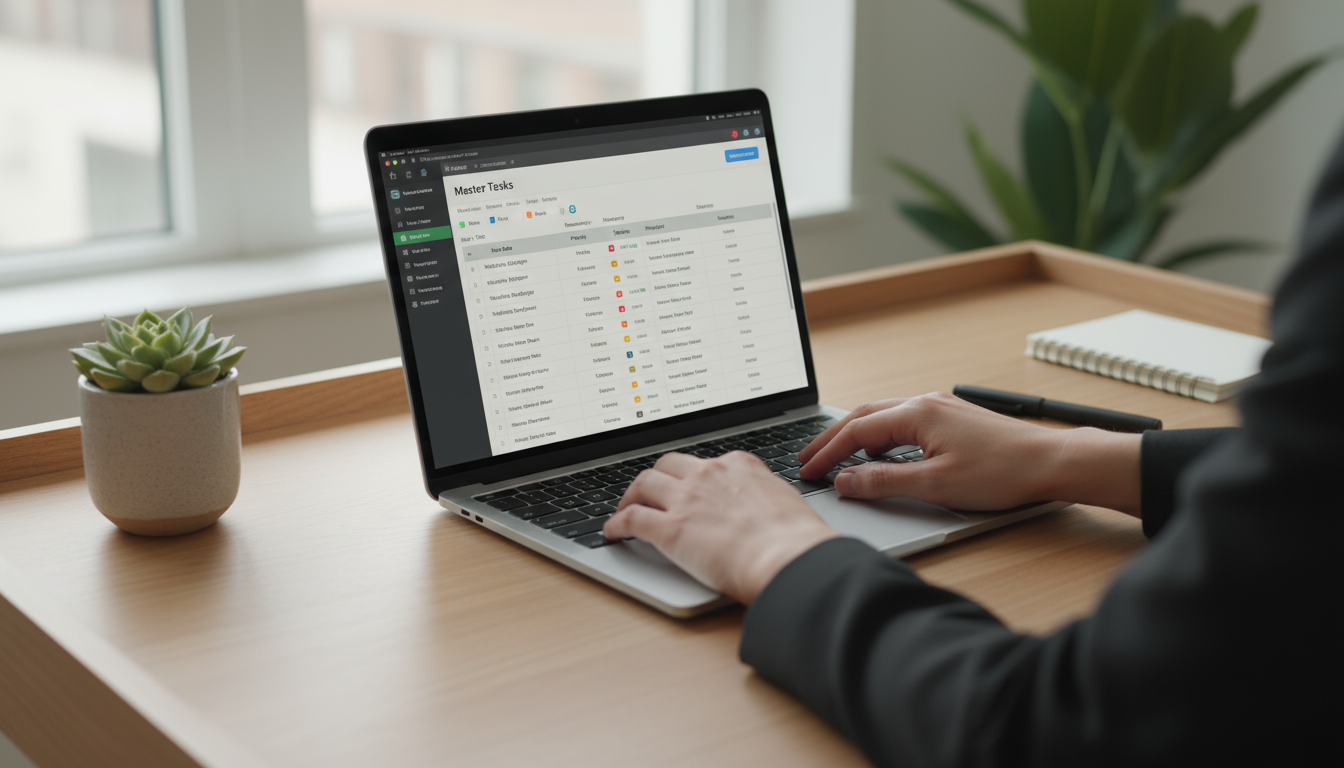
Who It’s For and Why It Works
Google Calendar is for the visual planner. If you think in terms of days, weeks, and hours, this is your command center. It’s the digital equivalent of a meticulously planned desk diary. Its core strength lies in its ability to facilitate time blocking, a time management technique where you schedule every part of your day. Instead of working from a to-do list, you assign a specific job to every block of time in your calendar. This includes not just meetings, but focused work, administrative tasks, lunch breaks, and even your commute.
Why is this so effective? It helps you combat Parkinson’s Law, which is the old adage that work expands to fill the time available for its completion. If you give yourself all day to write a report, it will take all day. If you give yourself a focused 90-minute block, you’ll likely finish it in 90 minutes. By creating these constraints in Google Calendar, you tell your brain how much time a task deserves. It transforms your day from a vague sea of obligations into a concrete, actionable plan. This is one of the best time management apps simply because it is so direct and effective at making you intentional with your 24 hours.
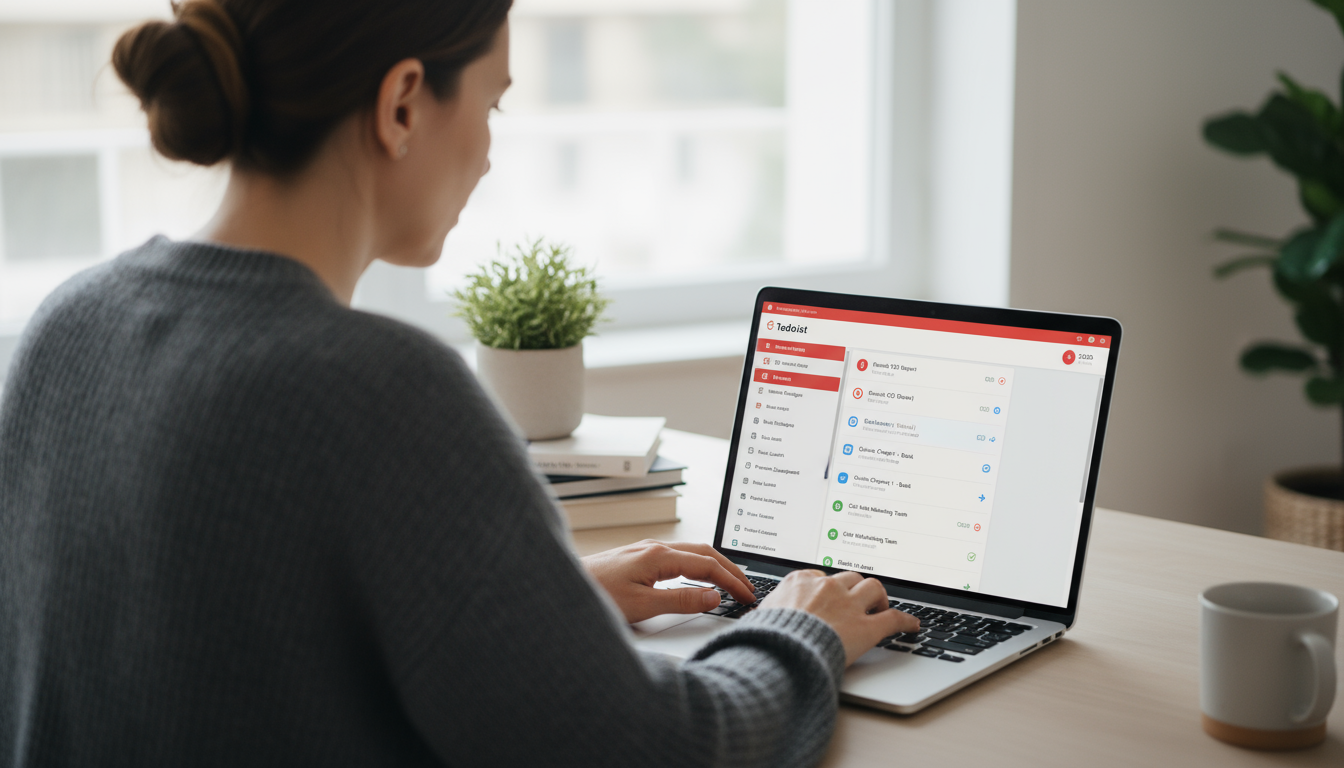
Setting Up Your Calendar for Success
Getting started with time blocking in Google Calendar is simple. First, create a few different calendars within your main account to act as color-coded categories. For example: create a calendar named “Deep Work” (blue), “Meetings” (red), “Admin & Email” (gray), and “Personal” (green). This visual separation lets you see the balance of your day at a glance. Are you spending too much time in red blocks and not enough in blue?
Next, start blocking out your ideal day. Schedule recurring blocks for your morning routine, your commute, and your lunch break. Then, look at your task list and drag the most important items into the “Deep Work” blocks. Use the event description to add a few notes or link to a relevant document. Crucially, schedule buffer time. Add 15-minute blocks after meetings to decompress and prepare for the next task. This prevents the dreaded back-to-back schedule that leaves no room for a coffee or a quick stretch. Your calendar should reflect reality, not a perfect, robotic ideal.
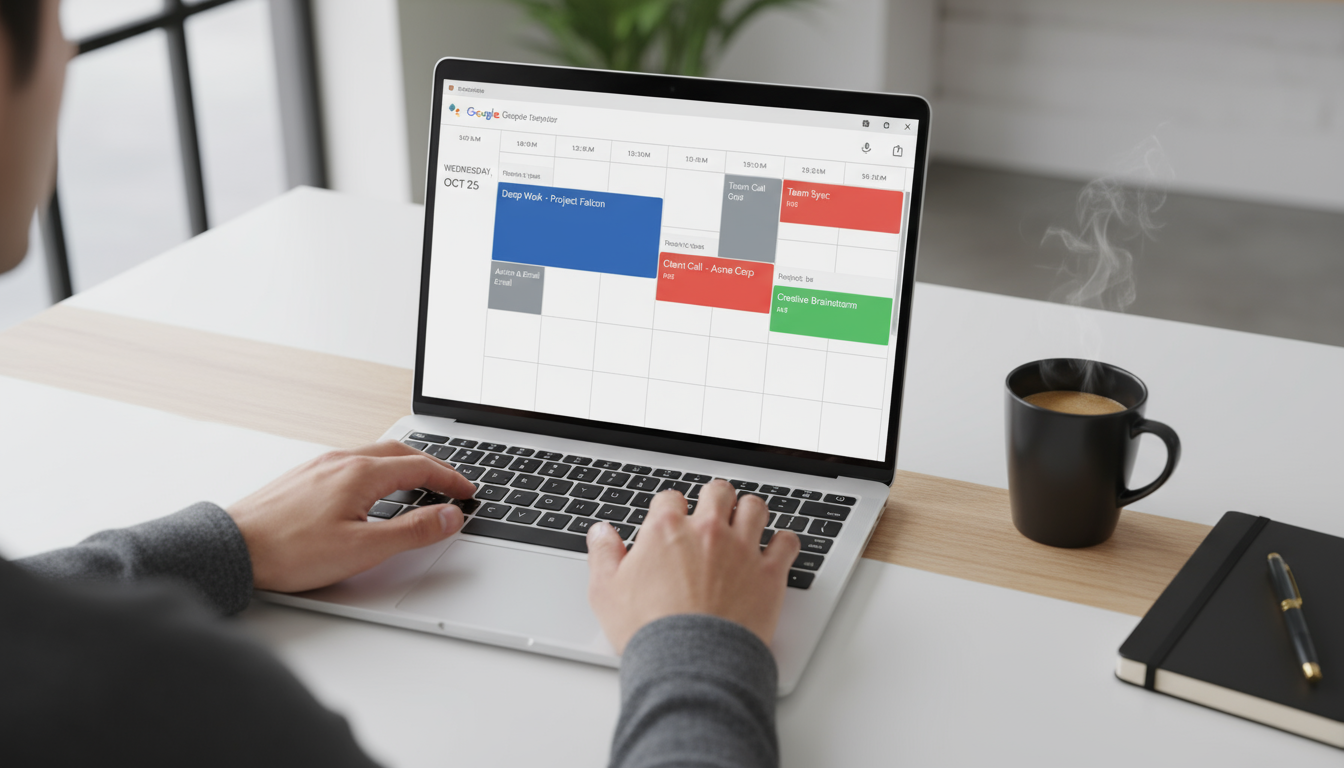
Why It’s a Top Free App
Google Calendar’s free version is not a “lite” or trial version; it is the full, powerful application. It syncs flawlessly across every device you own, from your laptop to your phone to your smartwatch. Its integration with Gmail, Google Meet, and thousands of other third-party apps makes it the central hub of any digital productivity system. For zero cost, you get a robust, reliable, and universally compatible tool for planning your life with intention. It’s an essential starting point for anyone serious about time management.

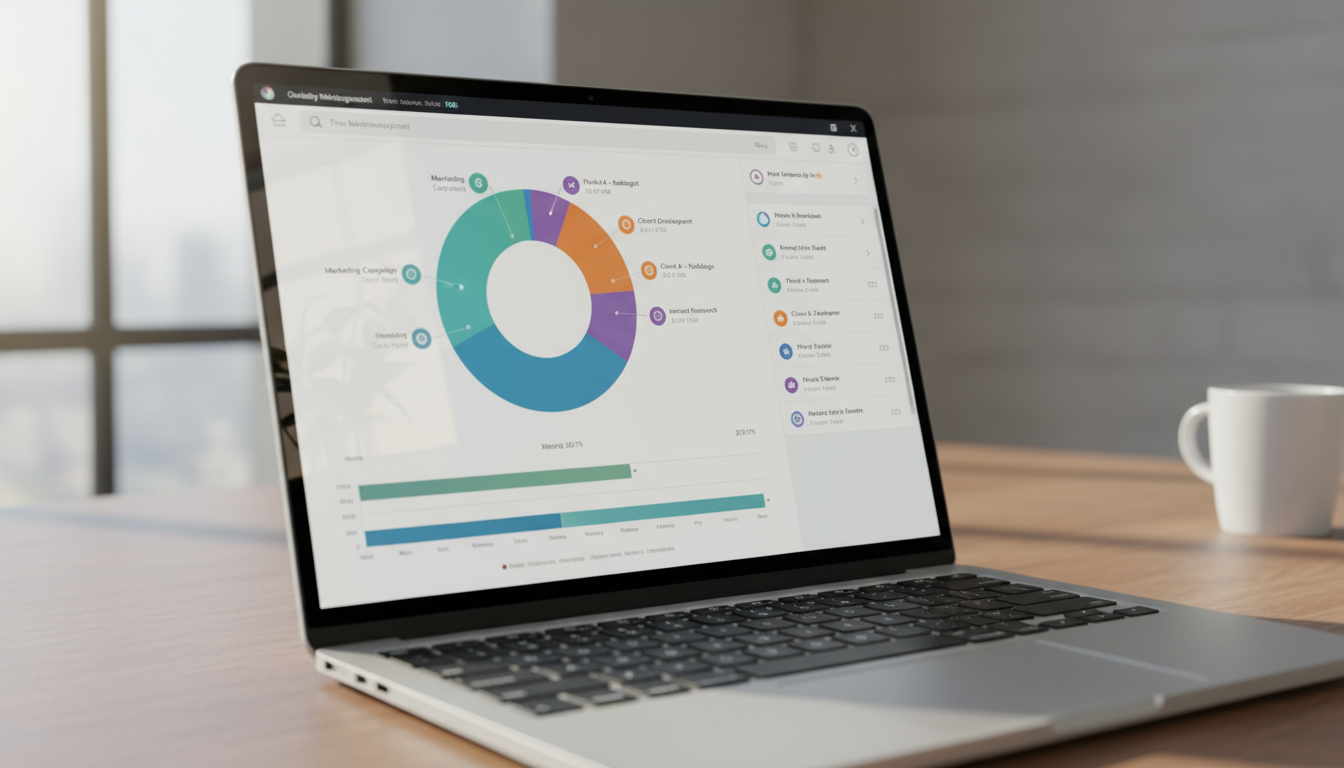
2. Todoist: The Master of Task Management
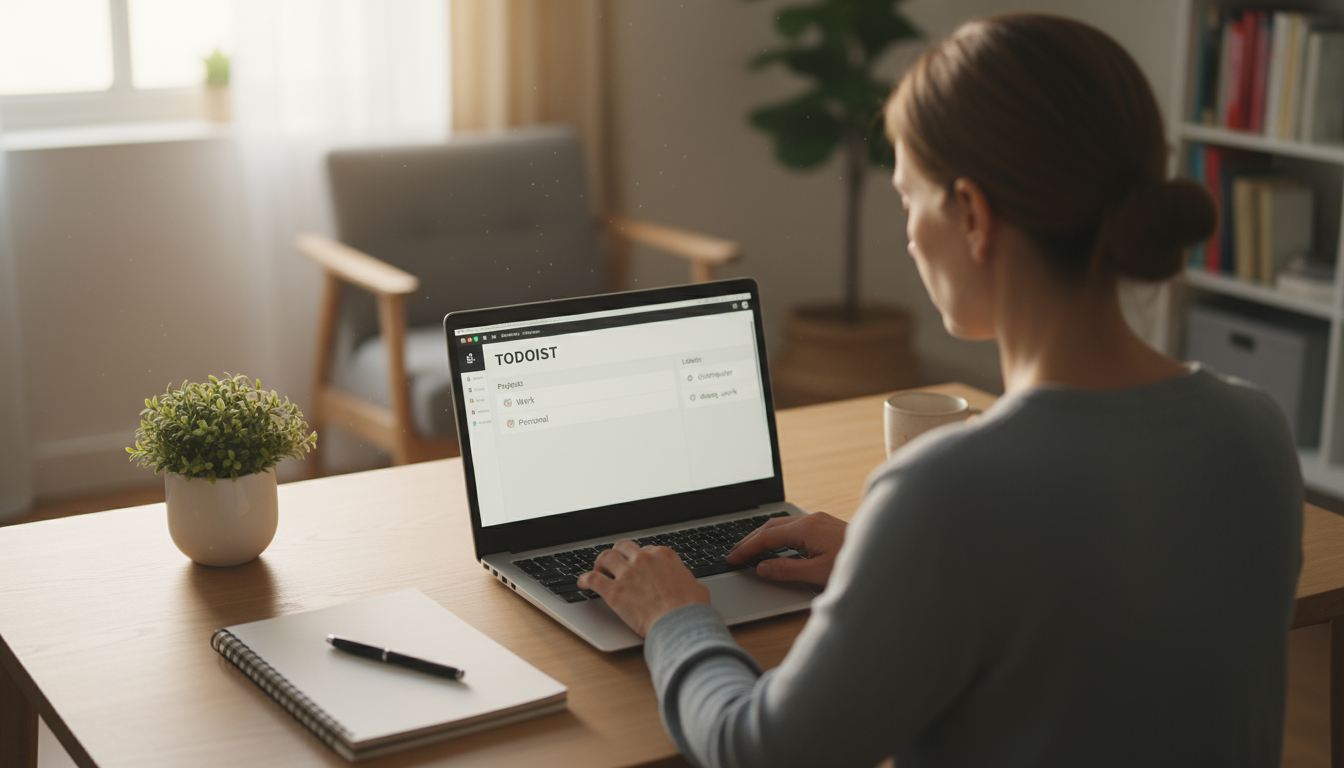
Who It’s For and Why It Works
If the idea of an empty inbox gives you a sense of profound satisfaction, Todoist is for you. This app is designed for list-makers, organizers, and anyone who wants to get tasks out of their head and into a trusted system. It’s built on the principles of “Getting Things Done” (GTD), a method that emphasizes capturing all your to-dos in one place so you can free up mental energy for actually doing the work. The constant mental loop of “don’t forget to email Sarah” or “I need to buy milk” creates background stress. Todoist gives that anxiety a home.
The app excels at helping you apply the 80/20 principle, also known as the Pareto Principle. This concept suggests that, for many outcomes, roughly 80% of the consequences come from 20% of the causes. In productivity, this means a few of your tasks will deliver most of your results. Todoist’s priority flags (P1 to P4) force you to identify that critical 20%. By tagging your most important task each day as “P1,” you ensure you’re focusing your best energy where it will have the most impact, rather than just clearing easy but low-value items from your list.
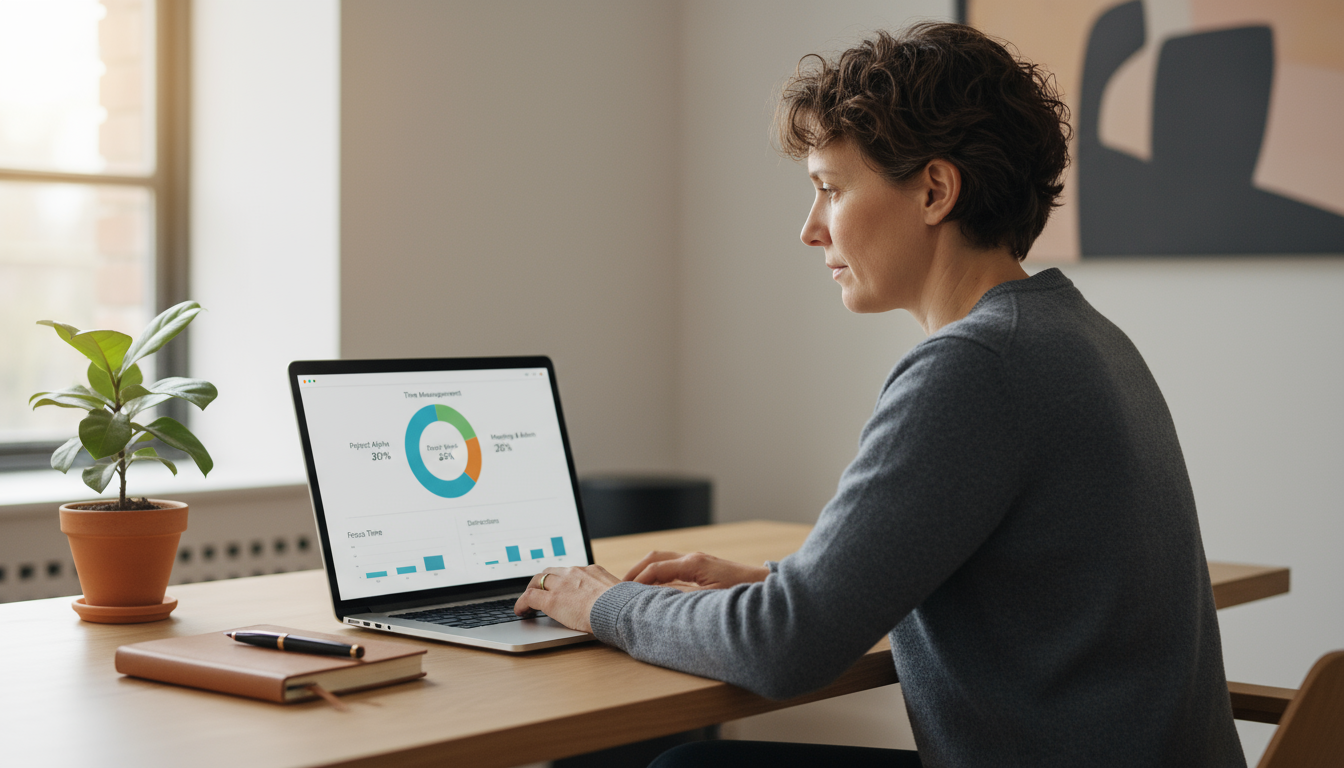
Setting Up Your Todoist for Clarity
The magic of Todoist is in its simple yet powerful organization. Start by creating “Projects” to represent the major areas of your life: “Work,” “Personal,” “Home Improvement,” “Side Hustle.” This prevents your work tasks from getting mixed up with your grocery list. Within these projects, you can add tasks using natural language. Typing “Submit expense report every last Friday of the month #Work p2” automatically creates a recurring task with the right date, project, and priority level.
Next, use “Labels” to add context. Labels like “@computer,” “@phone,” “@errands,” or “@deep_work” allow you to filter your tasks based on the tool or environment you need. If you have 15 minutes before your next meeting and you’re at your desk, you can pull up the “@computer” label to see a list of quick tasks you can knock out. This is a brilliant way to use small pockets of time effectively and one of the reasons it’s considered among the best time management apps for free.

Why It’s a Top Free App
The free plan for Todoist is incredibly generous. You can have multiple active projects, hundreds of tasks, and recurring due dates, which is more than enough for most individual users. The clean, minimalist interface is a joy to use and doesn’t distract you with unnecessary clutter. The “Karma” feature, which awards you points for completing tasks, adds a small but satisfying gamification element that can help build consistent habits. It’s the perfect digital to-do list that grows with you.


3. Trello: The Visual Project Organizer
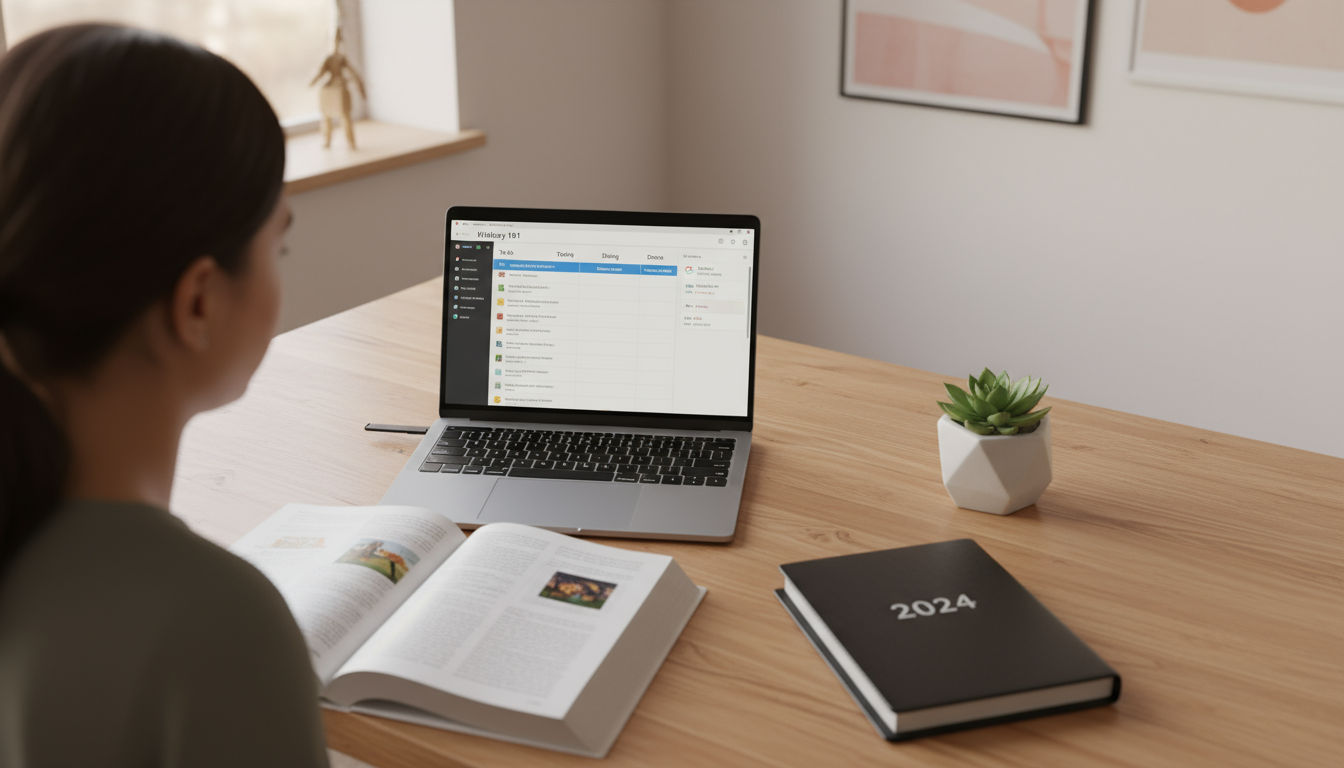
Who It’s For and Why It Works
Trello is for the visual thinker, the collaborator, and the project manager hiding inside all of us. If a standard to-do list feels flat and uninspiring, Trello’s card-based system might be the perfect fit. It’s based on the Kanban method, a workflow visualization tool developed at Toyota to improve manufacturing efficiency. The simplest Kanban board has three columns: To Do, Doing, and Done. You move tasks (represented by “cards”) from left to right as you make progress.
This visual approach is incredibly powerful for managing multi-step projects and reducing the mental strain of context switching. Context switching is the process of disengaging from one task and loading up another one in your brain; research shows it can consume a significant portion of your productive time. By laying out an entire project on a Trello board, you can see the whole workflow at a glance. You know what’s coming next and where everything stands, which minimizes the mental effort needed to switch gears between different project components.

Setting Up Your Trello Board for Flow
Start by creating a “Board” for a major project, like “Q3 Marketing Campaign” or “Apartment Renovation.” Then, create your “Lists” (the columns). You can start with the classic “To Do,” “Doing,” and “Done,” but don’t be afraid to customize it. A more advanced workflow might be: “Backlog,” “This Week,” “In Progress,” “Awaiting Feedback,” and “Completed.”
Each individual task becomes a “Card.” Click on a card to open it up and add details. You can add a description, create sub-task checklists, attach files from your computer, and set a due date. This is where Trello shines. A card for “Draft Blog Post” can contain a checklist for the outline, the first draft, and the editing process, all in one neat package. As you complete steps, you drag the card across the board, giving you a tangible sense of accomplishment that is deeply motivating.
Why It’s a Top Free App
Trello’s free tier is a fantastic offering for personal and small team use. You get unlimited cards and up to 10 boards per workspace, which is more than enough to manage your personal projects, school assignments, or side business. The drag-and-drop interface is intuitive and requires almost no learning curve. It’s one of the most popular free apps for a reason: it makes complex project management feel simple, visual, and even fun.

4. Clockify: The Simple Time Tracker
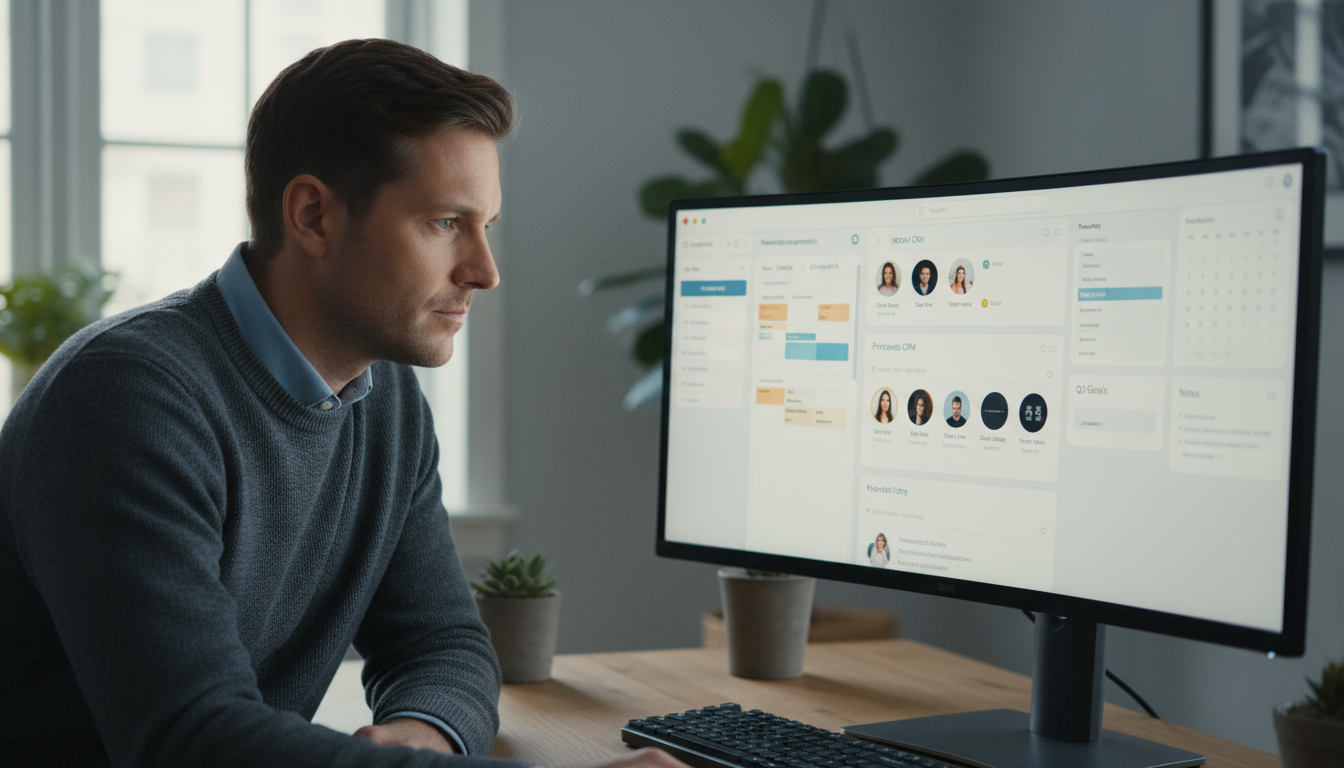
Who It’s For and Why It Works
Clockify is for anyone who gets to the end of the day and wonders, “Where did all my time go?” It’s a time tracker for freelancers who need to bill clients, students who want to optimize their study habits, and professionals who are trying to protect their time for deep, focused work. You cannot manage what you do not measure. Time tracking is the diagnostic tool that reveals the truth about your workday. The results are often surprising. That “five-minute” check of social media was actually 25 minutes. The “hour” of focused writing was interrupted five times.
This data is not meant to make you feel guilty; it’s meant to empower you. By understanding your actual work patterns, you can make informed decisions. You might discover that you’re most focused between 9 AM and 11 AM, making that the perfect, non-negotiable time for your most important task. You might find that administrative tasks are eating up 40% of your day, signaling a need to batch them into a single block. It provides the raw data needed to build a more effective schedule in a tool like Google Calendar.
Setting Up Clockify for Insight
Clockify’s setup is straightforward. First, create “Projects” to mirror your main areas of responsibility. These could be clients (“Client A Marketing”), internal roles (“Team Management”), or academic subjects (“Biology Thesis”). Then, when you’re ready to start a task, you simply type a short description (e.g., “Drafting email newsletter”), assign it to a project, and hit the start timer button. When you’re done or need to switch tasks, you hit stop.
For even more detail, you can use “Tags.” You might tag your work with labels like “#writing,” “#research,” “#meetings,” or “#planning.” At the end of the week, you can run a report to see not only how much time you spent on “Client A Marketing,” but also how that time was broken down across different types of activities. You can use the timer in real-time or manually add time blocks at the end of the day if you forget to track something.
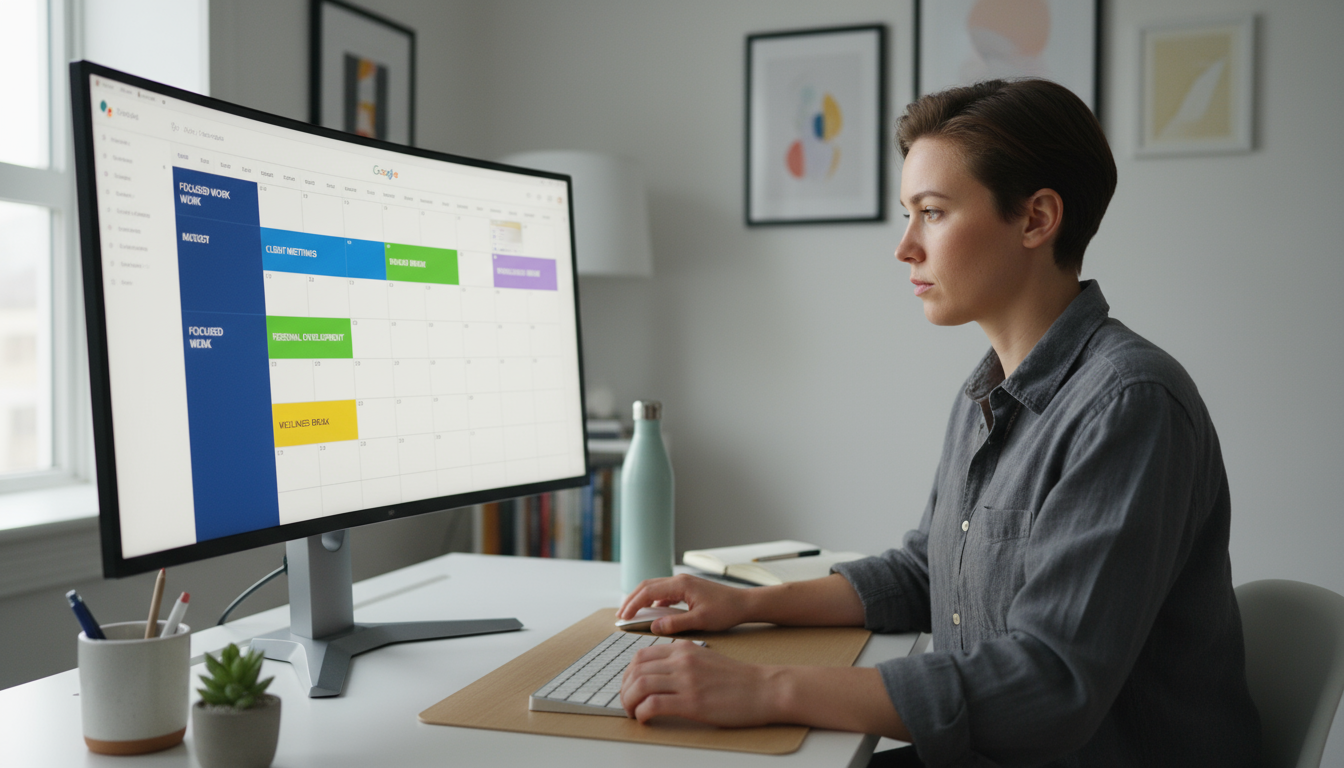
Why It’s a Top Free App
Clockify’s free plan is almost unbelievably powerful. It offers unlimited time tracking, unlimited users, and unlimited projects. The reporting features are robust and provide clear, visual breakdowns of your time. Many competitors charge significant fees for this level of functionality. For anyone looking to move from guessing how they spend their time to knowing, Clockify is an unbeatable free option and a cornerstone among valuable time management apps.

5. Notion: The All-in-One Digital Brain
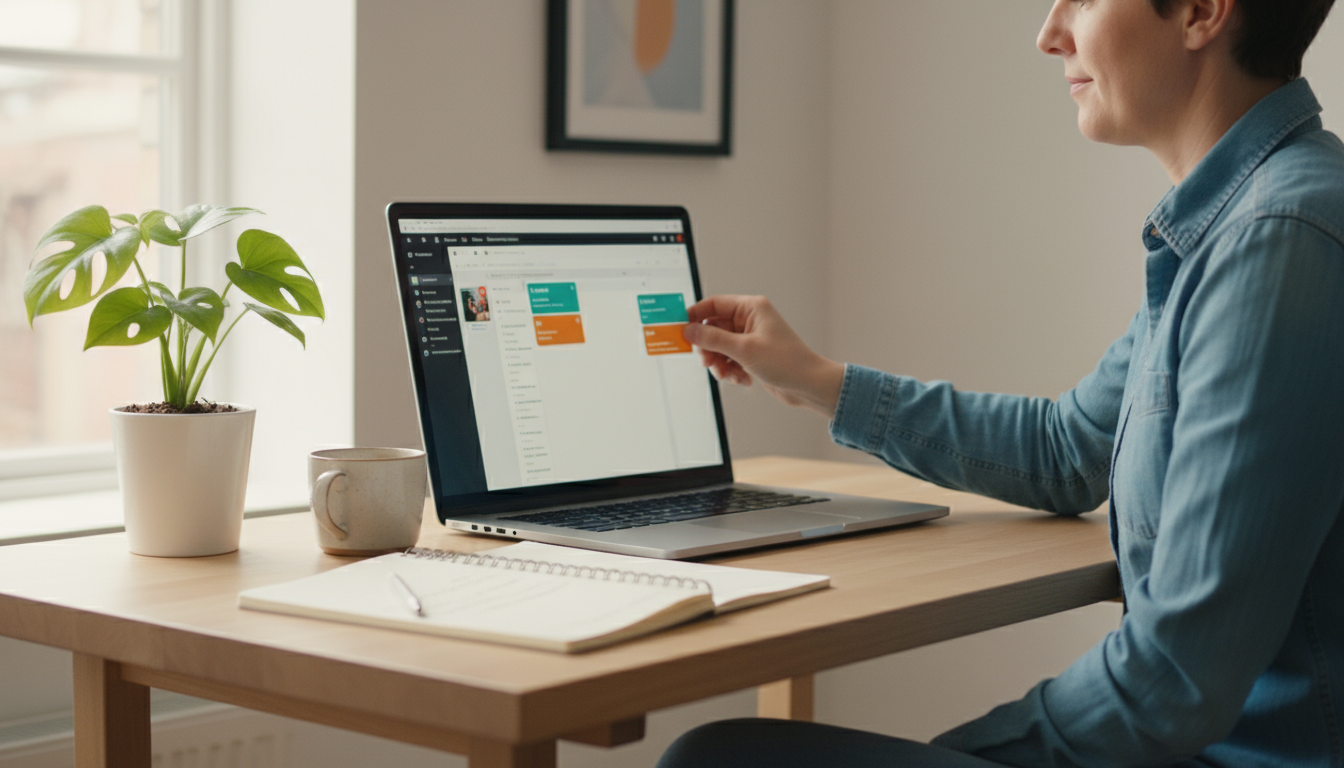
Who It’s For and Why It Works
Notion is for the builder, the tinkerer, and the person who dreams of having a single, unified system for their entire life. It’s more than just a note-taking app or a task manager; it’s a set of building blocks that you can use to create your own custom productivity apps. It combines documents, databases, calendars, and task lists into one incredibly flexible workspace. This is the app for you if you’ve tried everything else and always felt like something was missing or not quite right.
Notion is perfectly suited for implementing timeboxing, a powerful time management strategy. Timeboxing is a stricter cousin of time blocking. With time blocking, you assign a task to a time slot. With timeboxing, you decide how much time a task should take and you hold yourself to that limit. When the time is up, you stop, even if the task isn’t 100% complete. This forces you to be decisive and avoid perfectionism. In Notion, you can create a master task database with a “Time Estimate” property and a “Time Spent” property. This helps you get better at estimating work and holds you accountable to your own timeboxes.
Setting Up Notion for Productivity
The sheer flexibility of Notion can be intimidating. The best way to start is with a template. Notion offers a vast library of free templates for everything from a weekly agenda to a content calendar to a personal CRM. Find one that looks close to what you need and start customizing it. The core of a good Notion setup is a master task database.
Create one central database to hold every single task. Add properties (like columns in a spreadsheet) for Due Date, Priority, Project, and Status (Not Started, In Progress, Done). The real power comes from creating “Linked Views” of this database. On your main dashboard page, you can create a view that is filtered to show only tasks with a “Due Date” of “Today” and a “Priority” of “High.” On a specific project page, you can create another linked view that shows all tasks related to only that project. You enter the data once, but see it exactly where you need it, in the format you want.
Why It’s a Top Free App
Notion’s Personal Plan is free and more than powerful enough for most individuals. It allows for unlimited pages and blocks, and you can share your pages with a few guests. While it has the steepest learning curve of any app on this list, the payoff is a system that is perfectly tailored to your unique needs. If you’re willing to invest a little time in setting it up, Notion can genuinely become your second brain, holding everything from your daily tasks to your long-term goals.

Putting It All Together: Scenarios and Strategies
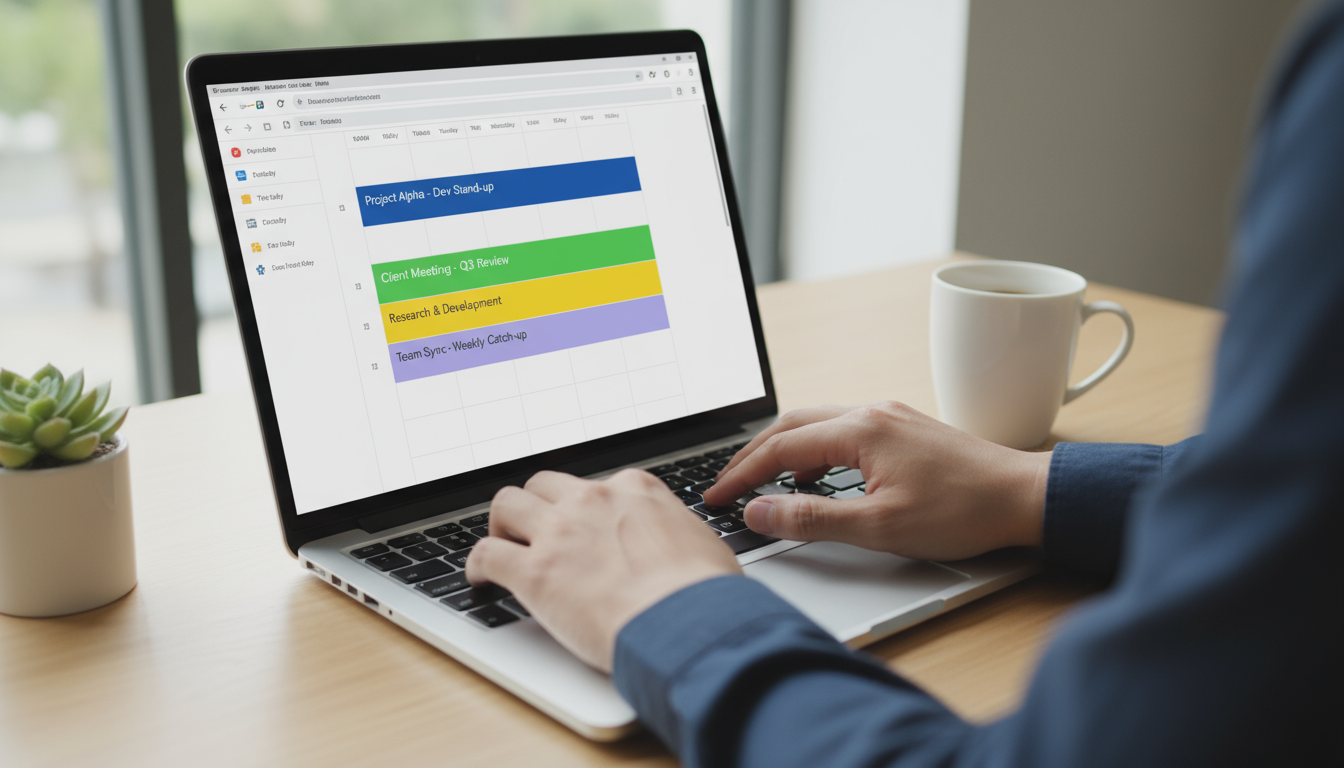
Scenario 1: The Hybrid Professional
Let’s imagine a marketing manager named Alex who works from home three days a week. Alex’s biggest challenges are juggling deep creative work, a steady stream of meetings, and incoming requests from the team. Alex’s ideal system combines the strengths of several free apps.
Alex uses Google Calendar as the foundation. All meetings—virtual and in-person—go in the calendar immediately. On work-from-home days, Alex blocks out a 90-minute “Deep Work” session in the morning for writing strategy documents. On office days, the commute is blocked out to ensure a realistic start time. Todoist is used as the capture tool. When an email comes in with a new task, Alex uses the Todoist plugin to add it directly to the inbox without leaving Gmail. Ideas that pop up during meetings are quickly added via the mobile app. On Sunday evening, during a 20-minute weekly review, Alex looks at the Todoist “Upcoming” view and drags the 3-4 most important tasks for the week into specific, open “Deep Work” slots on the Google Calendar. This way, the calendar remains the single source of truth for what to work on and when, while Todoist handles the clutter of incoming requests.
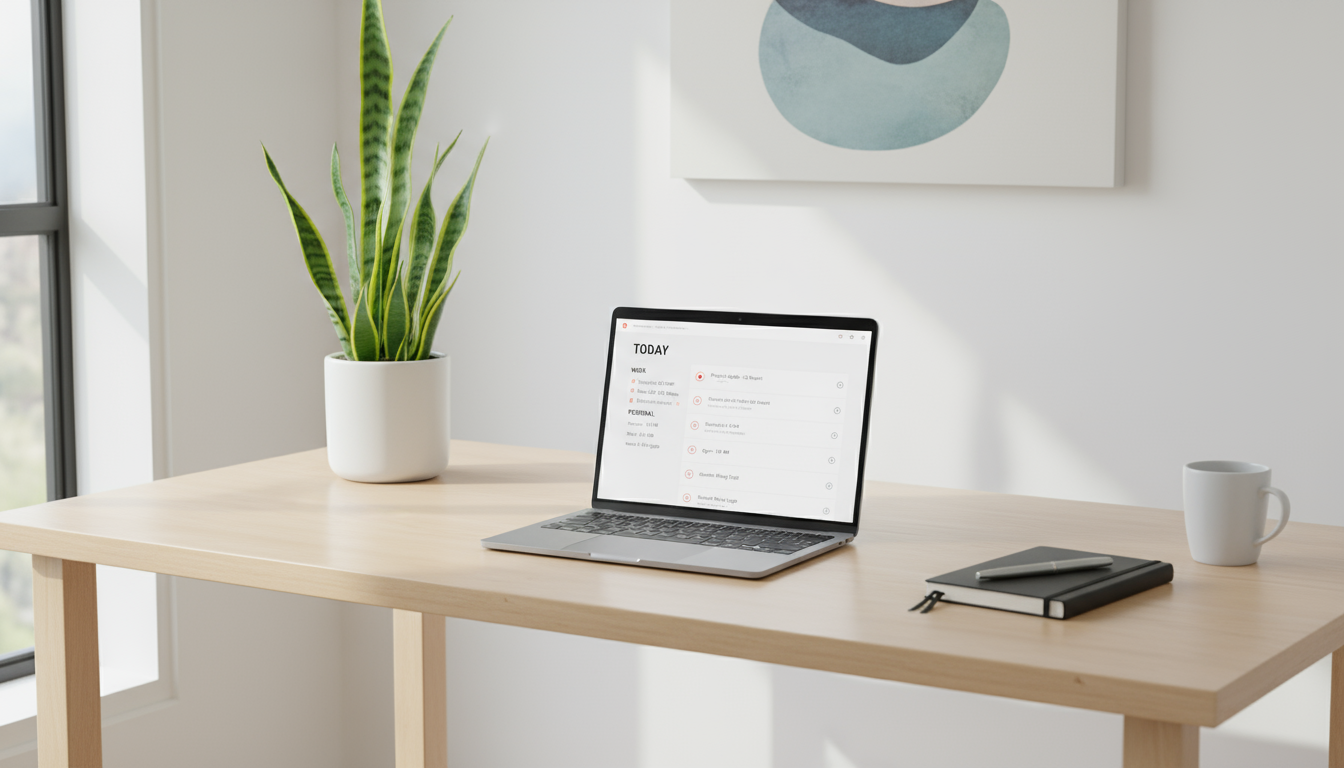
Scenario 2: The University Student
Now consider Maya, a university student juggling a heavy course load with lab sessions and a part-time job. Her main challenge is managing long-term assignments while keeping up with daily studying. Her combination of time management apps for free focuses on project tracking and time analysis.
Maya uses Trello to manage her academics. She has a Trello board for each class. On her “History 101” board, the lists are “Reading Assignments,” “Essay Prompts,” “In Progress,” and “Submitted.” Each major essay gets its own card, and inside that card, she uses a checklist for “Research,” “Outline,” “First Draft,” and “Final Proofread.” This gives her a clear visual overview of all her major deadlines for the semester. She uses Google Calendar to block out all her fixed commitments: class times, lab sessions, and work shifts. She also blocks out two-hour “Study Blocks” each evening. But how effective are those blocks? For one week, she uses Clockify to track her time. She discovers that during her “History Study” blocks, she’s actually spending 40% of the time scrolling on her phone. Seeing this hard data motivates her to put her phone in another room during those blocks, making her studying far more efficient.
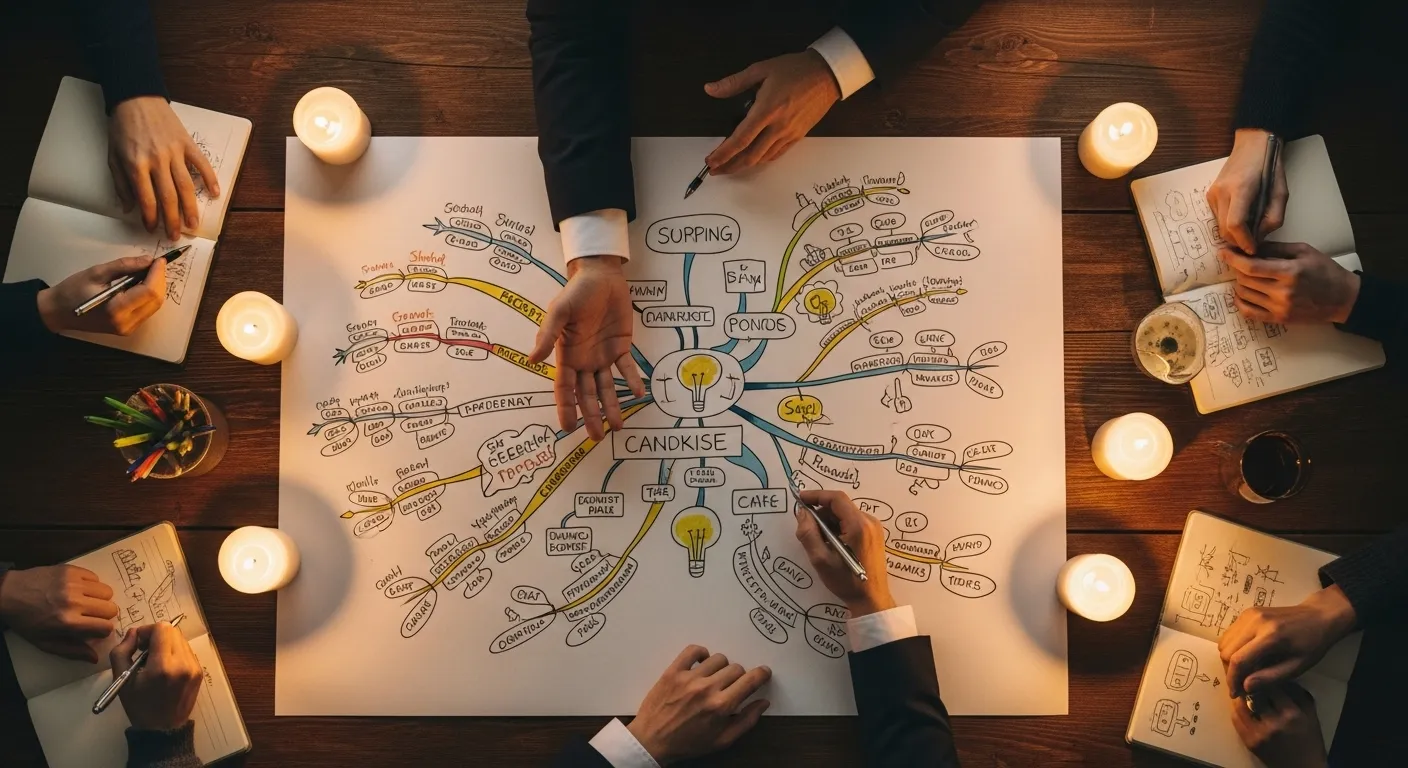
Frequently Asked Questions About Time Management Apps
What if my day is mostly meetings? Which app is best?
If your schedule is packed with back-to-back meetings, your most valuable resource is the small gaps in between. Google Calendar is essential here. Use it to visually identify those 15 or 30-minute windows. Your goal is to have a plan for them. This is where Todoist comes in. Keep a list of quick, low-energy tasks tagged with “@quick” or “@computer.” When you find a 15-minute gap, you don’t have to think; just pull up that list and knock one out. This prevents those small windows from being lost to aimless email checking.
How can I use these free apps without getting overwhelmed by features?
Start small and focus on one core function. For Trello, ignore all the power-ups and advanced features initially. Just make a board with “To Do,” “Doing,” and “Done” and use it for a week. For Todoist, only use the inbox for the first few days. Don’t worry about projects or labels. Just focus on the habit of capturing every task. For Notion, start with a single, simple to-do list template. Master one feature before you try to learn another. The goal is to build a habit, not to build the perfect system on day one.
Is it better to use one app for everything or multiple specialized apps?
This is a question of personal preference. Some people are “all-in-one” thinkers and love the power of having everything in a single ecosystem like Notion. They enjoy building connections between their notes, projects, and tasks. Others are “best-in-class” thinkers. They prefer to use multiple apps, each of which is the absolute best at its one specific job. The combination of Google Calendar for time, Todoist for tasks, and Trello for projects is a classic and powerful stack. There is no right answer, only the one that feels most natural to you.
How strict should I be with the schedules I create in these apps?
Your schedule is a guide, not a cage. The purpose of time blocking in an app like Google Calendar is to be intentional, not to be a robot. Life happens. A task will take longer than expected, or an urgent interruption will occur. When that happens, simply drag and drop the remaining blocks in your calendar to adjust. The plan gives you a baseline to return to. Rigidity leads to frustration and burnout. As noted by organizations like the Sleep Foundation, rest and flexibility are critical components of sustained productivity, not signs of weakness.
Can these apps help with procrastination?
Yes, they can, but they are tools, not magic wands. They help by tackling the root causes of procrastination. If you procrastinate because a task feels too big and overwhelming, an app like Trello or Todoist helps you break it down into tiny, manageable sub-tasks. Checking off that first small step can build momentum. According to the American Psychological Association, breaking down large goals into specific, manageable steps is a key strategy for overcoming procrastination. If you procrastinate because you’re unsure what to work on, a prioritized list in Todoist or a clear time block in Google Calendar provides that clarity and removes the friction of decision-making.
How do I manage interruptions when using these apps?
The key is to have a quick, frictionless capture system. When a colleague stops by your desk or a brilliant idea strikes you while you’re in the middle of a focused task, don’t switch gears. Instead, open Todoist on your phone or desktop and add the item to your inbox in seconds. Tell your colleague, “Got it. I’ve made a note and will look at it this afternoon.” This acknowledges the request without derailing your current work. You can then address all the captured items later, during a designated “Admin” block in your calendar.

Your Next Steps to Better Time Management
Reading about productivity is interesting, but taking action is what creates change. The perfect system doesn’t exist, but a better system for you is just a few clicks away. The central message is this: find the tool that matches how you think. Don’t force yourself into a system that feels unnatural. The best time management apps are the ones you’ll actually use.
Here are three simple actions you can take this week to start your journey.
First, choose ONE app from this list. Don’t try to implement all of them at once. Pick the one that resonated most with you. If you’re a visual planner, start with Google Calendar. If your head is full of to-dos, start with Todoist. If you’re managing a big project, start with Trello.
Second, spend 15 minutes setting it up. Tonight. Not tomorrow. Don’t aim for a perfect, elaborate system. If you chose Google Calendar, just create and color-code three other calendars. If you chose Todoist, just create a “Work” and a “Personal” project. The goal is to overcome the initial hurdle of getting started.
Third, use it to plan only your tomorrow. Don’t try to plan the rest of your life. Just open your chosen app and map out your next day. Schedule your top three priorities. See how it feels to have a clear plan. That’s it. You’ve just taken the most important step toward a more focused, less chaotic life.
Disclaimer: The information in this article is for informational purposes only and does not constitute medical, financial, or legal advice. Please consult with a professional for your specific needs.