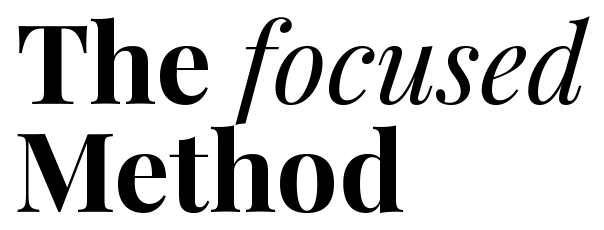In the relentless pursuit of productivity, we often chase grand, heroic efforts. We try to overhaul our entire schedule, adopt a complex new system, or force ourselves to work longer hours. But what if the secret to getting more done isn’t about massive change, but about mastering the tiny, invisible moments that happen hundreds of times a day?
This is the core philosophy at The Focused Method. We believe sustainable productivity is built on small, intelligent systems, not on sheer willpower. And there is no system more fundamental, more universally applicable, than mastering your keyboard.
Every time you lift your hand from your keyboard to click a menu item with your mouse, you introduce a tiny delay. A single click is just a second or two. It feels insignificant. But multiply that by hundreds of actions per day, thousands per week, and you’re looking at hours of lost time and, more importantly, fractured focus. Keyboard shortcuts are the ultimate productivity hack because they eliminate this friction, keeping you locked into a state of flow.
This guide isn’t a boring list of commands. It’s a practical framework for learning, internalizing, and compounding the power of keyboard shortcuts to reclaim your time and mental energy. Forget heroic effort. Let’s build a system, one keystroke at a time.
📚 Table of Contents
- The Foundational Four: Your Non-Negotiable Shortcuts
- Navigating Your Digital World: System and Application Control
- The Writer’s Secret Weapon: High-Speed Text Editing
- How to Build the Shortcut Habit: A Practical Framework
- Compounding in Action: Two Real-World Scenarios
- Frequently Asked Questions About Mastering Shortcuts
- Your Journey Starts Today: Three Simple Actions
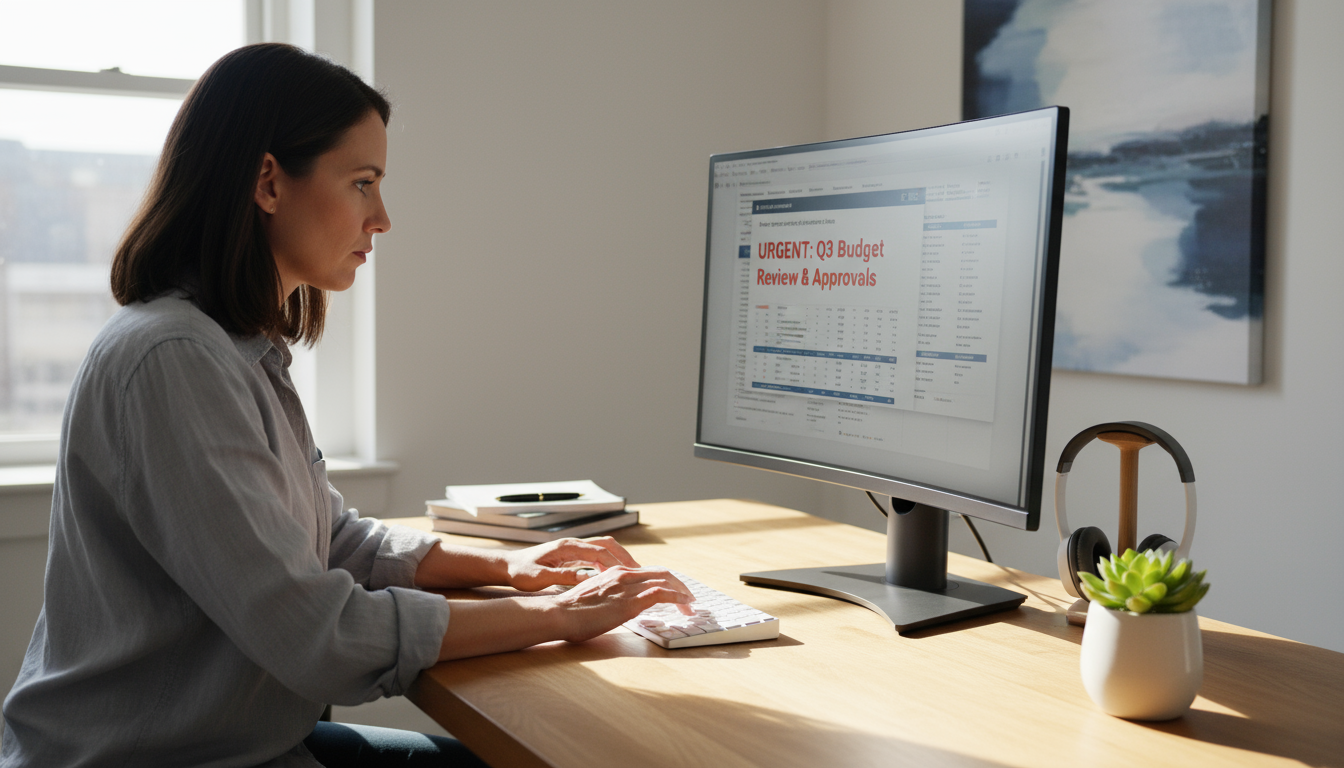
The Foundational Four: Your Non-Negotiable Shortcuts
Before we dive into application-specific wizardry, we must build our foundation. There are four pairs of shortcuts that are so universal, they are like the alphabet of digital fluency. Mastering them is not optional; it’s the price of entry for efficient work on any computer, anywhere.
The first and most famous is Copy and Paste. For Windows users, this is Ctrl+C and Ctrl+V. On a Mac, it’s Cmd+C and Cmd+V. Think of this not as two separate actions, but as a single, fluid motion for moving information. It’s the digital equivalent of picking something up and putting it down somewhere else, and doing it without your hands ever leaving the home row is a game-changer.
Closely related is its powerful cousin, Cut. That’s Ctrl+X (or Cmd+X). Unlike copying, cutting removes the information from its original location, holding it in your clipboard, ready to be pasted elsewhere. It’s the key to rearranging sentences, moving files, or restructuring a document without the clumsy drag-and-drop dance.
Next is the ultimate safety net: Undo and Redo. On Windows, it’s Ctrl+Z to Undo and Ctrl+Y to Redo. For Mac users, it’s Cmd+Z and Cmd+Shift+Z. This pair is your license to experiment and work fearlessly. Deleted a paragraph by mistake? Ctrl+Z. Changed your mind and want the deletion back? Ctrl+Y. It turns mistakes from frustrating roadblocks into momentary blips you can correct in an instant.
Finally, we have the most critical command of all: Save. A simple Ctrl+S or Cmd+S commits your work to memory. Building the muscle memory to tap this shortcut every few minutes provides a deep sense of security. It frees your mind from the background anxiety of losing progress, allowing you to focus entirely on the task at hand.
These four pairs are the bedrock. Practice them until they are as unconscious as breathing. They are the keystones upon which all other productivity shortcuts are built.

Navigating Your Digital World: System and Application Control
With the basics in hand, let’s zoom out. Your computer is a workspace with multiple tools and windows. Switching between them with a mouse—moving the cursor to the taskbar, identifying the right window, clicking—is a slow, deliberate process that breaks your concentration.
The most powerful navigation shortcut is Application Switching. Holding down Alt and tapping Tab on Windows (or Cmd and Tab on a Mac) brings up a menu of your open applications. Each tap of Tab moves you to the next one. This single command allows you to bounce between your browser, your document, and your email client in a fraction of a second. It keeps your mind on the task, not on the mechanics of window management.
Within any application, you’re often dealing with multiple tabs or documents. Instead of clicking on tiny “X” icons, use Ctrl+W (or Cmd+W) to Close the current tab or window. It’s a clean, fast way to clear your workspace. Made a mistake and closed something you needed? Most browsers have a “reopen closed tab” shortcut, often Ctrl+Shift+T (or Cmd+Shift+T), which feels like a magic trick the first time you use it.
Need a fresh slate? Ctrl+T (or Cmd+T) opens a New Tab in your browser, while Ctrl+N (or Cmd+N) typically opens a New Window or a new document in other programs. This is about creating, not just managing. It’s the shortcut for starting something new without a moment’s hesitation.
Finally, there’s the universal command for discovery: Find. Pressing Ctrl+F (or Cmd+F) in almost any application, from a web page to a PDF to a code editor, will bring up a search bar. You can instantly locate a specific word or phrase in a sea of information. This isn’t just a time-saver; it’s a research superpower, allowing you to extract exactly what you need from dense documents with surgical precision.

The Writer’s Secret Weapon: High-Speed Text Editing
If you write for a living—whether that means emails, reports, code, or novels—the following shortcuts will fundamentally change the speed and fluidity of your work. This is where you graduate from a keyboard user to a keyboard virtuoso.
Moving your cursor one character at a time with the arrow keys is painfully slow. The first leap is to move by the word. Hold down Ctrl (or Option on a Mac) while pressing the Left or Right Arrow Keys. Your cursor will now jump from the beginning of one word to the next. This simple change allows you to fly across a sentence to make an edit.
But what about selecting text? The same principle applies. Add Shift to the previous command. By holding Ctrl+Shift (or Option+Shift) and using the Left or Right Arrows, you can select entire words at a time. This is infinitely faster and more precise than trying to drag your mouse over the exact text you need.
Let’s take it a step further. The Home and End keys jump your cursor to the beginning and end of a line, respectively. On many Mac keyboards, you achieve this with Cmd + Left or Right Arrow. Combine this with Shift—Shift+End or Shift+Cmd+Right—to select an entire line of text from your cursor’s current position in a single keystroke. No more clicking and dragging down.
These text navigation and selection shortcuts form a powerful system. Imagine you need to delete the last three words of a sentence. The old way: grab the mouse, carefully select the words, then hit backspace. The new way: press Ctrl+Left Arrow three times, then hold Ctrl+Shift+Right Arrow three times to select the words, and hit delete. It sounds complex, but with practice, it becomes a single, lightning-fast thought executed in a blur of motion.
This is the essence of flow. You think “delete those words,” and your fingers do it without conscious thought, keeping your mind focused on the meaning and structure of your writing, not the mechanics of your word processor.

How to Build the Shortcut Habit: A Practical Framework
Knowing about shortcuts and actually using them are two different things. The key to making them second nature is to adopt a structured, sustainable learning process. Trying to memorize fifty commands at once is a recipe for failure. Instead, we use a targeted approach.
Let’s define a simple system we’ll call the 1-3-5 Rule. Each week, commit to learning and mastering just a few new shortcuts.
- One universal, system-wide shortcut (like Alt+Tab for app switching).
- Three shortcuts for your primary application (like your email client or web browser).
- Five text-editing shortcuts, as these have the highest impact on daily writing tasks.
This rule prevents you from being overwhelmed. It provides a clear, achievable goal. The secret is not just to learn them, but to force yourself to use them. For that week, you might even put a sticky note on your monitor with your “1-3-5” list. Consciously stop yourself every time you reach for the mouse to perform one of those actions.
This is a form of batching. Batching is a productivity technique where you group similar tasks together to reduce the cognitive cost of switching between different types of work. Here, you are batching your learning. You might dedicate five minutes every morning to deliberately practicing that week’s shortcuts. Open a blank document and just practice moving, selecting, and manipulating text with your new commands until your fingers start to learn the rhythm.
The goal is to move from conscious effort to unconscious competence. At first, using the shortcut will feel slower than using the mouse because you have to think about it. This is the dip. You have to push through it. After a few dozen repetitions, you’ll find your fingers moving before your brain has even fully processed the command. That is the moment a shortcut becomes a true productivity hack. It has been absorbed into your muscle memory.
Remember to guard against over-optimization. The point is not to eliminate the mouse entirely, but to use the right tool for the job. Use shortcuts for command-based actions and the mouse for spatially-based actions like graphic design. The goal is efficiency, not dogmatic adherence.

Compounding in Action: Two Real-World Scenarios
Let’s see how these micro-habits chain together to create a powerfully efficient workflow. We’ll look at two common roles: a busy manager and a focused solo creator.

Scenario 1: The Manager Juggling Meetings and Emails
Maria is a project manager. An urgent email arrives. Her screen shows a report she was reviewing.
Without Shortcuts: She moves her hand to the mouse, clicks the email program icon in the taskbar, reads the message, moves her hand back to the mouse, clicks on her calendar icon, clicks “New Event,” types the details, clicks back to the email, finds the link she needs, right-clicks to copy it, clicks back to the calendar, and right-clicks to paste it in.
With Shortcuts: The email notification pops up. She presses Alt+Tab to switch instantly to her email client. She reads the message and realizes she needs to book a meeting. She hits a single key, ‘E’, to archive the current message and clear her inbox. Then she hits Alt+Tab again to switch to her calendar. She presses ‘C’ to create a new event. She types the details, then uses Alt+Tab to flip back to the original report, hits Ctrl+F to find the project name, Ctrl+C to copy the project link, Alt+Tab back to the calendar, and Ctrl+V to paste it.
The difference is stark. The shortcut-driven workflow is a seamless, uninterrupted flow of thought and action. The mouse-driven workflow is a disjointed series of stops and starts, each one a tiny break in concentration.

Scenario 2: The Writer in Deep Work
David is a writer working on a long article. He realizes a paragraph on page five would work better as an introduction on page one.
Without Shortcuts: He grabs the mouse, scrolls all the way up to page one, places the cursor, scrolls back down to page five, carefully highlights the paragraph, right-clicks and selects “Cut,” scrolls all the way back up to page one, right-clicks, and selects “Paste.” Then he has to re-read to find his original place.
With Shortcuts: He’s on page five. He uses Ctrl+Shift+Down Arrow to select the entire paragraph in three keystrokes. He presses Ctrl+X to cut it. He then presses Ctrl+Home to instantly jump to the very beginning of the document. He presses Enter to make a new line and then Ctrl+V to paste the paragraph. The entire operation takes less than three seconds, and his mental focus remains unbroken.
In both scenarios, the time saved is a secondary benefit. The primary win is the preservation of mental momentum. That is the true power of mastering your keyboard.
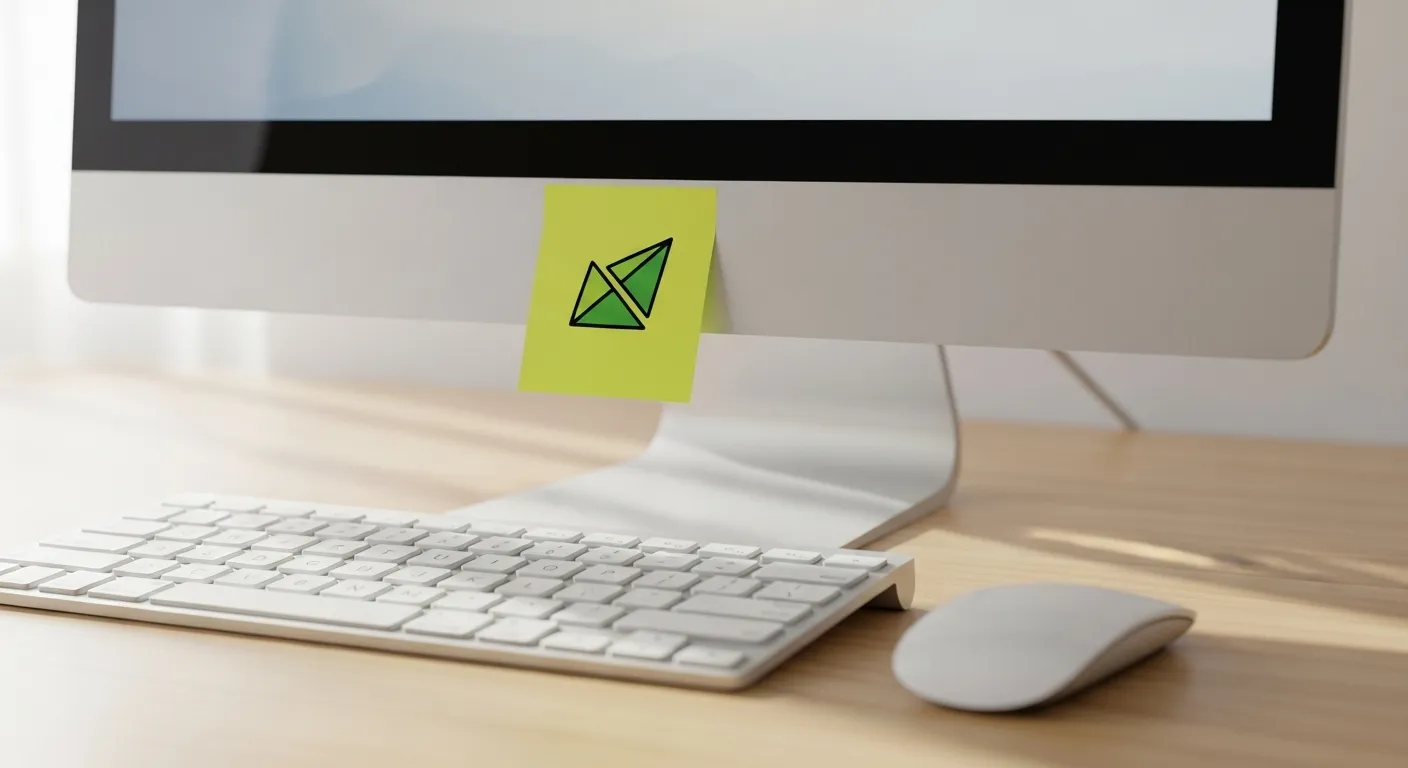
Frequently Asked Questions About Mastering Shortcuts
Is it really worth the effort to learn all these? The mouse seems fine.
The initial effort is real, but the long-term payoff is immense. It’s like learning to touch-type instead of hunt-and-peck. The first few weeks are awkward, but soon you can’t imagine going back. The “cost” is a few hours of deliberate practice, while the “benefit” is saving thousands of hours and reducing mental friction over the course of your career. It’s one of the highest-leverage skills you can learn.
What’s the biggest mistake people make when trying to learn keyboard shortcuts?
The most common mistake is trying to learn too much, too fast. They download a “cheat sheet” with 100 shortcuts, feel overwhelmed, and give up. The key is a gradual, consistent approach like the 1-3-5 Rule. Master one or two new commands until they are automatic before adding more. Consistency beats intensity.
Are custom shortcuts or text expander apps worth the setup time?
Absolutely, but only after you’ve mastered the built-in basics. A text expander, which lets you type a short snippet (like “;email”) to paste a longer block of text (your full email address), is a massive time-saver for repetitive phrases. Custom shortcuts are for power users who find themselves performing a specific, multi-step action dozens of times a day. Master the universal language first, then create your own dialect.
When is using the mouse actually better or faster?
The mouse excels at tasks that require spatial awareness and continuous, non-linear input. This includes things like graphic design, drawing, navigating an unfamiliar visual interface for the first time, or selecting a large, oddly-shaped block of cells in a spreadsheet. The goal isn’t to demonize the mouse; it’s to use it as a specialized tool, not as your default for every single action.
I keep forgetting the shortcuts I learn. How can I make them stick?
Forgetting is part of the process. The best way to combat this is through high-repetition and environmental cues. A simple sticky note on the side of your monitor with your 3-5 “focus shortcuts” for the week can work wonders. Every time your hand starts to move toward the mouse, your eye will catch the note and remind you to use the keyboard instead. After about 50-100 repetitions, the memory will move from your conscious mind to your fingers.

Your Journey Starts Today: Three Simple Actions
We’ve covered the why, the what, and the how. Now it’s time for action. The journey to mastering your keyboard doesn’t start tomorrow or next week; it starts with the very next thing you do on your computer. Here are three concrete steps you can take right now.
First, pick your foundational navigation tool. For the rest of today, banish the mouse for switching between applications. Use only Alt+Tab (on Windows) or Cmd+Tab (on Mac). This single change will have a profound impact on your workflow by the end of the day. You will feel the fluidity and begin to internalize the rhythm of keyboard-centric work.
Second, become an investigator in your primary application. Whether it’s Gmail, Microsoft Word, or Slack, open it up and look at the menus at the top of the screen (like “File,” “Edit,” “View”). Next to the most common commands, the application will tell you the shortcut. Identify the top three actions you perform and write down their shortcuts. This is your personalized “to-learn” list.
Finally, challenge yourself in your next writing task. For the very next email or document you compose, commit to doing all of your editing without the mouse. Move the cursor using the arrow keys combined with Ctrl/Option. Select text using Shift. Delete entire words with Ctrl+Backspace. It will feel clumsy at first, but this deliberate practice is the forge where muscle memory is built.
Mastering keyboard shortcuts is not a technical skill; it’s a productivity philosophy. It’s about respecting your own focus and recognizing that small, consistent efficiencies compound into massive gains. Start small, stay consistent, and you will transform your relationship with your most important tool.
Disclaimer: This article is for informational purposes only and does not constitute medical, legal, or financial advice. The productivity techniques discussed are based on general principles and may not be suitable for every individual or situation.
For expert guidance on productivity and focus, visit National Sleep Foundation, American Institute of Stress and Mindful.org.