
Welcome, reader. As a productivity tutor for TheFocusedMethod.com, I see a common pattern. People try to solve their focus problems with heroic, unsustainable effort. They promise themselves they’ll “just be more disciplined” or “try harder” to ignore distractions. This is like trying to hold back a river with your bare hands. It’s exhausting, and eventually, the river always wins.
The real secret to sustained productivity isn’t a one-time burst of willpower. It’s building small, intelligent systems that work for you, not against you. It’s about creating an environment where focus is the default and distraction is the exception. These systems act as guardrails, gently guiding you back on track when your attention wanders.
And where do we spend most of our working day? In the web browser. It’s our office, our library, our communication hub, and, unfortunately, our biggest source of distraction. That’s why the most effective, low-friction productivity hacks you can implement today are simple browser extensions. They are lightweight tech tools that transform your browser from a procrastination playground into a focused work machine.
This isn’t about over-optimizing every second. It’s about removing the tiny points of friction that drain your mental energy throughout the day. In this guide, we’re going to explore five of the best productivity extensions that address the most common focus-killers. Each one is a simple install, but when used correctly, it can fundamentally change how you work. Get ready to build your system and become a productivity ninja.
📚 Table of Contents
- The Browser: Your Greatest Ally or Worst Enemy?
- Extension 1: Tame the Distraction Beast with a Site Blocker
- Extension 2: Conquer Tab Chaos with a Tab Manager
- Extension 3: Create Clarity with a Read-it-Later & Declutter Tool
- Extension 4: Automate Your Typing with a Text Expander
- Extension 5: Set Your Intention with a New Tab Page
- The Compounding Effect: Chaining Your Productivity Extensions
- Frequently Asked Questions About Productivity Extensions
- 1. Aren’t these tools just another form of procrastination? I could spend all day setting them up.
- 2. I’ve tried new tools before and always forget to use them. How do I handle the “switching cost” of learning a new habit?
- 3. When should I give up on a productivity hack or extension?
- 4. Can too many extensions slow down my browser?
- 5. Is it better to have one “all-in-one” productivity app or several specialized extensions?
- Your First Steps to Becoming a Productivity Ninja

The Browser: Your Greatest Ally or Worst Enemy?
Think about your last hour of work. How many times did you open a new tab with a clear purpose, only to get sidetracked by a recommended news article, a social media notification, or a half-remembered curiosity you just *had* to look up? Each of these micro-distractions carries a cognitive cost. It shatters your concentration, forcing your brain to expend precious energy to get back into a state of deep work.
The modern browser is designed for engagement, which is often a business-friendly term for distraction. Infinite scrolls, auto-playing videos, and algorithm-driven suggestions are all engineered to keep your eyeballs glued to the screen, regardless of your original intent. This is where you must take back control.
The right Chrome extensions for focus (or for Firefox, Safari, and Edge) act as a powerful filter between your intentions and the browser’s chaotic temptations. They don’t rely on your finite willpower. Instead, they create structural changes in your digital environment. One extension can prevent you from opening a distracting site in the first place. Another can tidy the digital clutter of a dozen open tabs. A third can automate a repetitive task that you perform twenty times a day.
These are not just shiny gadgets; they are foundational productivity hacks built directly into your primary workspace. By strategically choosing and implementing a few key extensions, you can architect an online experience that supports your goals, conserves your mental energy, and makes focused work feel effortless instead of like a constant battle.


Extension 1: Tame the Distraction Beast with a Site Blocker
The most dangerous productivity killer is the mindless drift. You finish a task, and in the two-second gap before starting the next one, your fingers automatically type “t-w-i-t…” or “r-e-d-d…” into the address bar. Ten minutes later, you snap out of a scroll-induced haze, wondering where the time went. A site blocker is your first line of defense against this automatic, habit-driven procrastination.
What it is: A site blocking extension (like Freedom, StayFocusd, or LeechBlock NG) allows you to create a list of websites you find distracting and then block access to them for a specific period. You are the architect of your own focus bubble.
Why it works: This tool directly supports a powerful productivity technique called timeboxing. Timeboxing is the practice of allocating a fixed, non-negotiable period of time to a single task. For example, you might decide to “work on the quarterly report from 9:00 AM to 9:50 AM.” During that timebox, you do nothing else. A site blocker is the perfect companion for this method. It acts as an impartial enforcer of your own rules. When your lizard brain craves a dopamine hit from social media, the extension simply says, “No, not right now. Get back to work.” It removes the negotiation and the need to exercise willpower.
How to implement it for maximum impact:
First, be honest with yourself. For one day, pay attention to which websites are your “procrastination magnets.” Is it a news aggregator? A sports site? A specific social media platform? Write them down. These are the sites you will add to your blocklist.
Next, start small. Don’t try to block everything for eight hours straight. That’s a recipe for rebellion. Instead, use the Pomodoro Technique. Set your site blocker to activate for just 25 minutes. During that time, work on one specific task. When the timer goes off, give yourself a 5-minute break where you can visit any site you want. Then, repeat the cycle. This trains your brain to associate the work block with focus and the break with reward.
The true power of this extension is that it breaks the habit loop. The cue (finishing a small task) no longer leads to the routine (mindlessly opening a distracting site) because the extension interrupts the cycle. After a few days, you’ll find your fingers no longer automatically drift toward those distracting URLs. You’ve successfully rewired a bad habit.


Extension 2: Conquer Tab Chaos with a Tab Manager
Look at the top of your browser window right now. How many tabs are open? Five? Fifteen? Fifty? If you can no longer read the titles or even see the favicons, you’re suffering from “tab overload.” Each open tab is not just a drain on your computer’s memory; it’s a drain on your mental RAM. It’s an open loop, a tiny cognitive burden reminding you of another task you haven’t finished.
What it is: A tab management extension (like OneTab or The Great Suspender) is designed to solve this exact problem. With a single click, an extension like OneTab will close all your open tabs and save them as a neat list on a single page. This instantly frees up system resources and, more importantly, clears your mental workspace.
Why it works: This tool is the digital equivalent of a clean desk and perfectly aligns with the productivity principle of batching. Batching means grouping similar tasks together to reduce the cognitive load of context-switching. Instead of jumping between writing an email, researching a topic, and paying a bill, you would dedicate a block of time to “handle all emails” or “complete all research for Project X.”
A tab manager allows you to digitally batch your work. Let’s say you’re researching a competitor’s marketing strategy. You might have ten tabs open with their blog, social profiles, and press releases. When you need to switch to writing your own marketing copy, you can click the OneTab icon. All ten research tabs collapse into a single line item you can name “Competitor Research.” Your browser is now a clean slate, ready for the writing task. When you need to go back to the research, you can restore all those tabs with a single click.
How to implement it for maximum impact:
Start using it as a transition ritual between tasks. Before you begin a new type of work, hit the tab manager button. Give yourself the gift of a fresh start. Name your saved tab groups contextually, like “Morning News Reading,” “Q3 Report Stats,” or “Vacation Planning.” This turns a chaotic mess of tabs into an organized, searchable archive of your work sessions.
You can also use it as a “save for later” buffer. If you’re in the middle of a focused work session and a colleague sends you a link to an interesting article, your old habit might be to open it in a new tab, where it will sit and taunt you. The new habit is to open it, immediately send it to your tab manager list, and get back to your primary task. You’ve captured the thought without breaking your flow.

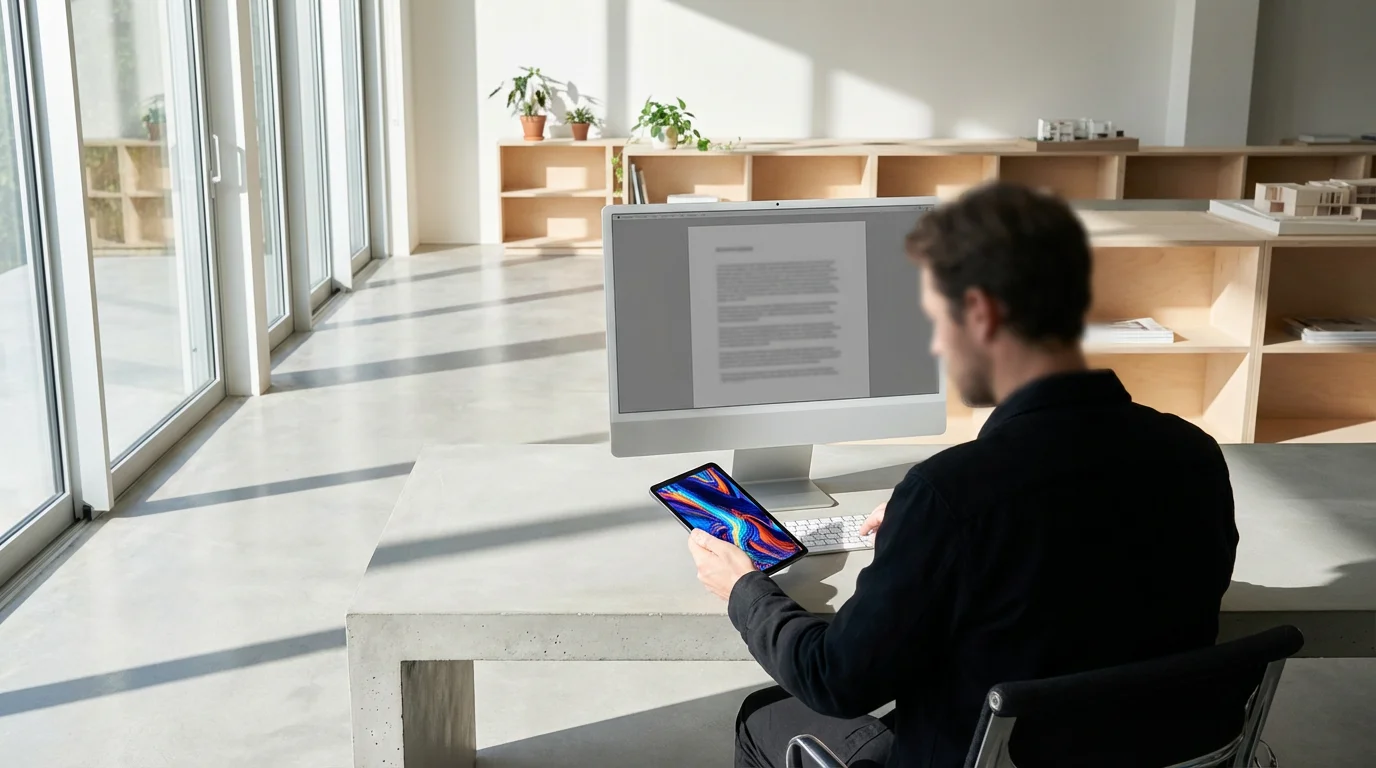
Extension 3: Create Clarity with a Read-it-Later & Declutter Tool
You’re deep in a state of flow, writing a critical report. You need to look up one specific statistic. You go to a news site, and there it is: a headline about a topic you find fascinating but is completely unrelated to your task. Your brain screams, “Read it now, or you’ll forget!” You click, and twenty minutes later, you’ve fallen down a rabbit hole, your precious state of flow completely gone.
What it is: A read-it-later extension (like Pocket or Instapaper) combined with a reader view tool (like Mercury Reader) is the antidote. When you find an article, video, or link you want to check out later, you click the Pocket button. It saves a clean, ad-free version of that content to a separate queue, accessible on all your devices. A reader view tool, often built into browsers or available as an extension, strips away all the clutter—ads, sidebars, pop-ups—from a current article, leaving you with just the text and images.
Why it works: This system is about protecting your focused time and honoring your curiosity in a structured way. It supports a modified version of the 1-3-5 rule. The 1-3-5 rule suggests that on any given day, you can realistically expect to accomplish one big task, three medium tasks, and five small tasks. Reading an unplanned article is a small task. If you let it interrupt your big task (like writing that report), you’ve made a poor strategic trade. Using a read-it-later extension allows you to capture that small task (“read article”) without derailing your big one. You’re telling your brain, “I see you, this is important, but we’ll deal with it at a more appropriate time.” This externalizes the memory and frees your mind to return to the task at hand.
How to implement it for maximum impact:
Make a pact with yourself: during your designated “deep work” blocks, you will not read any unplanned articles. If you encounter one, you must click the Pocket extension button. No exceptions. This is a non-negotiable rule.
Then, schedule a specific time to engage with your saved content. This could be a 15-minute “reading break” after lunch, or you can let your Pocket queue be your go-to content during your commute. By batching your reading, you turn it into an intentional activity rather than a series of random interruptions. Furthermore, when you do read the articles from your queue, the clean, decluttered view helps you absorb the information faster and with less cognitive strain. The lack of distracting ads and “related articles” keeps you from falling down the next rabbit hole. This simple two-part system—capture and review—is one of the most powerful productivity hacks for the information age.


Extension 4: Automate Your Typing with a Text Expander
Think about the phrases you type over and over again every single day. Your email address. Your company’s address. A polite sign-off for your emails. A link to your calendar booking page. A specific code snippet. Each time you type these out, you’re spending a few seconds and a tiny bit of mental energy on a task a machine could do for you. It seems trivial, but it adds up significantly.
What it is: A text expander extension (like TextBlaze, Magical, or aText) is a simple but magical tool. You define a short abbreviation (a “snippet”) and the full text it should expand into. For example, you could set up the snippet `;addr` to instantly expand into your full multi-line mailing address. You could set `;cal` to expand into “You can find a time that works for you on my calendar here: [link].”
Why it works: This is the principle of automation and friction reduction in its purest form. The best way to save time and mental energy is to eliminate a task completely. A text expander automates the physical act of typing repetitive content. This not only saves you keystrokes and time but also reduces the chance of typos and ensures consistency in your communications. Every moment you’re not spending on rote, mechanical tasks is a moment you can devote to thinking, creating, and problem-solving. Reducing this friction, even at a micro-level, has a compounding effect on your overall productivity and can even impact your physical well-being. According to research from institutions like the American Psychological Association, chronic micro-stressors can accumulate and impact cognitive function.
How to implement it for maximum impact:
Start by conducting a “repetition audit.” For the next day, keep a small notepad file open. Every time you type something you feel you’ve typed before, copy and paste it into the file. At the end of the day, you’ll have a list of prime candidates for your first snippets.
Don’t try to automate everything at once. Pick your top five most frequently typed phrases. Create simple, memorable snippets for them. A good practice is to start your snippets with a special character, like a semicolon or a comma, so you don’t trigger them by accident. For example, use `,sig1` for your formal email signature and `,sig2` for your informal one.
Use it for more than just text. You can create snippets for complex URLs, template responses to common customer questions, or even entire email templates. Imagine a customer asks about your return policy. Instead of searching for the policy and typing a response, you simply type `;return` and a perfectly worded, comprehensive answer appears instantly. You’ve just saved five minutes and delivered a better, more consistent customer experience.


Extension 5: Set Your Intention with a New Tab Page
What happens when you press `Ctrl+T` or `Cmd+T`? For most people, a new tab opens to a search bar surrounded by links to their most visited (and often most distracting) sites. It’s an open invitation to abandon your original purpose. You opened that tab to look up a function for your spreadsheet, but your eye catches the YouTube icon, and your brain thinks, “Oh, I wonder if that new video is out…” Your intention is derailed before it even begins.
What it is: An intentional new tab extension (like Momentum or Intention) completely replaces your browser’s default new tab page. Instead of a distracting portal, it presents you with a beautiful, calming photograph, the current time, and a single, powerful question: “What is your main focus for today?”
Why it works: This is a powerful application of the psychological principle of priming. Priming is where exposure to one stimulus influences a response to a subsequent stimulus. By forcing you to consciously type out your Most Important Task (MIT) for the day, the extension primes your brain to think about that task every single time you open a new tab. It transforms a moment of potential distraction into a moment of intentional realignment. It’s a constant, gentle reminder of your own priorities, pulling you back from the brink of mindless browsing.
How to implement it for maximum impact:
Install the extension. Tomorrow morning, before you check any email or messages, open a new tab. When it asks for your main focus, don’t just put “work.” Be specific and action-oriented. “Finalize the Q3 budget presentation.” “Write the first draft of the blog post about browser extensions.” “Ship the new user onboarding feature.” Make it a concrete goal.
Throughout the day, observe how it changes your behavior. When you open a new tab to quickly check something, you’ll be met with your own words. It serves as a checkpoint. “Is what I’m about to do moving me closer to finishing the Q3 budget presentation?” Sometimes the answer will be yes. Many times, you’ll realize you were about to be sidetracked, and you’ll close the tab and get back to what matters. This extension costs you nothing in terms of time or effort, but it pays huge dividends in saved focus. It turns a liability—the new tab page—into one of your most powerful assets for staying on track.


The Compounding Effect: Chaining Your Productivity Extensions
The real magic happens when you start to see these tools not as isolated productivity hacks, but as interconnected parts of a single, personal system. They work together to create a fortress of focus around your work. Let’s see how this plays out in two different real-world scenarios.
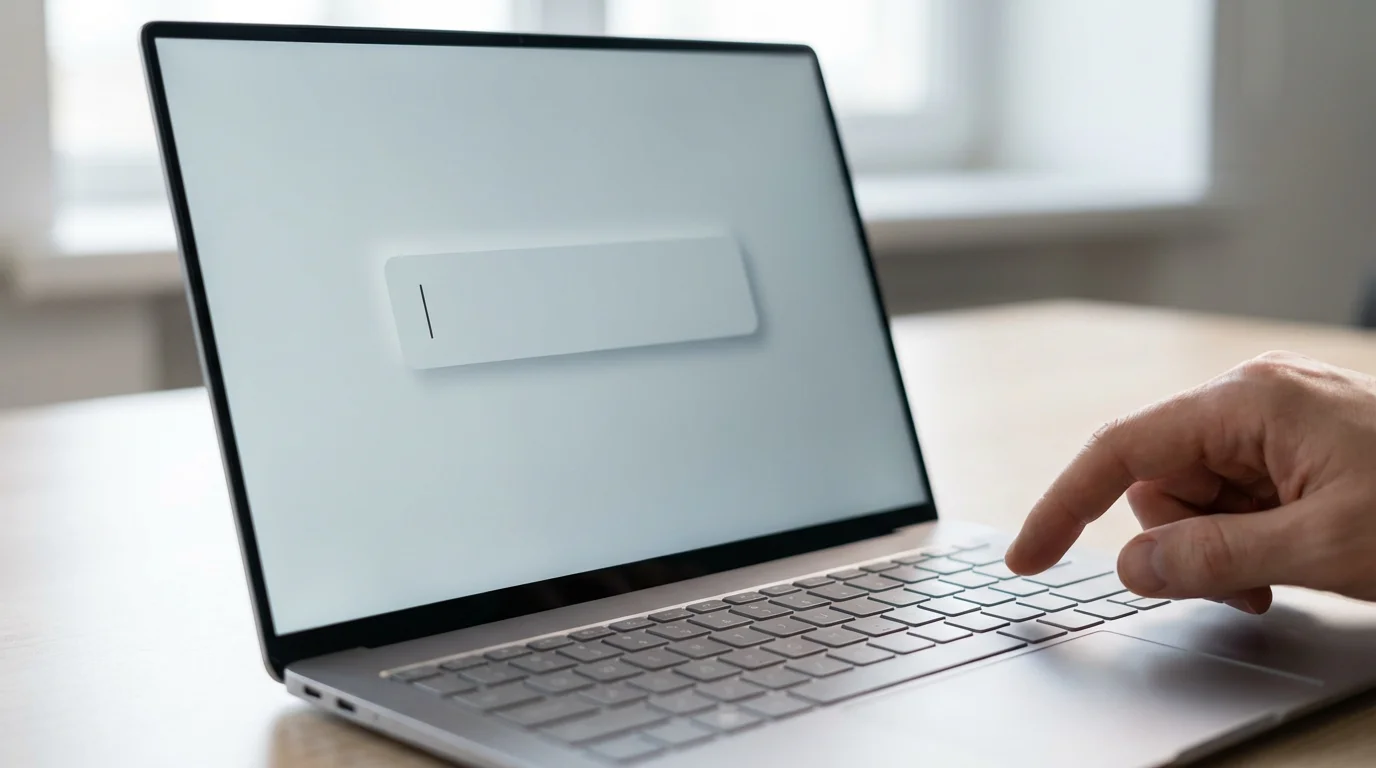
Worked Example 1: The Busy Manager
Meet Sarah, a project manager juggling multiple teams and a calendar packed with meetings. Her biggest struggles are context-switching and endless email back-and-forth.
Morning Routine: Sarah opens her browser. Her Momentum new tab page asks for her main focus. She types: “Finalize and send the stakeholder update for Project Titan.” This is her North Star for the day.
Prepping for Meetings: For her 10 AM sync, she has five tabs open with reports and dashboards. For her 11 AM strategy call, she has another eight tabs with competitor analysis. Instead of keeping them all open, she uses OneTab. She collapses the first set into a group named “10 AM Sync” and the second into “11 AM Call.” Her browser is clean, and she can restore the relevant context with one click just before each meeting.
Managing Communications: Throughout the day, she gets repetitive questions via email. “Where can I find the latest report?” “What’s the link for the meeting?” She uses her Text Expander. `;reportlink` instantly pastes the link to the report. `;meetlink` pastes the Zoom details. She saves 30-60 seconds per email, which adds up to over 30 minutes of reclaimed time and mental energy by the end of the day.
Deep Work Block: From 2 PM to 3 PM, she has a block in her calendar to actually *write* the stakeholder update. She activates her site blocker, which blocks access to news sites, LinkedIn, and her personal email for that 60-minute period. This guarantees she won’t be pulled away from her most important task of the day. If she finds an interesting article during a quick fact-check, she uses Pocket to save it for later, preserving her flow.
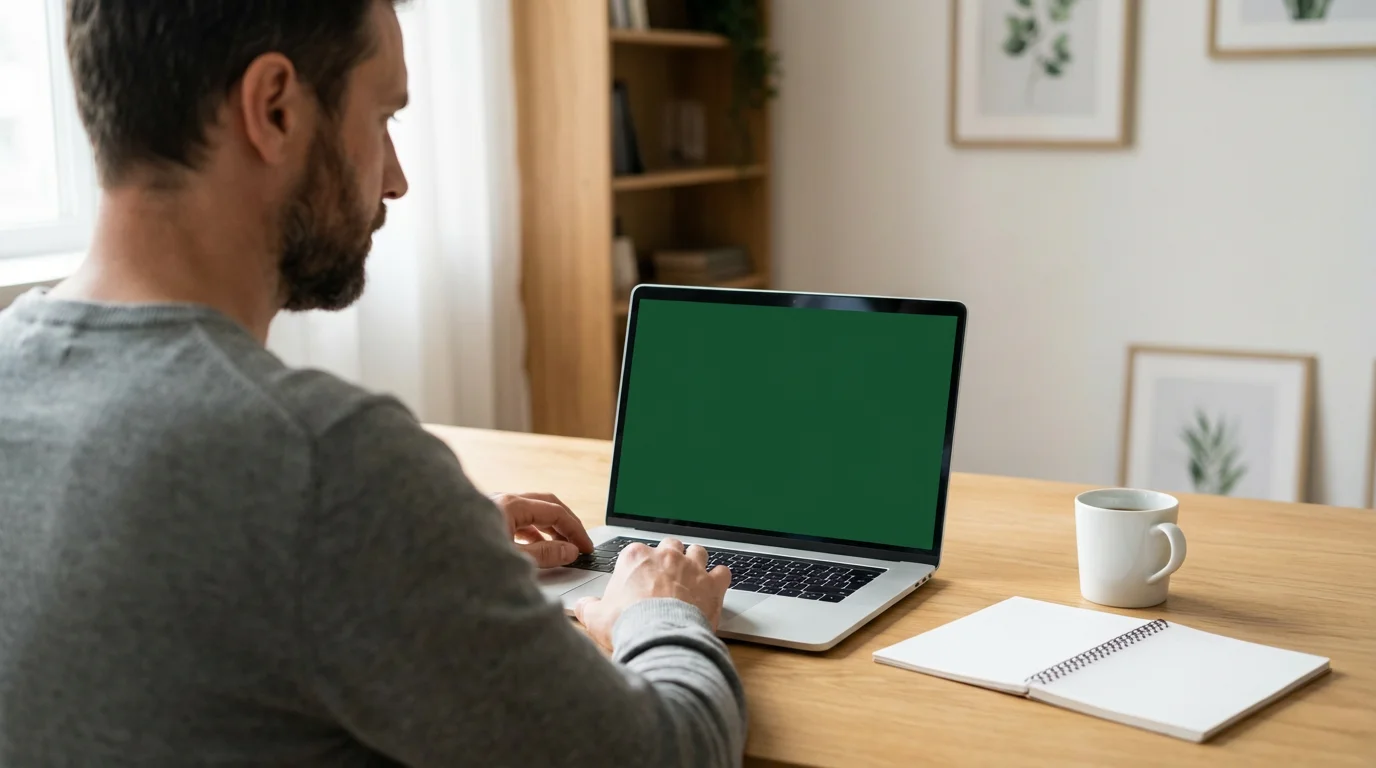
Worked Example 2: The Solo Maker
Now consider David, a freelance writer and developer. His biggest challenges are self-motivation and avoiding research rabbit holes that derail his creative work.
Setting the Tone: David starts his day with his Momentum tab, defining his focus: “Write 1,500 words for the client’s blog post.” This single sentence helps him fight the urge to start with “easy” tasks like checking analytics or tweaking his website.
Deep Work Session: He immediately starts a 90-minute deep work session. He enables his site blocker, which has a very strict list: all social media, all video streaming sites, and all forums. This creates a distraction-free container for his writing.
Managing Research: The blog post requires some research. As he finds useful sources, he keeps the tabs open. But he also finds several fascinating, tangentially related articles. Instead of reading them, he clicks the Pocket extension button for each one. He’s capturing the value without breaking his writing momentum. Once his research phase is done, he uses OneTab to collapse all his source tabs into a group named “Blog Post Sources,” clearing his view so he can focus on the blank page.
Finishing the Day: After his writing is done, he has a scheduled 30-minute block for “Learning & Development.” He opens his Pocket queue and reads the interesting articles he saved earlier. This feels like a reward, not a distraction, because it’s happening at an intentional time. He has successfully separated the process of finding information from the process of consuming it.
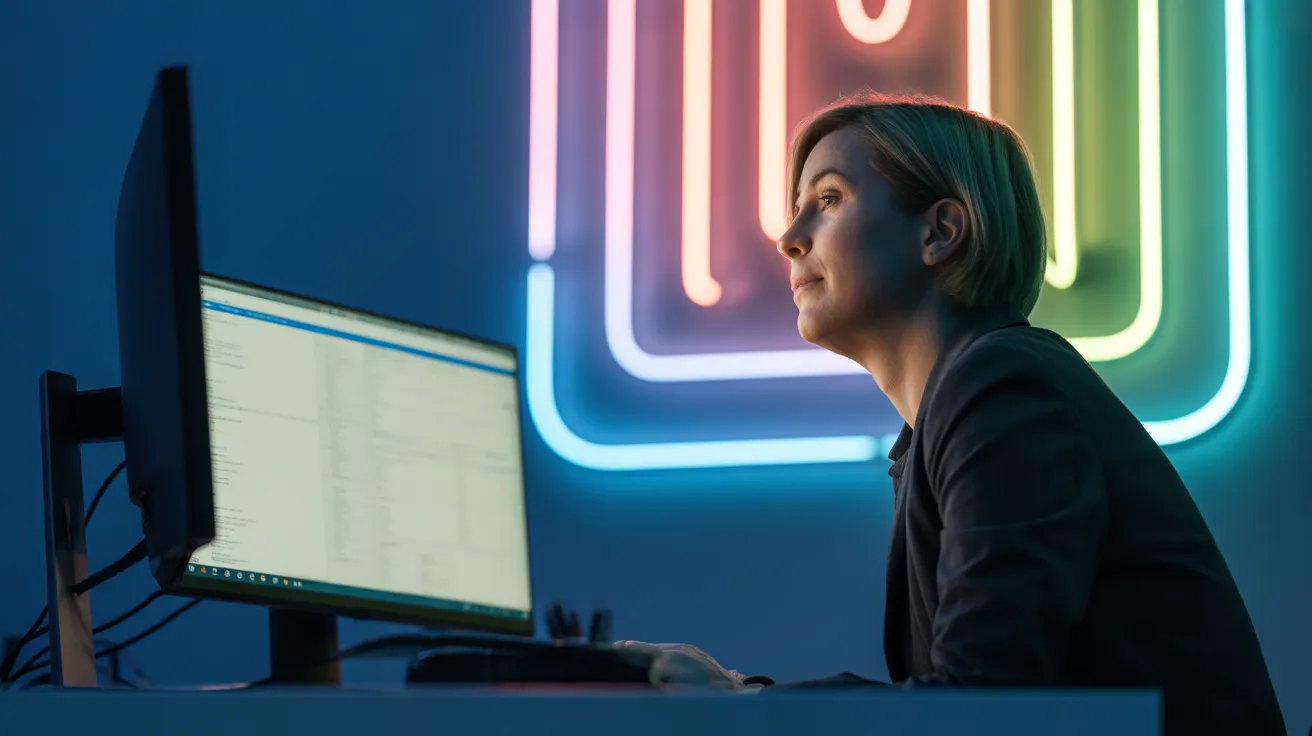
Frequently Asked Questions About Productivity Extensions
Adopting new tech tools can feel daunting. Here are answers to some common questions and concerns about using browser extensions for productivity.
1. Aren’t these tools just another form of procrastination? I could spend all day setting them up.
This is a valid concern and highlights the crucial difference between tools and systems. A tool is just an object; a system is a process. The goal isn’t to find the “perfect” extension and spend hours customizing its every setting. The goal is to identify your single biggest point of friction—be it tab clutter, social media, or repetitive typing—and install one tool to solve that specific problem. The setup for any of the tools mentioned here should take less than 10 minutes. The key is to start using it immediately and integrate it into your workflow. A tool becomes procrastination only when you endlessly tweak it instead of doing the work it’s meant to support.
2. I’ve tried new tools before and always forget to use them. How do I handle the “switching cost” of learning a new habit?
The beauty of the extensions we’ve discussed is that their “switching cost” is incredibly low because they integrate directly into your existing behaviors. For a new tab page like Momentum, you don’t have to remember to do anything; it appears automatically every time you open a new tab. For a site blocker, you “set it and forget it” for a specific work block. For a text expander, the payoff is immediate and reinforces the habit. The trick is to start with the tool that solves your most annoying problem. The immediate relief you feel will provide the motivation to keep using it.
3. When should I give up on a productivity hack or extension?
A tool should reduce friction, not create it. If, after a week of honest effort, you find that an extension is making your workflow more complicated, causing technical issues, or simply not solving the problem you thought it would, it’s okay to uninstall it. The goal is a personalized system that works for you. Not every tool is for every person. A good rule of thumb: if the tool requires more thought and effort to maintain than the problem it’s solving, it’s not the right tool for you. For more on the science of habit formation and cessation, the National Institutes of Health provides extensive research.
4. Can too many extensions slow down my browser?
Yes, absolutely. Each extension you install uses a small amount of your computer’s resources. Some are incredibly lightweight, while others can be more demanding. This is why we advocate for a minimalist approach. Don’t install 20 productivity extensions. Start with one or two that target your biggest pain points. A tab manager like OneTab can actually speed up your browser by reducing the number of active tabs. Be a ruthless editor of your extension list and periodically uninstall anything you’re not actively using.
5. Is it better to have one “all-in-one” productivity app or several specialized extensions?
This is a matter of personal preference, but for building focused habits, specialized tools are often superior. An all-in-one tool can be overwhelming, with dozens of features you’ll never use. A single-purpose extension (like a site blocker or a tab manager) does one thing exceptionally well. It’s simple to learn and integrates cleanly into your workflow without a steep learning curve. The “chaining” method described earlier shows how you can get these specialized tools to work together to create a powerful, customized system that’s more effective than a monolithic, one-size-fits-all application.


Your First Steps to Becoming a Productivity Ninja
We’ve covered a lot of ground, but remember the core principle: this is about small, sustainable systems, not heroic effort. You don’t need to implement everything at once. True change comes from starting small and building momentum. The quality of your focus, and by extension your work, is heavily influenced by your environment. These tools help you architect a better digital environment.
Here are three simple actions you can take today to start your journey.
1. Conduct a One-Hour Time Audit. You can’t fix a problem you don’t understand. For the next 60 minutes of your workday, be brutally honest with yourself. Keep a piece of paper or a text file open and jot down what you’re actually doing. A time audit is simply the process of tracking your time to gain awareness. If you spent seven minutes on a news site after going to Google for a work-related query, write it down. This audit will immediately reveal your biggest time-waster and show you which extension to install first.
2. Install Just One Extension. Based on your time audit, choose the one extension from this list that will have the biggest impact. If you were drowning in tabs, install a tab manager. If a social media site was your downfall, install a site blocker. Don’t install all five. Pick one. The setup will take less than five minutes. Your goal is to get one quick, tangible win.
3. Set One Intention for Tomorrow. Before you log off today, decide on your single most important task for tomorrow. Write it on a sticky note and put it on your monitor. If you installed an intentional new tab page, make that your focus. Starting the day with a clear intention is the most powerful productivity hack of all, and these tools are here to help you honor it. Better sleep also plays a crucial role in focus, a topic covered extensively by organizations like the Sleep Foundation.
Your browser is where your work happens. By making these small, strategic upgrades, you are not just adding tools; you are building a system for success. You are making focus the path of least resistance. Start today, and watch your productivity compound.
Disclaimer: This article is for informational purposes only and does not constitute medical, legal, or financial advice. The author is a productivity tutor and not a licensed professional in these fields. Please consult with a qualified professional for advice specific to your situation.
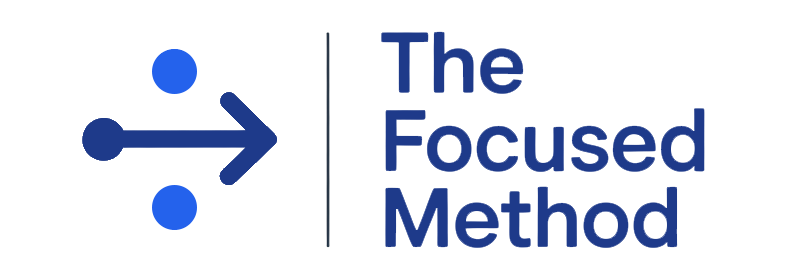

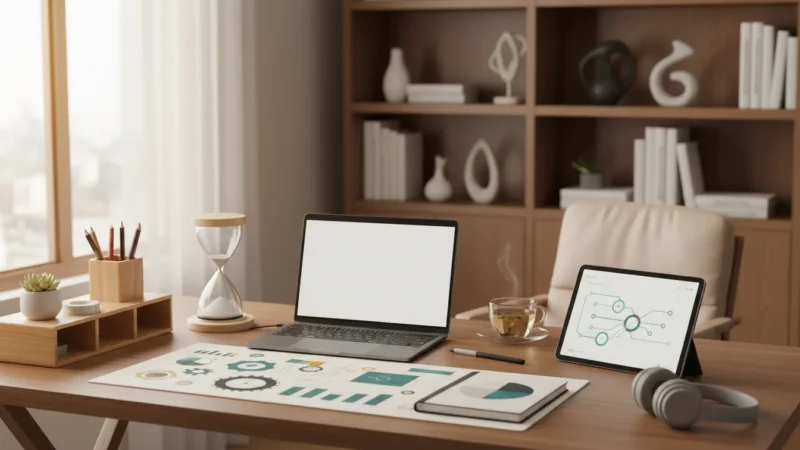





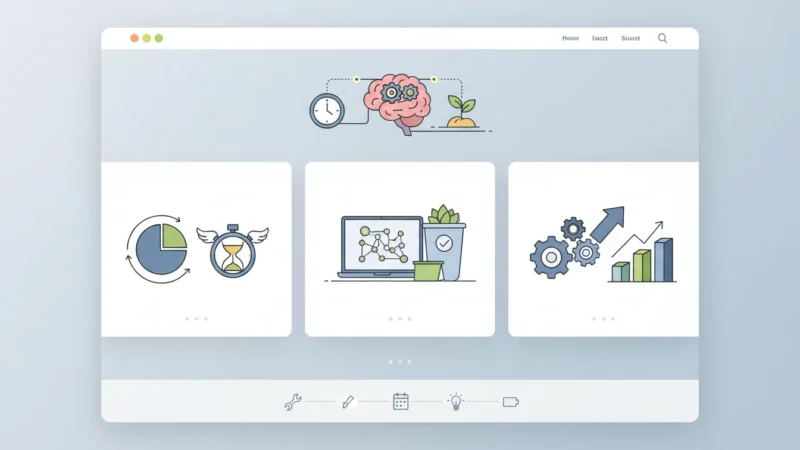
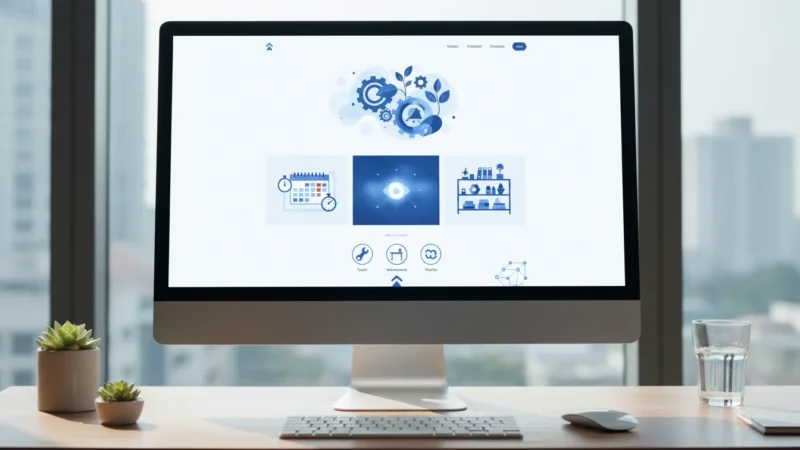

Leave a Reply