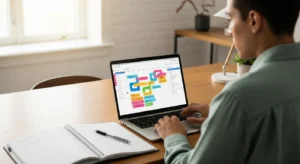Essential Tooling for a Frictionless Digital Workflow
The best system relies on simple, versatile tools that you already have. The goal of a paperless life isn’t to collect shiny new apps; it’s to master the fundamentals. A powerful digital workflow can be built with just three core components: a calendar, a timer, and a way to create shortcuts. The magic is in how you use them, not which brand you choose.
Your Calendar as a Timeboxing Powerhouse
Most people use their calendar as a passive record of appointments. To build a truly productive workflow, you must transform it into an active, forward-looking plan for your time. This is achieved through a technique called timeboxing.
What is timeboxing? It’s the practice of allocating a specific, fixed period—a “box” of time—to a single task or a group of related tasks. Instead of a to-do list of floating tasks, you are giving every task a home on your calendar. This forces you to be realistic about what you can accomplish and protects your time from distractions and other people’s priorities.
Here is how to implement it. During your 15-minute weekly review, look at the priorities you identified using the 1-3-5 rule. Now, open your calendar. For each of those tasks, block out a realistic amount of time to work on it. For your “1 big thing,” you might block two 90-minute sessions. For your “3 medium things,” perhaps three 60-minute blocks. The key is to be specific. Don’t just block “Work on Project X.” Instead, block “Draft outline for Project X report.” This specificity eliminates the friction of starting. When the time arrives, you don’t have to think about what to do; you just do what the calendar tells you.
The Simple Power of Timers
A timer is the simplest yet most effective tool for managing focus. It introduces a sense of gentle urgency and helps overcome procrastination. The most famous technique is the Pomodoro Technique, which involves working in 25-minute focused intervals separated by 5-minute breaks. But you can use any interval that works for you.
The real power of a timer is its ability to break the spell of distraction. When you commit to focusing on a single task for a set period, you give yourself permission to ignore everything else. That email can wait 25 minutes. That idea can be jotted down and addressed after the timer goes off. You can use the timer on your phone, a physical desk timer, or a browser extension. The tool doesn’t matter. The act of starting the timer is a commitment to a short period of focused effort, which is the building block of all meaningful work.
To integrate this into your paperless workflow, use it in conjunction with your timeboxed calendar. When a calendar block for “Write report” begins, start a 25-minute timer and begin writing. Don’t check email, don’t browse the web. Just write. When the timer rings, take a 5-minute break. Stretch, get water, then start another timer. This method, known as batching—grouping similar tasks together—is incredibly effective for maintaining high-quality focus.
Shortcuts: Your Secret Weapon for Saving Keystrokes
A core principle of digital organization is to reduce friction. Every repeated keystroke, every time you type out the same phrase or email address, is a tiny moment of friction. These moments add up. Text expansion shortcuts are one of the most underrated digital workflow tips you can implement.
A text expander is a simple utility (often built into your operating system or available as a small app) that allows you to create short abbreviations that expand into longer blocks of text. Think of it as an autocorrect you control.
Here are some exact steps to get started. On a Mac, go to System Settings > Keyboard > Text Replacements. On Windows, you can use features in some apps or download a tool like AutoHotkey. Create your first shortcut. For “Replace,” type `!addr`. For “With,” type your full mailing address. Now, any time you type `!addr` followed by a space, it will instantly expand. You can create shortcuts for your email address (`!eml`), common email replies (`!thanks`), project codes, or even entire paragraphs. This small automation saves seconds every time, but over a year, it adds up to hours of saved typing and reduced cognitive load.