
In our digital lives, we are keepers of dozens, if not hundreds, of keys. Each key unlocks a different door: your email, your bank account, your social media, your work portals. But unlike physical keys, these digital keys are just strings of characters we are expected to remember. The result is often a quiet, persistent anxiety. We know our passwords should be strong, but the sheer volume is overwhelming. So, we take shortcuts. We use the same password everywhere. We make them simple. We trade security for convenience.
This trade-off comes with a hidden cost. A single weak link in your digital chain can expose your entire online identity to risk. The stress of managing this vulnerability is a form of digital clutter, a background hum of worry that drains our mental energy. It’s another small weight in a world already heavy with digital demands.
But what if there was a better way? What if you could achieve fortress-like online security with a system so simple you only had to remember one single thing? It’s not a fantasy; it’s a modern approach to password management that’s accessible to everyone, regardless of technical skill.
This comprehensive password management guide is designed to help you build that system. We won’t be talking about complex coding or impenetrable jargon. Instead, we’ll walk through a calm, straightforward process to create a simple and effective password system that brings you peace of mind. The goal isn’t to add another complicated task to your to-do list, but to remove a source of chronic, low-grade stress, freeing up your mental space for what truly matters.
Let’s move from a state of password anxiety to one of quiet confidence, securing your digital life without overwhelming it.
📚 Table of Contents
- Why Our Brains Create Insecure Passwords
- The Three Pillars of a Modern Password System
- Pillar 1: The Password Manager (Your Digital Vault)
- Pillar 2: The Master Password (The One Key You Protect)
- Pillar 3: Two-Factor Authentication (The Digital Bouncer)
- Building Your Digital Fortress: A Step-by-Step Plan
- Step 1: Choose and Set Up Your Password Manager
- Step 2: The Great Migration – Moving Your Passwords
- Step 3: Deploy Your Safety Net – Activating 2FA
- Your New System in Action: Two Common Scenarios
- Troubleshooting and Common Questions
- “What if I forget my master password?”
- “Is it really safe to store all my passwords in one place?”
- “How do I handle shared accounts, like with a partner or family?”
- “Some websites have strange password rules that the generator doesn’t meet.”
- Frequently Asked Questions About Modern Password Security
- What’s the difference between 2FA and MFA?
- Are the password managers built into browsers like Chrome or Safari good enough?
- How often should I really change my passwords?
- What role do biometrics like Face ID or a fingerprint scan play?
- Is it really okay to write down my master password?
- From Overwhelm to Confidence: Your First Steps
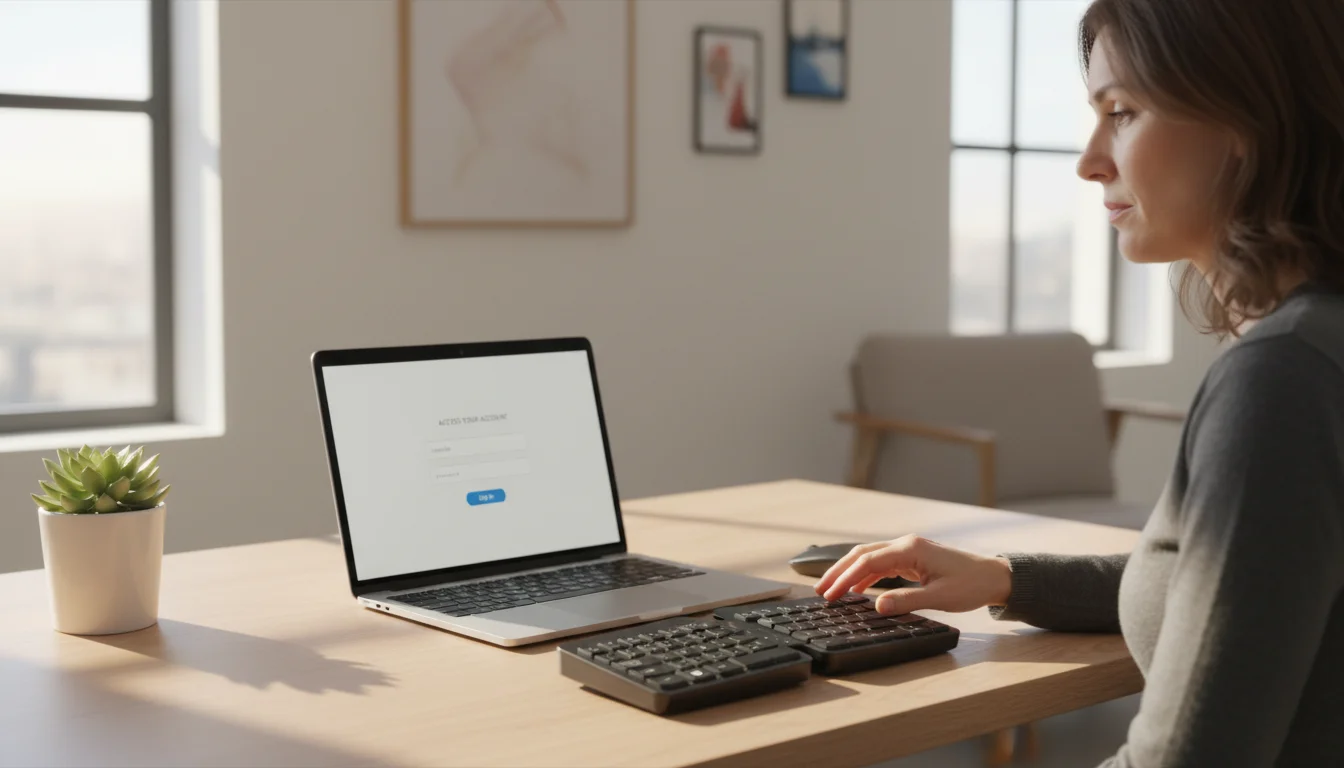
Why Our Brains Create Insecure Passwords
To build a better system, we first need to understand why our current habits often fail us. The problem isn’t that we’re lazy or careless; it’s that we’re human. Our brains are wired for efficiency, and remembering dozens of unique, complex passwords is the opposite of efficient.
Think about the last time you signed up for a new service. You were prompted to create a password with a long list of rules: it must have an uppercase letter, a number, a special character, and be at least twelve characters long. Your brain’s immediate goal is to find the path of least resistance. So, you likely took a familiar word, capitalized the first letter, added a “1” and an “!” at the end. It’s a pattern you’ve used before because it’s easy to recall.
This is a perfectly normal cognitive shortcut. Our memory has its limits, and trying to store a random string like 8#pT^z@L4!qG for every single account is a nearly impossible task. The mental energy required is immense. For a deep dive into how memory and cognitive load work, the research available from organizations like the American Psychological Association offers fascinating insights into why our brains prefer patterns over randomness.
Unfortunately, cybercriminals understand this human tendency perfectly. They don’t just guess passwords one by one; they use sophisticated tools and strategies that exploit our predictable habits.

The Tools of the Digital Thief
Understanding the threats isn’t about creating fear, but about building awareness. When you know how a lock can be picked, you can choose a better lock. Here are the most common ways weak passwords are exploited:
Brute-Force Attack: This is the digital equivalent of a thief trying every possible key on a lock. Automated software runs through millions of combinations of letters, numbers, and symbols per second. A simple, short password like “password123” can be cracked almost instantly. A longer, more complex one can take centuries for the same software to guess.
Credential Stuffing: This is the most common threat today. It starts with a data breach at a single company. Let’s say a social media site you use is hacked, and your email and password are leaked. Attackers take that list of credentials and “stuff” them into the login pages of other popular sites, like banking, email, and shopping websites. Since so many people reuse passwords, the attackers know that the same combination will likely unlock many other doors. Your single weak password becomes a master key for criminals.
Phishing: This is a method of trickery. You might receive a fake email that looks like it’s from your bank or a service like Netflix, urging you to log in to resolve an issue. The link takes you to a fraudulent website that looks identical to the real one. When you enter your username and password, you’re not logging in; you’re handing your credentials directly to the attacker. Strong, unique passwords can’t protect you from this, but a good password management system often can, as we’ll see.
These methods all prey on the same core vulnerability: the human-centric, flawed password system we’ve been taught to use. The solution is not to try harder or to become a memory genius. The solution is to change the system itself.


The Three Pillars of a Modern Password System
Building a secure digital life doesn’t require you to be a security expert. It simply requires a shift in tools and mindset. An effective and easy password system rests on three core pillars. When used together, they create layers of protection that are incredibly difficult for an attacker to penetrate, yet wonderfully simple for you to manage.
Think of it like securing your home. You need a strong front door lock (Pillar 1), a unique key that you don’t leave under the mat (Pillar 2), and a security alarm that alerts you to intruders (Pillar 3). Let’s build your digital fortress, one pillar at a time.

Pillar 1: The Password Manager (Your Digital Vault)
The absolute foundation of modern online security is a password manager. If you adopt only one thing from this guide, let it be this.
A password manager is a secure, encrypted application designed to do one thing: create, store, and fill in your passwords for you. Instead of you trying to remember hundreds of unique passwords, the password manager remembers them. All you have to do is remember one single, strong password to unlock the manager itself.
Here’s how it works: When you visit a login page, the password manager either automatically fills in your credentials or allows you to do so with a single click. When you create a new account, it will prompt you to generate a long, random, and incredibly strong password (like &z9$B@V7k#J!n*R^) and save it to your vault. You never even have to see or know the password, let alone remember it.
The most important concept here is zero-knowledge encryption. Reputable password managers use this model, which means that your data is encrypted and decrypted directly on your device using your master password. The company that makes the software has no access to your master password or the data stored in your vault. They can’t see your passwords, and if they were ever breached, attackers would only find scrambled, unreadable data. Your security remains in your hands.
Using a password manager instantly solves the biggest problems of password security. It eliminates password reuse, ensures every password is a complex, machine-generated one, and can even protect you from phishing attacks. Since the manager associates a login with a specific website URL, it won’t autofill your credentials on a fake phishing site, even if it looks identical.

Pillar 2: The Master Password (The One Key You Protect)
Your password manager is the vault, and the master password is the only key. This means your master password must be both strong and memorable. This is the one and only password you will have to commit to memory. Because of its importance, it needs a different creation strategy than your old passwords.
Forget about simple words with numbers and symbols tacked on. The gold standard for a master password is a passphrase. A passphrase is a sequence of four or more random, unrelated words strung together. For example: CorrectHorseBatteryStaple.
Why is this so effective? Its strength comes from its length. A short, complex password like Tr0ub4dor&3 is actually weaker than a long, simple passphrase. A computer can guess short, complex patterns relatively quickly, but the sheer number of possible combinations in a long string of words makes it exponentially harder to crack. To a computer, a 25-character passphrase is vastly more complex than an 8-character password, even one with symbols.
To create your own memorable passphrase, think of four random words you can visualize. For example: BlueKiteSingingMountain. It’s easy for you to remember because it creates a strange mental image, but it’s completely nonsensical and unpredictable to anyone else. For added security, you can mix in a number or a symbol, like BlueKite7SingingMountain!, but the length is the most critical factor.
This is the one password you must never forget and never share. Write it down and store it in a secure physical location, like a safe or a locked drawer, as a backup. But the primary goal is to commit this one phrase to memory.

Pillar 3: Two-Factor Authentication (The Digital Bouncer)
Two-Factor Authentication, often called 2FA or Multi-Factor Authentication (MFA), is the critical safety net for your entire system. It acts as a second line of defense, ensuring that even if someone manages to steal your password, they still can’t get into your account.
2FA works by requiring two pieces of evidence to prove your identity:
- Something you know (your password).
- Something you have (a code from your phone or a physical key).
When you log in to a site with 2FA enabled, you first enter your password. Then, the site asks for a second piece of information. This usually comes in one of three forms:
A code sent via SMS: A text message with a temporary code is sent to your phone. This is better than nothing, but it’s the least secure method as phone numbers can sometimes be hijacked.
An authenticator app: This is the recommended method. Apps like Google Authenticator, Microsoft Authenticator, or Authy generate a constantly rotating, time-sensitive six-digit code on your phone. You simply open the app and type in the code it displays for the service you’re accessing.
A physical security key: This is the most secure option. It’s a small USB device that you plug into your computer or tap on your phone to approve a login. It’s virtually immune to phishing and remote attacks.
You should immediately enable 2FA on your most critical accounts: your primary email, your password manager, your bank accounts, and your main social media profiles. Your email is especially important—if an attacker gets into your email, they can use the “forgot password” link to reset the passwords for almost all of your other accounts. Protecting it with 2FA is one of the single most impactful security actions you can take.


Building Your Digital Fortress: A Step-by-Step Plan
Understanding the three pillars is the first step. Now, let’s put them into practice. This process is not about doing everything at once. It’s about taking calm, deliberate steps to build a more secure foundation for your digital life. Dedicate an hour to this over the weekend, and you’ll have a system that will serve you for years.

Step 1: Choose and Set Up Your Password Manager
The first task is to select a password manager. There are many reputable options available, and most offer similar core features. They typically come in free and paid tiers. Free versions are often excellent for individuals, while paid versions might add features like family sharing, encrypted file storage, or advanced 2FA options.
Don’t get stuck on trying to find the “perfect” one. The best password manager is the one you will actually use. Look for a well-known provider with a strong reputation for security. Once you’ve chosen one, install it on your main computer and your smartphone, and install the browser extension for it. The browser extension is what allows for the seamless auto-filling and saving of passwords.
During setup, you will be prompted to create your master password. This is the moment to use the passphrase method we discussed. Take your time, create a strong and memorable passphrase, and enter it carefully. Most services will also give you a secret recovery key or code. Print this out or write it down and store it in a very safe physical place. This is your emergency access if you ever forget your master password.
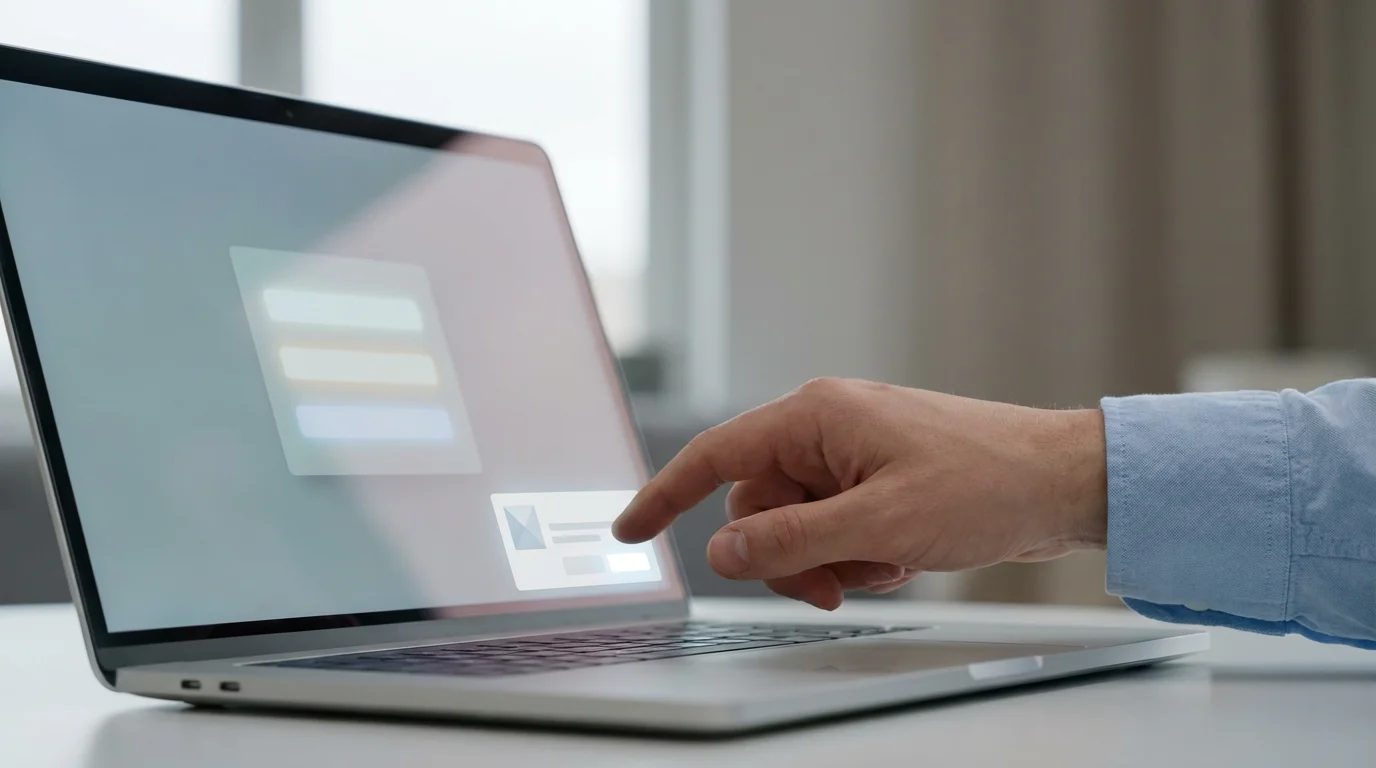
Step 2: The Great Migration – Moving Your Passwords
Now it’s time to start filling your vault. This can feel like the most daunting part, but you don’t have to do it all in one sitting. There are two main approaches:
The Passive Approach: This is the easiest way to start. Go about your digital life as you normally would. The next time you log in to any website, your password manager’s browser extension will pop up and ask if you want to save that login to your vault. Click yes. Then, it will likely prompt you to update the password to something stronger. Use its built-in generator to create a new, random password and save it. Over a few weeks, you will naturally populate your vault with strong, unique passwords for the sites you use most.
The Active Approach: If you prefer to be more proactive, you can use the import function. Most browsers, like Chrome and Firefox, have their own built-in password managers. Your new dedicated password manager will have a tool to import all of these saved logins directly from your browser. Once imported, you can go through the list and start updating the most important passwords first—starting with your email and financial accounts. Many managers have a “security dashboard” feature that will identify weak and reused passwords for you, giving you a clear to-do list.

Step 3: Deploy Your Safety Net – Activating 2FA
With your password manager in place, the final construction step is to enable 2FA. Download an authenticator app like Google Authenticator, Microsoft Authenticator, or an alternative onto your smartphone. It’s a simple, free app.
Then, make a priority list of accounts to protect. Start with these four:
- Your new password manager account.
- Your primary email account.
- Your main banking or financial accounts.
- Your most used social media account.
Log in to each of these services and navigate to the “Security” or “Account” settings. Look for an option called “Two-Factor Authentication,” “2FA,” or “Login Verification.” Follow the on-screen instructions. It will typically show you a QR code. Open your authenticator app on your phone, tap the plus (+) sign to add a new account, and point your phone’s camera at the QR code on your computer screen. That’s it. The account is now linked. To finish, the website will ask you to enter the current six-digit code from the app to verify it’s working. From now on, you’ll need both your password and a code from this app to log in.


Your New System in Action: Two Common Scenarios
Theory is one thing, but how does this easy password system work in the real world? Let’s walk through two everyday situations to see how your new setup transforms password management from a chore into a seamless, secure process.

Scenario 1: Signing Up for a New Service
Imagine you’ve just discovered a new project management tool online and you want to sign up for a free trial. Here’s how it unfolds with your new system:
Old Way: You arrive at the sign-up page. You enter your email and then pause at the password field. You think, “What password should I use?” You type in your usual go-to password, maybe with a slight variation. You might even have to try a few times to meet their specific requirements (“must include a Roman numeral,” etc.). You make a mental note to “remember this one,” knowing you probably won’t. The process is filled with friction and results in a weak, reused password.
New Way: You arrive at the sign-up page. You click in the password field. Your password manager icon appears. You click it and select “Generate Password.” It instantly creates and fills the field with a password like wG#8!p$qF@zR9*cK. You complete the sign-up, and the manager prompts you: “Save this password for [new service]?” You click “Save.” The entire process takes seconds, requires zero mental effort, and results in a maximally secure, unique password. You have created a new account without even knowing what the password is, because you don’t need to.

Scenario 2: Responding to a Data Breach Notification
You wake up to an email from a service you used a few years ago—let’s say an old photo-editing website. The email informs you that they have suffered a data breach and user credentials may have been exposed.
Old Way: A jolt of panic. Did you use your main password on that site? You can’t remember. You might have used a variation, but which one? You now have to scramble, trying to remember every other site where you might have used that same password or a similar one. You spend the next hour frantically logging into your bank, email, and social media accounts to change your passwords, all while worrying about what the hackers might already be doing. It’s a stressful, reactive, and messy cleanup job.
New Way: You read the email and feel a sense of calm. You open your password manager and search for the name of the breached service. It pops up, showing you the unique password you used for that site. Because you know that password was used only on that one site, the breach is completely contained. The hackers have a key that opens only one, non-critical door, and no other doors are at risk. You simply follow the manager’s prompt to generate a new, strong password for that single service and save it. The entire incident is resolved in under a minute with no panic, no collateral damage, and no stress. This is the true peace of mind that a proper password system provides.

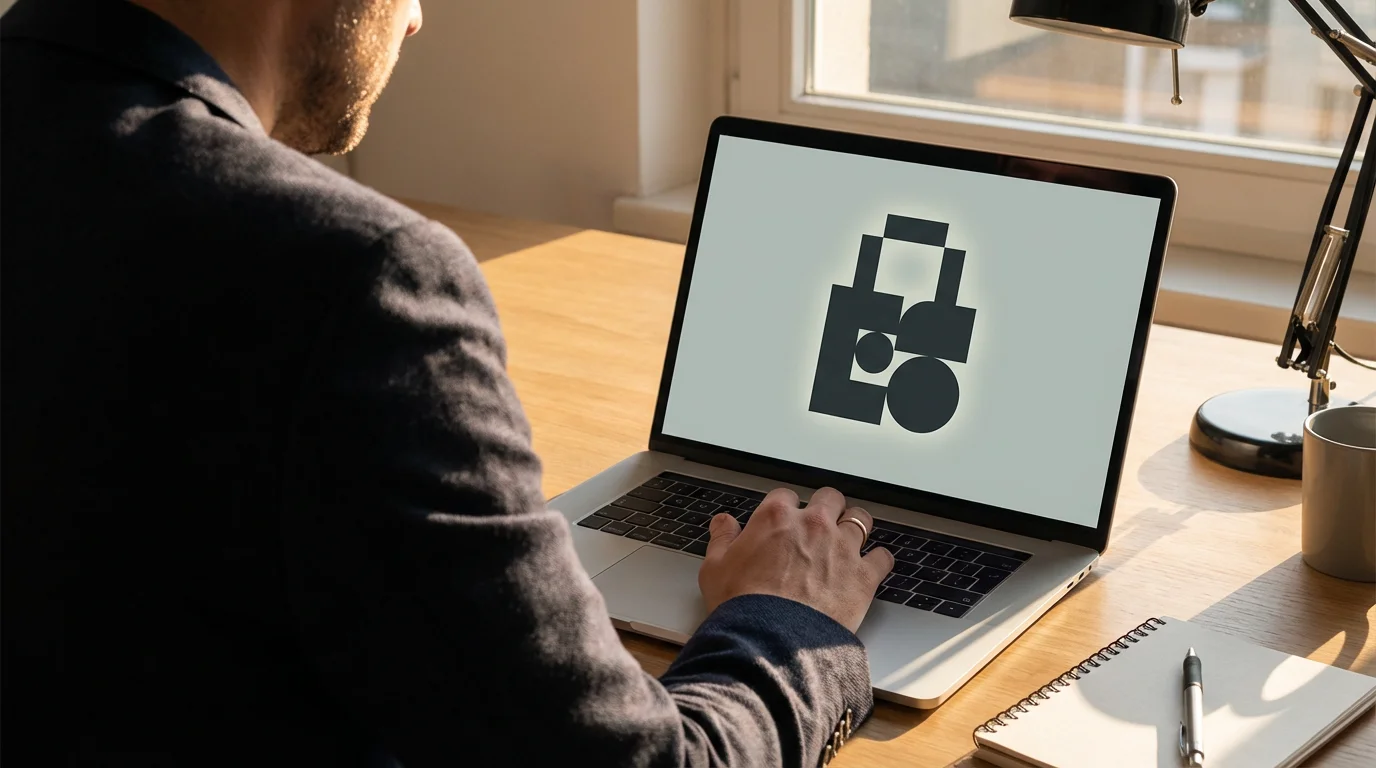
Troubleshooting and Common Questions
Even the best systems can present new questions and challenges. As you adopt this new approach to password management, you might run into a few common concerns. Let’s address them proactively so you can feel confident in your setup.

“What if I forget my master password?”
This is the most common fear, and it’s a valid one. Because of the zero-knowledge model, your password manager company cannot reset your master password for you. If they could, it would mean they had access to your data, defeating the purpose of the security model. However, you are not without options. During setup, most services provide you with one or more recovery methods. This could be a one-time recovery key (that long string of characters you were told to save), recovery codes, or setting up a trusted friend or family member for account recovery. This is why it is absolutely critical to save your recovery key in a safe, physical location separate from your computer. Think of it as the spare key to your house that you keep in a safe deposit box.

“Is it really safe to store all my passwords in one place?”
This is another understandable concern. It feels like putting all your eggs in one basket. However, it’s a very, very strong basket. Your password manager vault is heavily encrypted using algorithms like AES-256, which is the same standard used by banks and governments. As we’ve discussed, this encryption happens on your device before the data is ever sent to the cloud. An attacker would need to steal the encrypted data, and then somehow guess your long, unique master passphrase to unlock it—a task that is practically impossible with today’s technology. The security risk of using a password manager is infinitesimally smaller than the proven, massive risk of reusing weak passwords across the internet.

“How do I handle shared accounts, like with a partner or family?”
Most major password managers offer family or team plans for this exact reason. These plans allow you to create shared vaults or folders. You can place the login credentials for shared services (like streaming sites, utilities, or online shopping) into a shared vault. Everyone in the family plan can then access those credentials using their own master password. It’s a secure way to share access without ever having to text a password or say it out loud. You can also securely share a single password with another person without needing a full family plan.

“Some websites have strange password rules that the generator doesn’t meet.”
Occasionally, you’ll run into a website with outdated or frustratingly specific password rules, such as “must be exactly 8 characters and contain no special symbols.” Your password manager’s generator is highly customizable. You can typically adjust the length, and toggle on or off the use of numbers, symbols, and uppercase letters to meet any site’s specific requirements. While these sites are practicing poor security, your manager can still adapt to create the strongest possible password within their strange constraints.
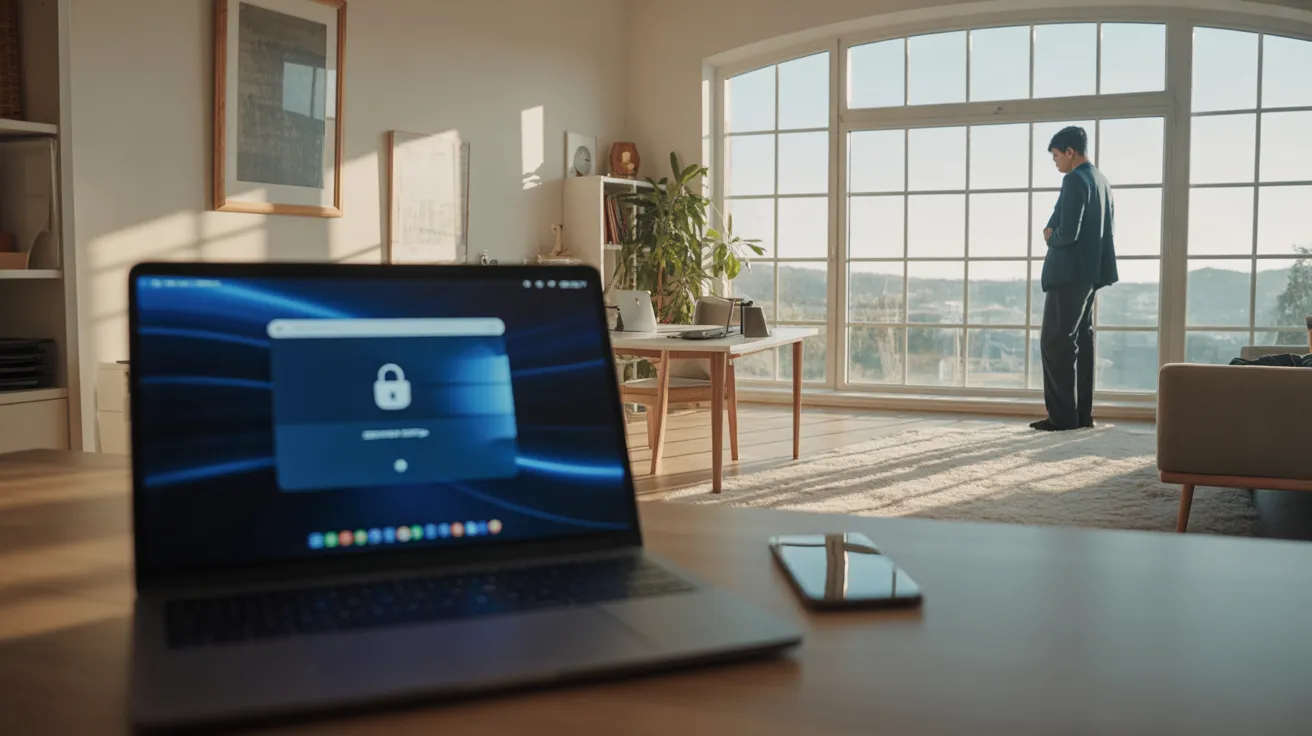
Frequently Asked Questions About Modern Password Security
What’s the difference between 2FA and MFA?
The terms are often used interchangeably, but there is a slight difference. Two-Factor Authentication (2FA) specifically means you are using two factors—typically something you know (password) and something you have (phone). Multi-Factor Authentication (MFA) is a broader term that means you are using two or more factors. For example, a high-security system might require a password, a fingerprint scan (something you are), and a code from an authenticator app. For most personal use, 2FA is the relevant term, and it provides a massive leap in security.
Are the password managers built into browsers like Chrome or Safari good enough?
Browser-based password managers are certainly better than nothing. They are convenient and do help you create and save unique passwords. However, they generally fall short of dedicated password managers in a few key areas. First, their security model is tied to your browser login, which may not be as secure as a dedicated master password. Second, they lack many of the features of a dedicated manager, such as secure notes, family sharing, security audits, and cross-platform syncing outside of the browser ecosystem. A dedicated manager is a more robust, secure, and flexible solution for your entire digital life, not just your web browsing.
How often should I really change my passwords?
The old advice was to change your passwords every 90 days. This is now considered outdated. The new guidance, supported by organizations like the National Institute of Standards and Technology (NIST), is that you should use a long, strong, unique password for every service and only change it if you have reason to believe it has been compromised. Constant, forced password changes often lead people to create weaker, more predictable passwords (e.g., changing “Summer2023!” to “Fall2023!”). With a password manager creating random passwords for you, and 2FA enabled, the “change it only when necessary” approach is both more secure and less work.
What role do biometrics like Face ID or a fingerprint scan play?
Biometrics are a wonderful convenience layer. They are a great way to unlock your password manager on your phone or computer without having to type your long master password every single time. Think of biometrics as a convenient shortcut to your vault, not a replacement for your strong master password. The underlying security still relies on that master password, which you will still need to enter periodically, such as after a device restart or software update.
Is it really okay to write down my master password?
Yes, but with a major caveat: it depends entirely on where you write it down. Writing your master password on a sticky note attached to your monitor is a terrible idea. Writing it on a piece of paper that you then store in a locked safe in your home or a safe deposit box at a bank is an excellent idea. This creates a physical backup that is protected from online threats. The key is to protect that written copy with the same seriousness as you would your birth certificate or passport.
Disclaimer: This article is for informational purposes only and does not constitute financial, legal, or professional security advice. Please consult with a qualified professional for advice tailored to your specific situation.


From Overwhelm to Confidence: Your First Steps
We’ve covered a lot of ground, but the journey to a secure and stress-free digital life begins with a few small, manageable steps. You don’t need to overhaul everything overnight. The goal of this password management guide is to empower you, not to burden you. By making a few intentional changes, you can fundamentally shift your relationship with online security from one of anxiety to one of quiet confidence.
The system we’ve outlined—a password manager, a strong master passphrase, and two-factor authentication—is not about adding complexity. It’s about outsourcing the mental clutter of password management to a trusted tool, freeing you to focus on what matters. It’s about creating a simple, repeatable process that works for you, not against you.
You now have a blueprint for a robust, modern, and surprisingly easy password system. The peace of mind that comes from knowing your digital life is secure is a powerful form of digital wellness.
Here are three small things you can do this week to start building your fortress:
1. Choose and Install a Password Manager. Spend 15 minutes researching a reputable password manager and install it on your computer and phone. Don’t overthink it; just pick one and get started. This is the single most important step.
2. Create Your Master Passphrase. Take 10 minutes to brainstorm a strong, memorable four-word passphrase. Write it down and store that piece of paper somewhere physically secure and private while you commit it to memory.
3. Enable 2FA on Your Primary Email Account. Go into your email’s security settings right now and turn on two-factor authentication using an authenticator app. This one action will dramatically increase the security of your entire digital identity.
By taking these three steps, you will have already built the foundation of a system that will protect you for years to come. You will have replaced dozens of weak, reused keys with a single, strong one that unlocks a life of greater digital peace and security.
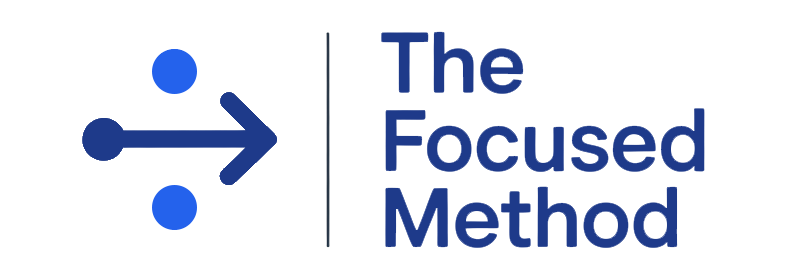

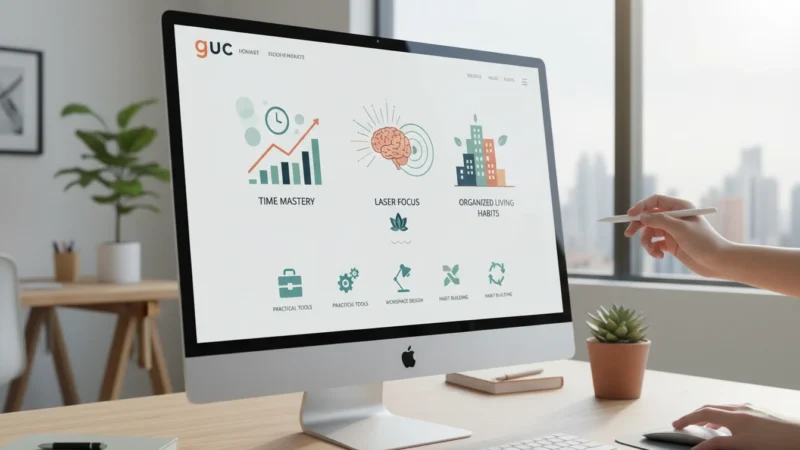

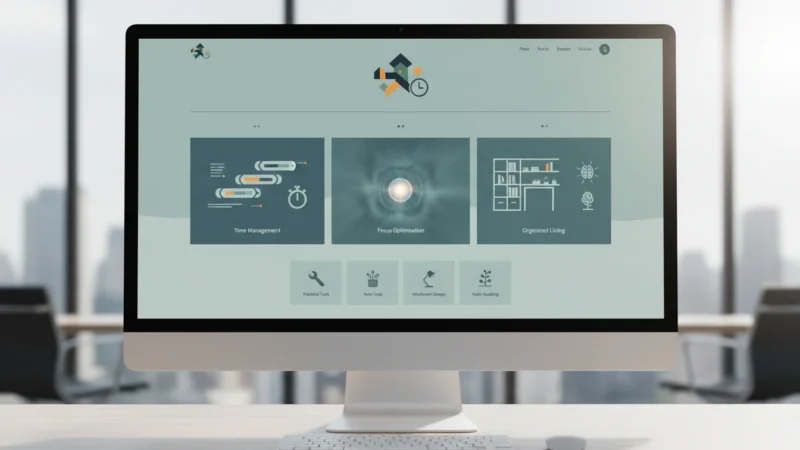





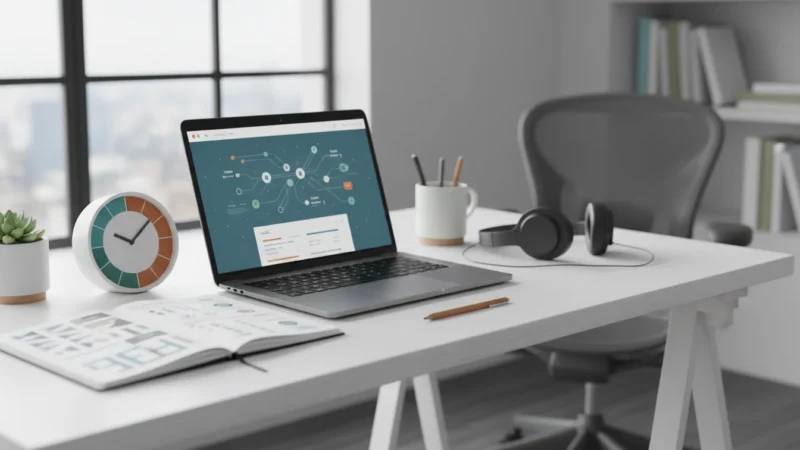
Leave a Reply